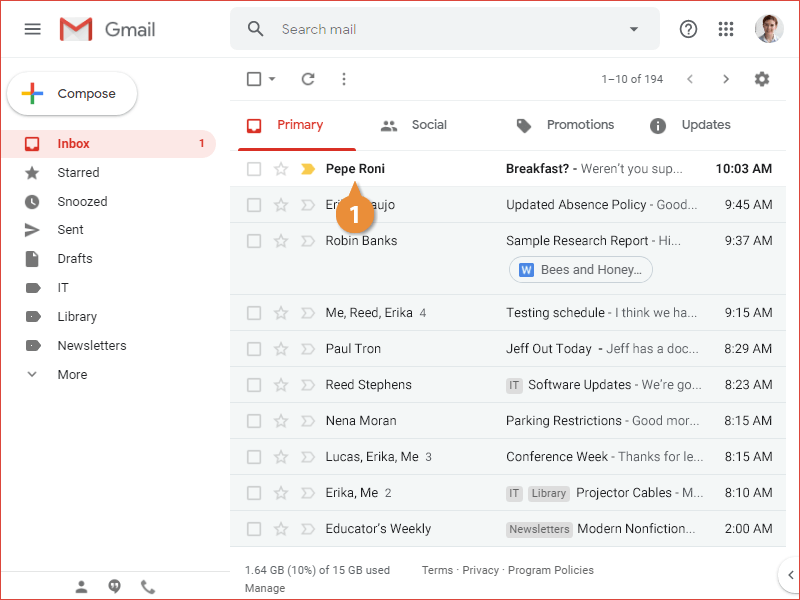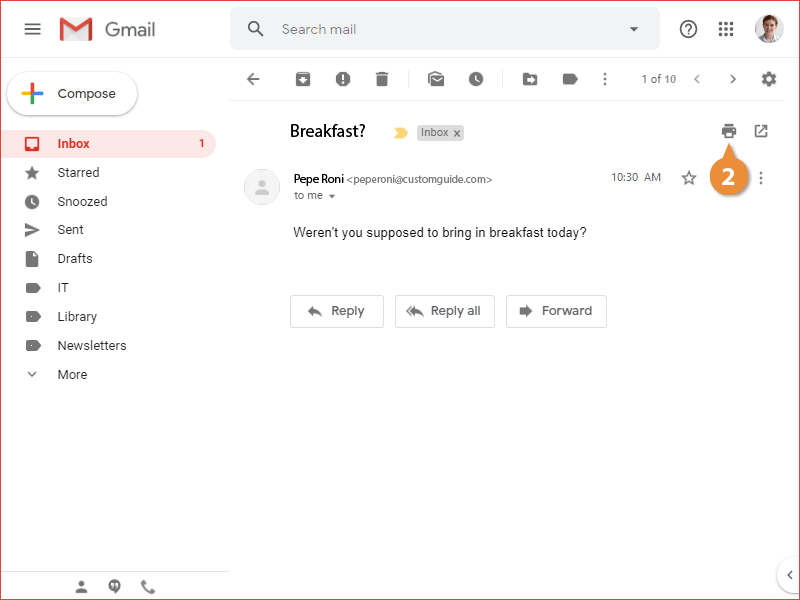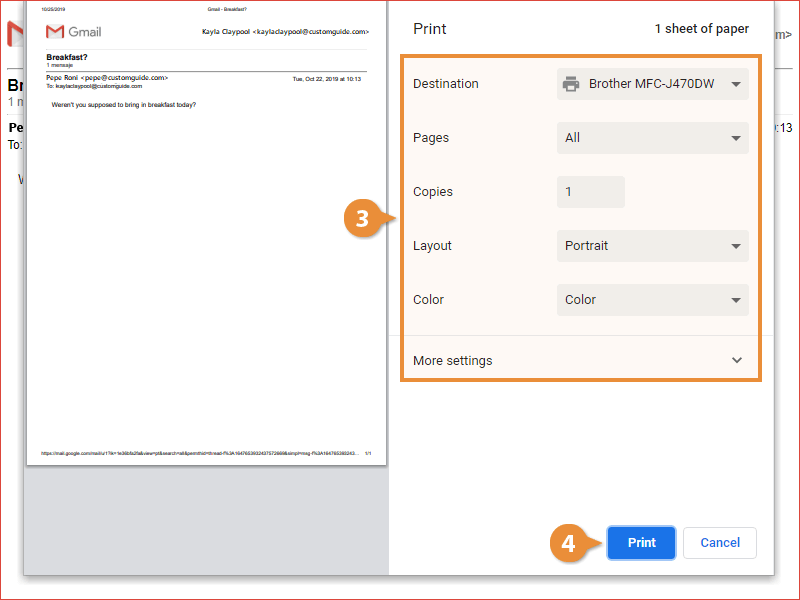You can print a copy of an email that you’ve received in Gmail, if you need a paper copy.
- Click an email in the inbox to open it.
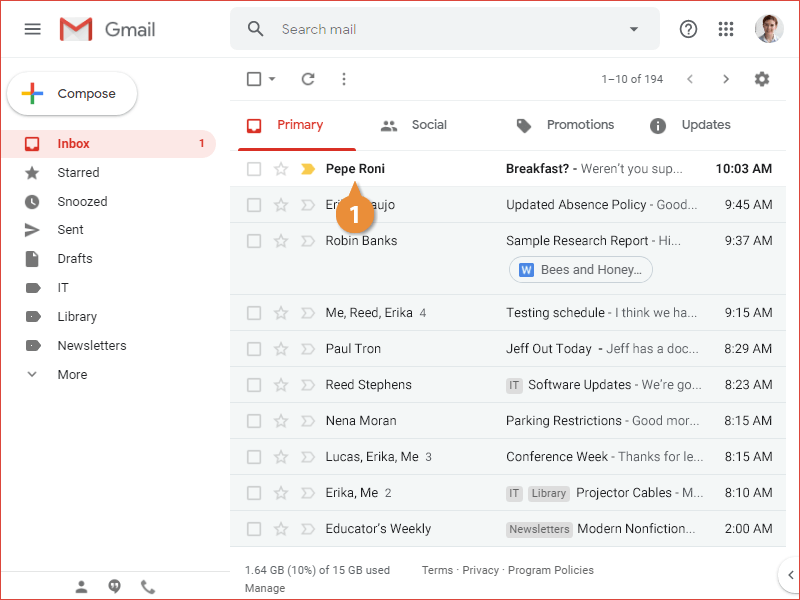
- Click the Print button to the right of the subject line.
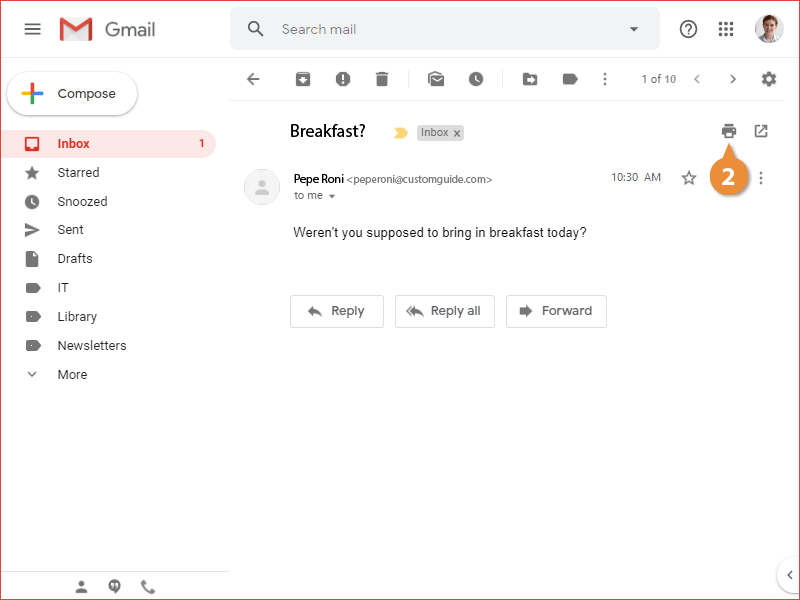
A new browser tab opens, with the email message formatted for printing. Your browser's Print dialog box opens as well, where you can set up how you want this email to print.
- Set the print options you want to use.
- Destination specifies the printer you want to use for this email.
- Pages sets the range of pages to print, if the email goes on for more than one page.
- Copies controls how many copies of the email to print.
- Layout sets whether to print the page in portrait or landscape orientation.
- Color lets you choose whether to print the email in color, or in black and white.
- Click Print.
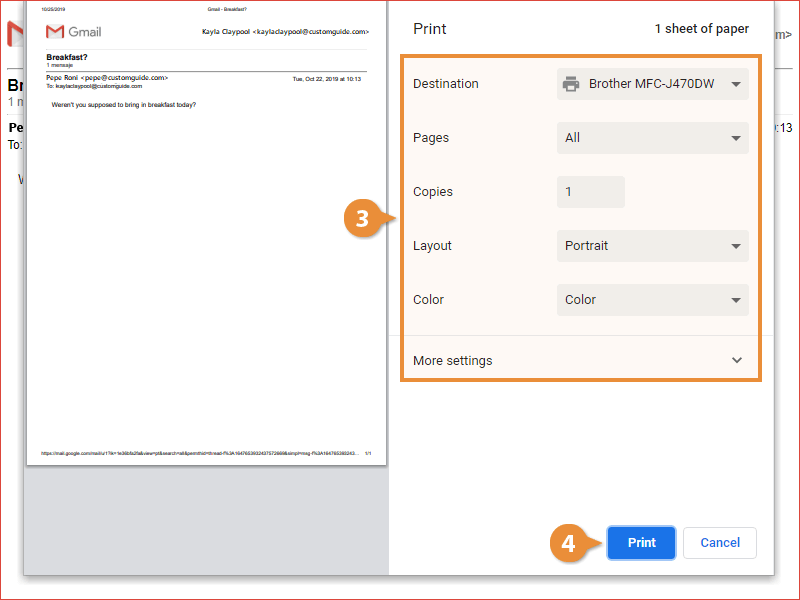
The email is sent to the printer using the settings you chose.