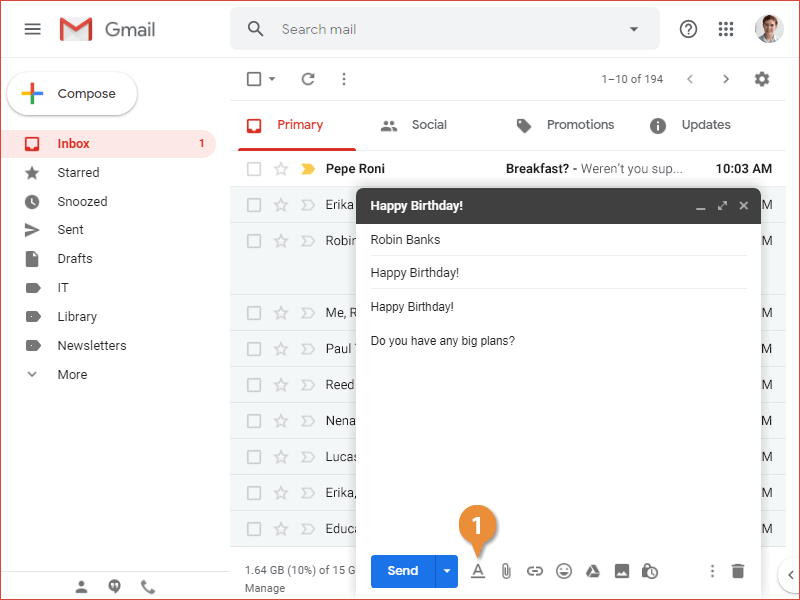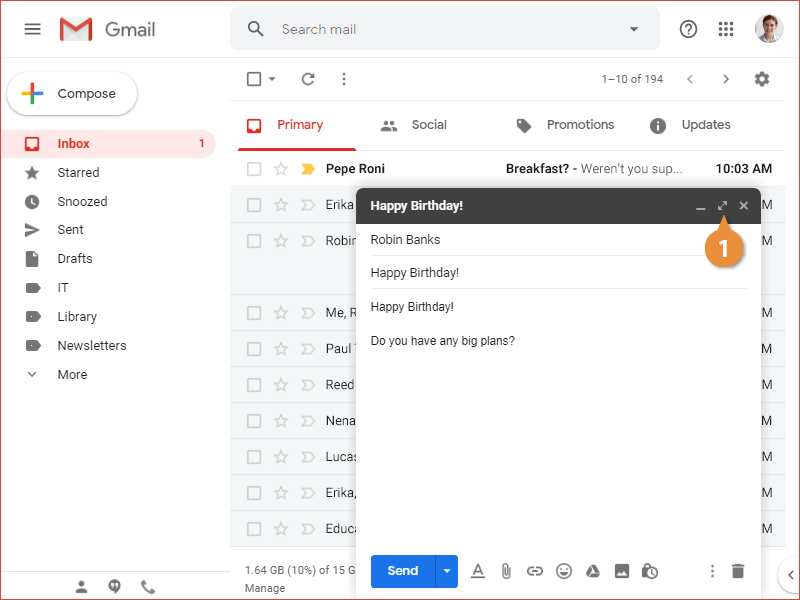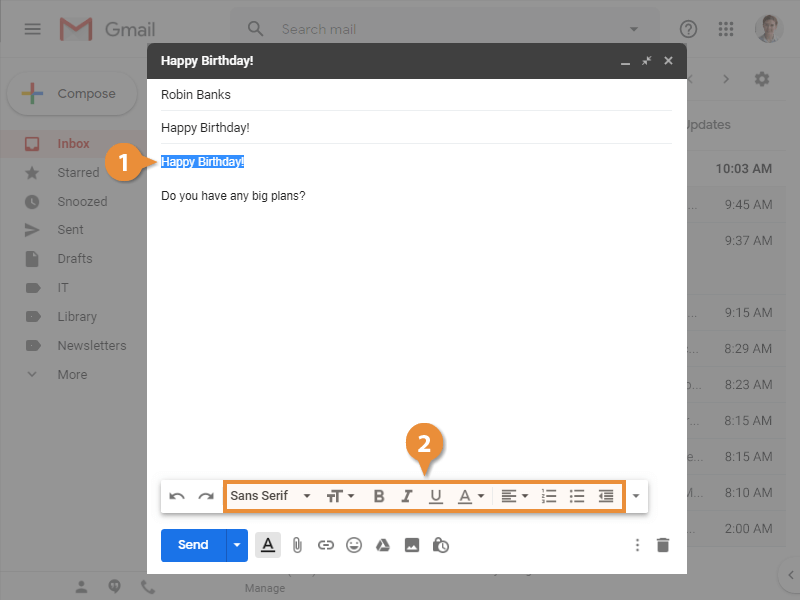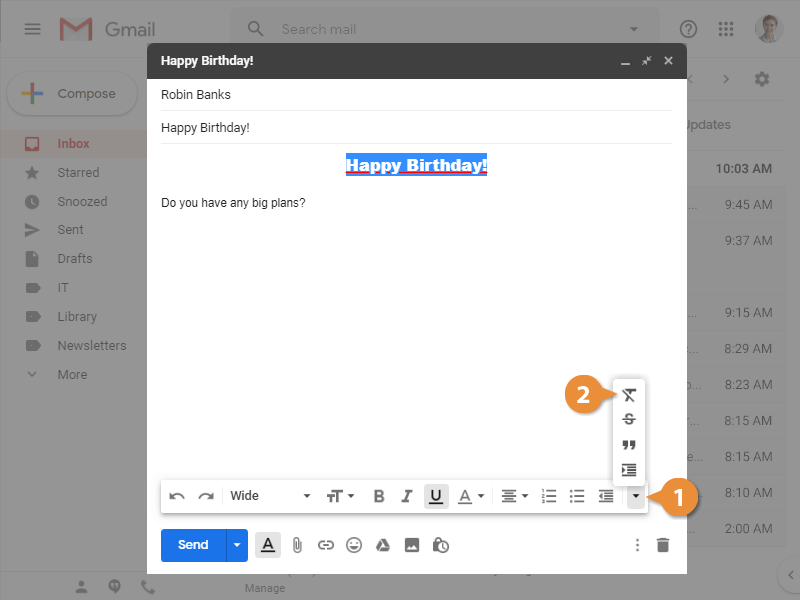When you send an email, you can add text formatting to make it a little more interesting than plain text.
Formatting options won’t appear when the New Message window is first opened. There are two ways to view them.
- Click the Formatting options button in the New Message window.
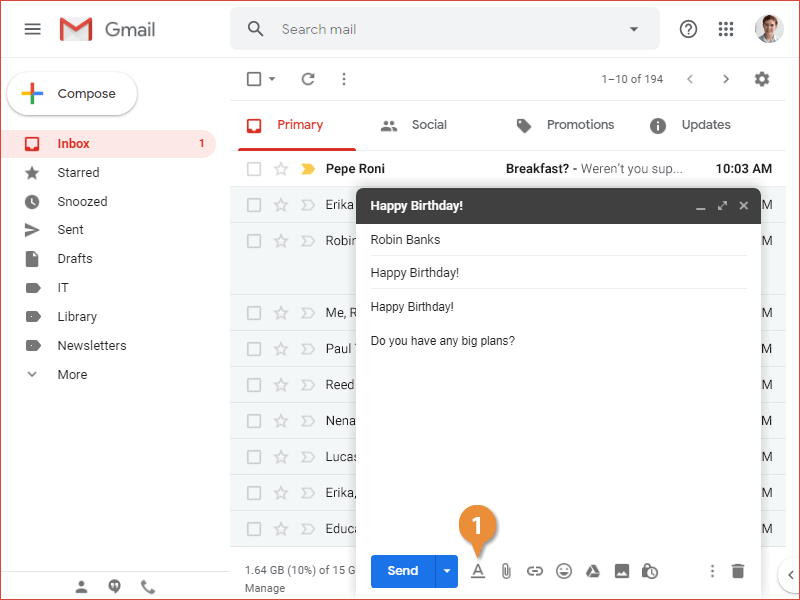
Or, click the Full-Screen button in the New Message window.
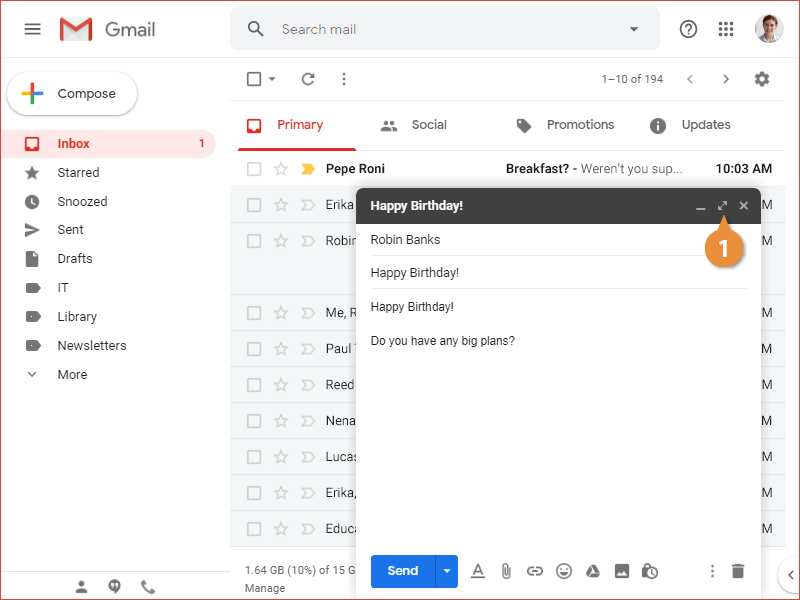
Either method will expand the formatting options toolbar. Expanding the New Message window into full-screen mode will also provide a larger window to compose your message.
- Select the text you want to format.
- Format the text using the available formatting options.
- Font
- Font size
- Bold, italics, or underline
- Text color
- Paragraph alignment
- Numbered or bulleted list
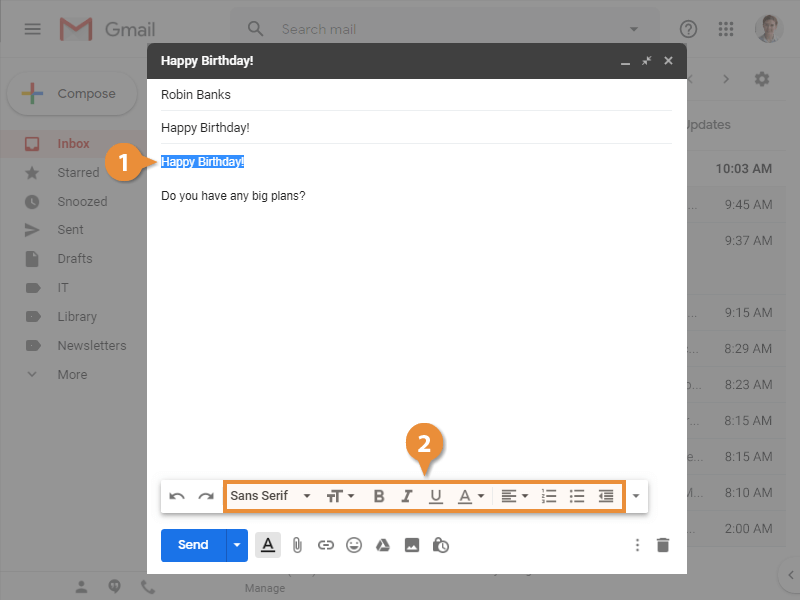
If you’ve formatted some text and feel that you’ve overdone it, you can remove all formatting from some selected text.
- Click the More formatting options button.
- Click the Remove formatting button.
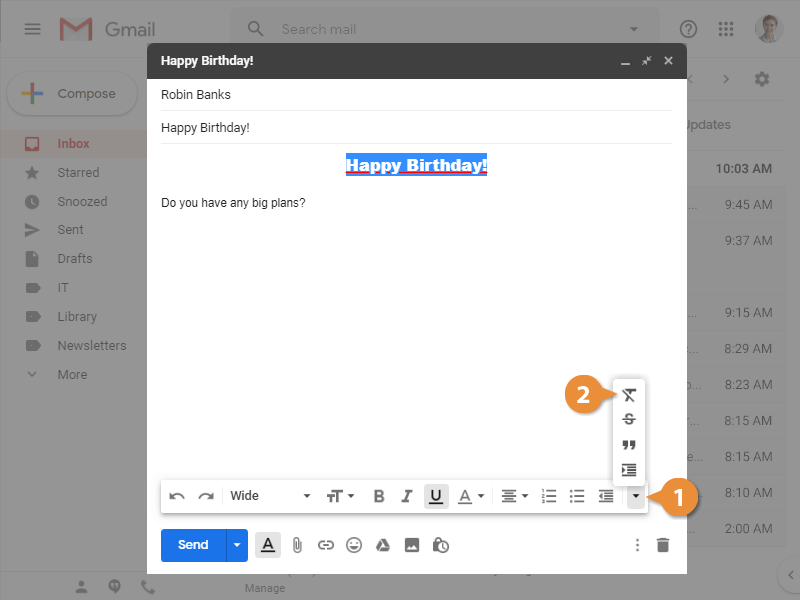
All formatting is removed from the selected text.