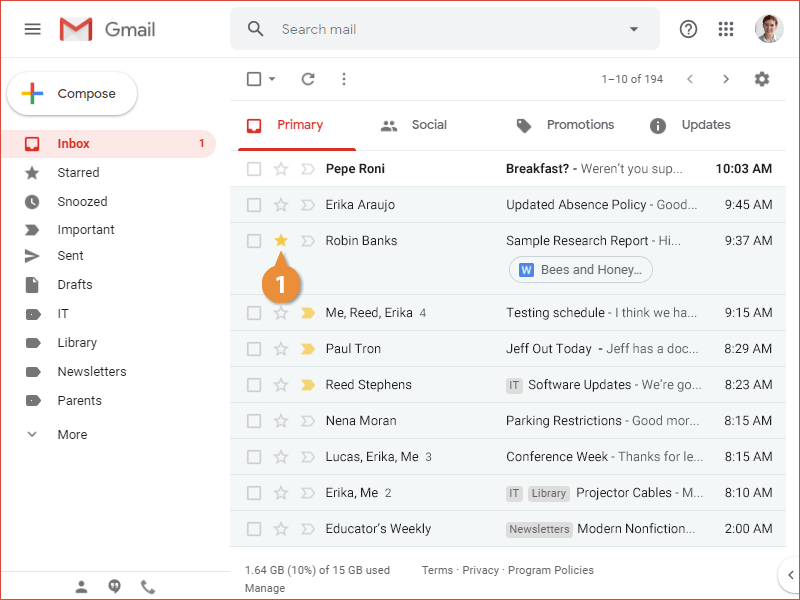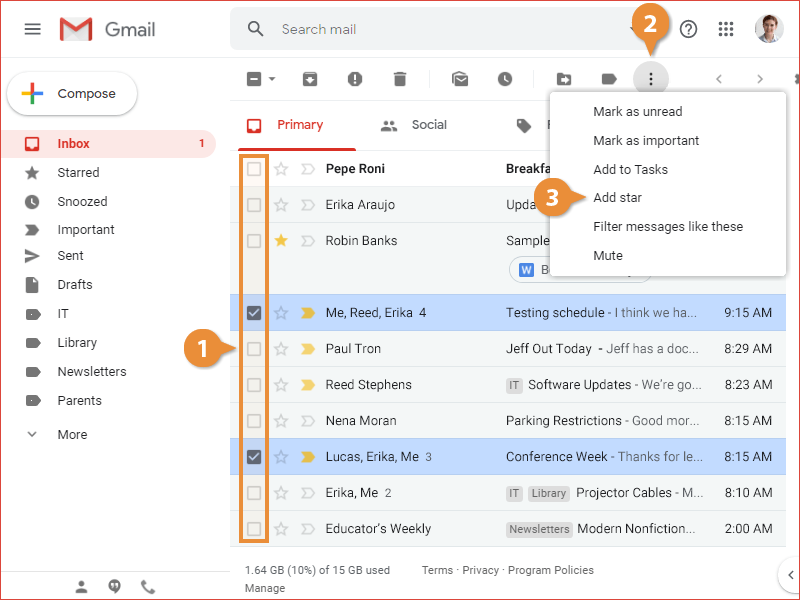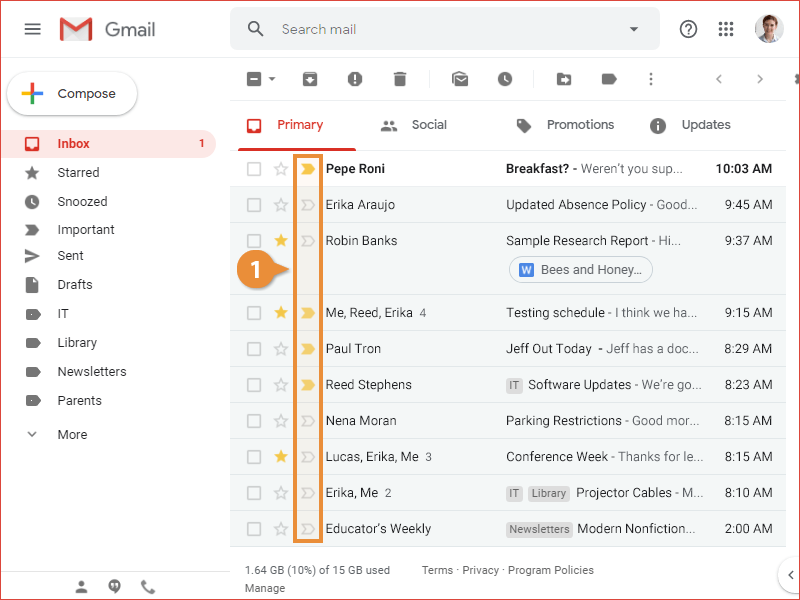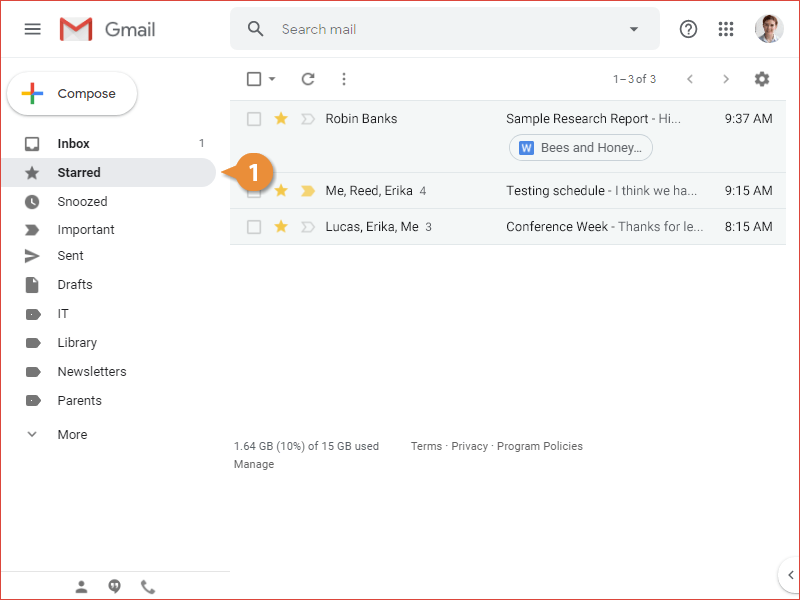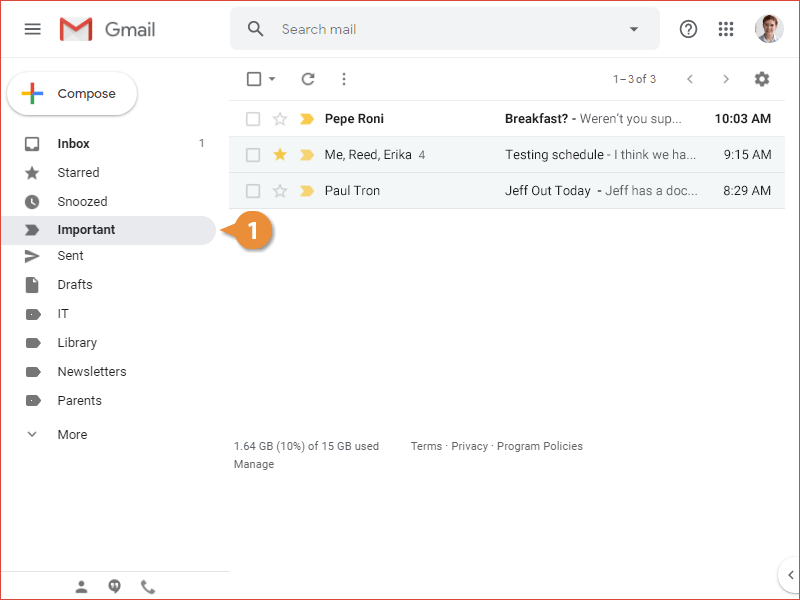Gmail lets you mark certain emails as important using the star icon, similar to how other email services use a flag. Marking an email as important using the star icon lets you find it easily later on.
- Click an email's star icon next to its selection checkbox.
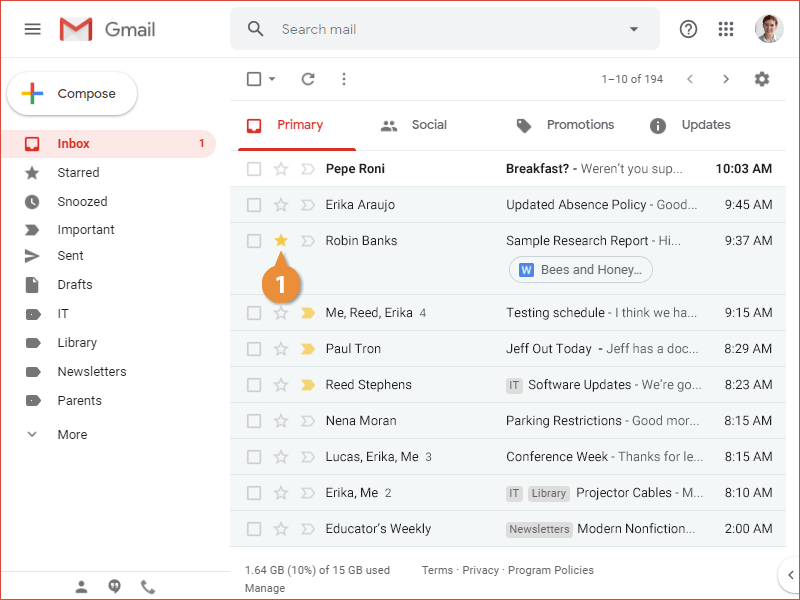
The email is starred. If you only needed to temporarily star it, you can click the star icon again to remove the star.
You can also select multiple emails and star them all at once.
- Select the emails you want to star by checking their selection checkboxes.
- Click the More actions ? button on the toolbar.
- Select Add star.
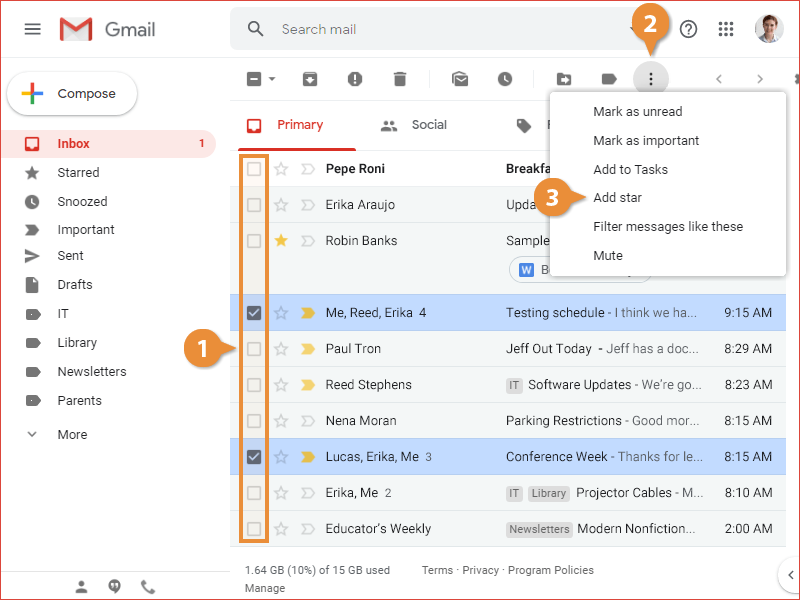
All of the selected emails are starred at once.
The other icon that marks an email's importance is just called the importance marker. Unlike the star, the importance marker will be automatically applied whenever an email comes in that Gmail thinks will be important to you. Some of the criteria that Gmail uses in this decision is which emails you open and which you don't, which emails you reply to, and who you regularly email the most.
- Click an email's importance marker to turn it on or off.
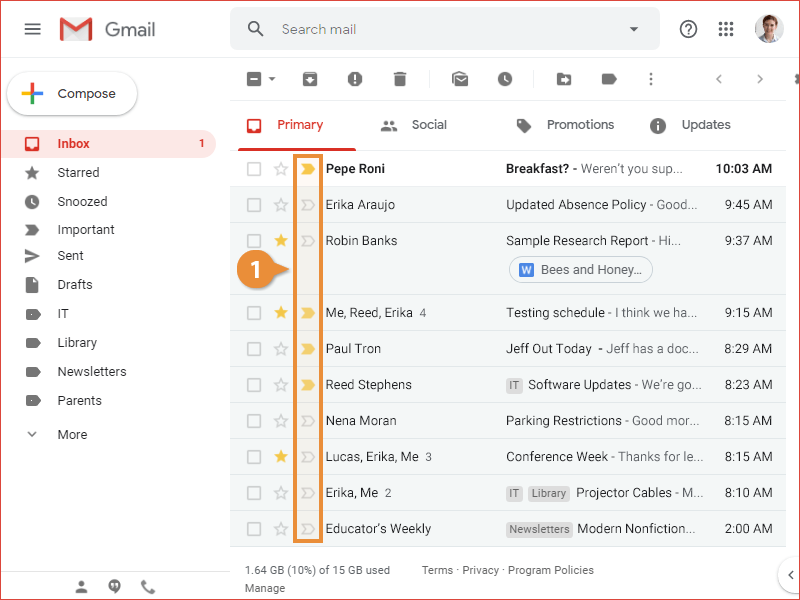
Manually marking an email as important will help train Gmail to automatically mark important emails in the future.
Manually marking an email as not important will likewise help train Gmail to leave unimportant emails unmarked.
You can view a list of every email that you’ve marked with a star, to help find messages later.
- Click the Starred category in the left pane.
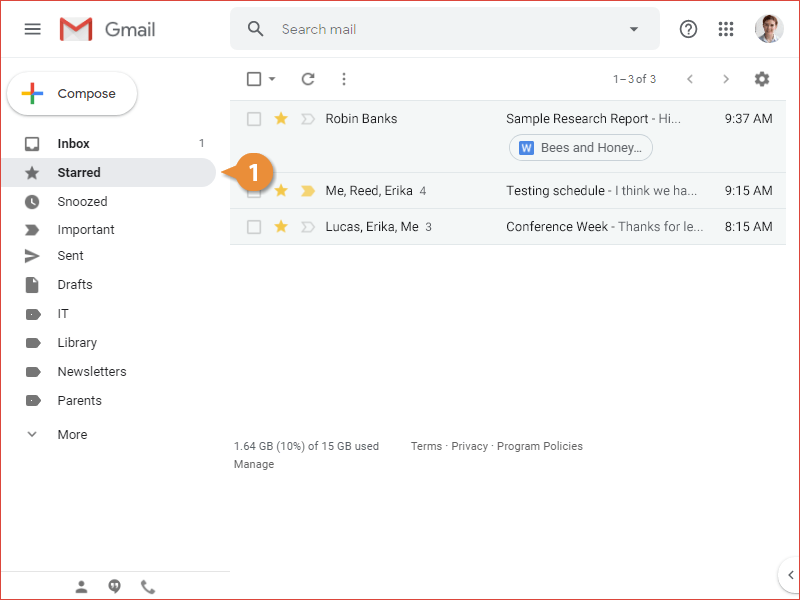
All of the messages you’ve starred appear in the list.
You can also view a list of all the email messages that you (or Gmail) have marked as important.
- Click the Important category in the left pane.
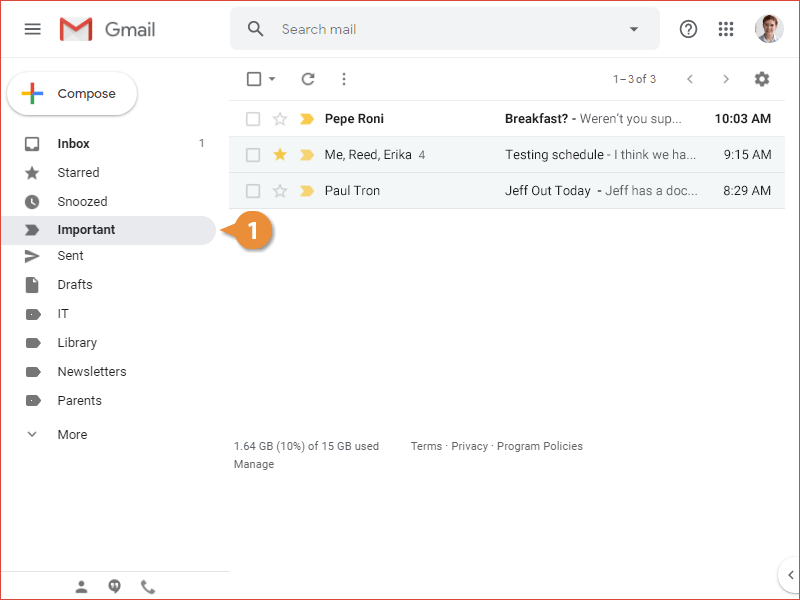
All of the important messages are listed.