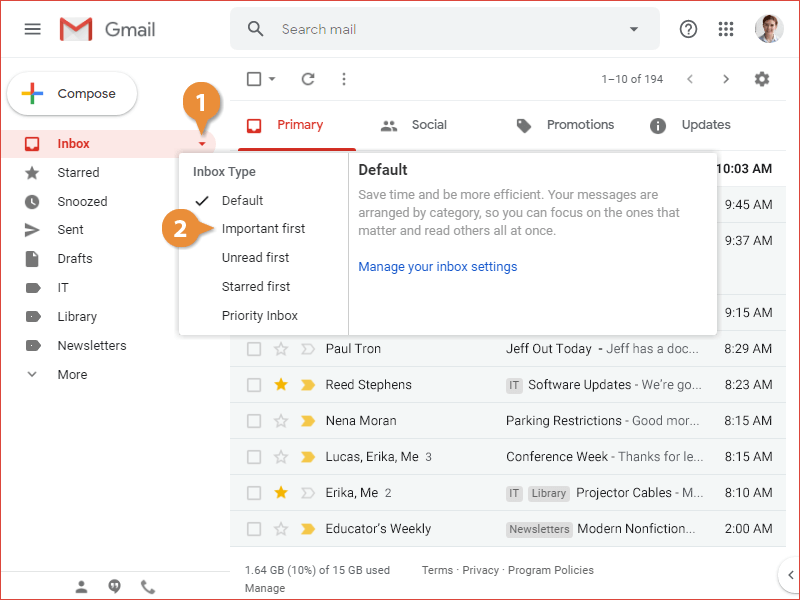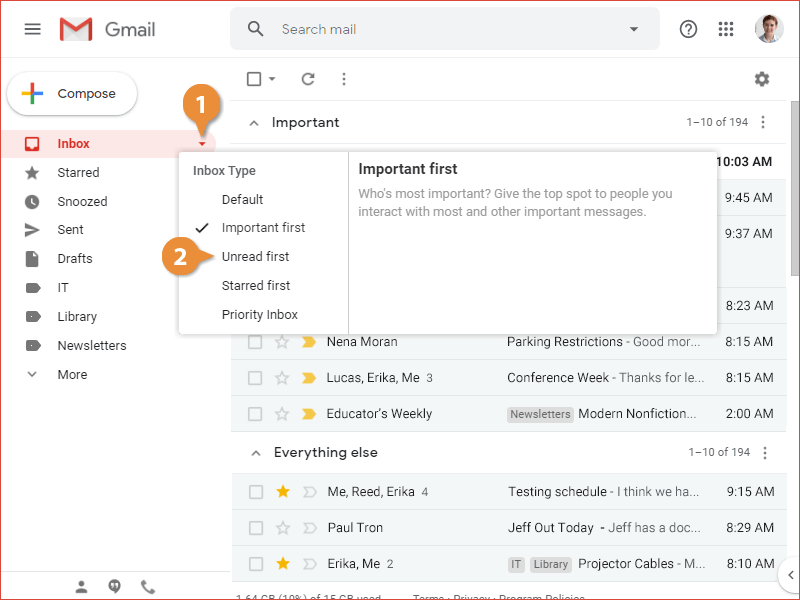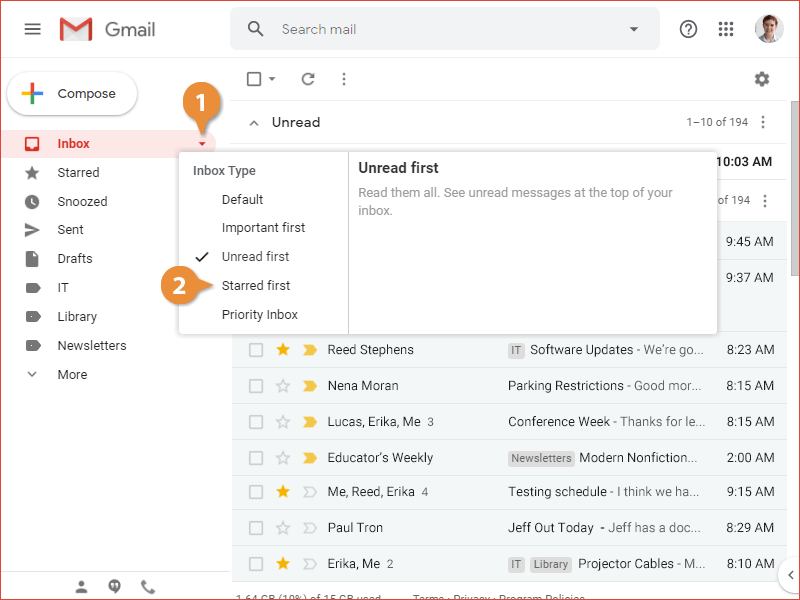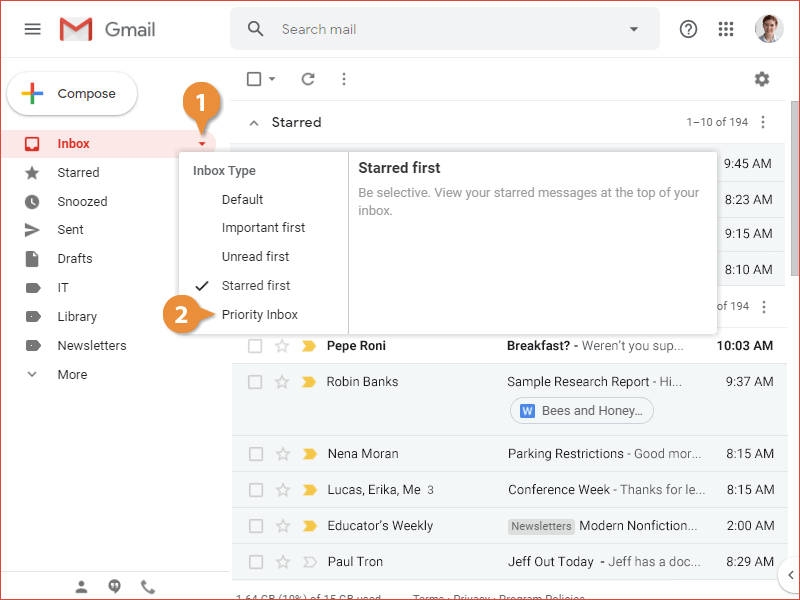You can change the way your inbox displays your emails. The default view will simply show everything in a list, with most recent emails appearing first, but other views allow you to view certain categories of email in a separate list.
- Click the Inbox list arrow.
- Select Important first.
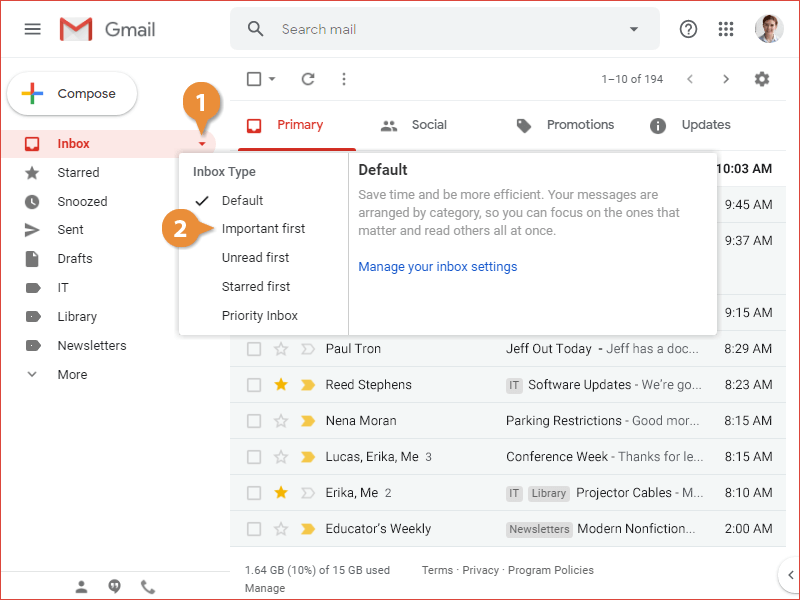
The inbox changes to show all the emails flagged as important in one section, and all of the other emails in another.
- Click the Inbox list arrow.
- Select Unread first.
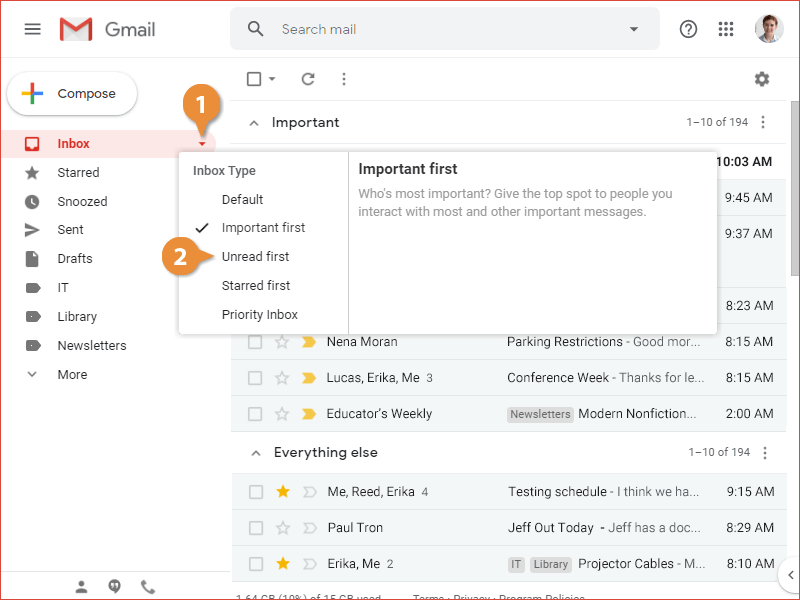
Unread emails are listed first, separate from the ones that you've already read.
- Click the Inbox list arrow.
- Select Starred first.
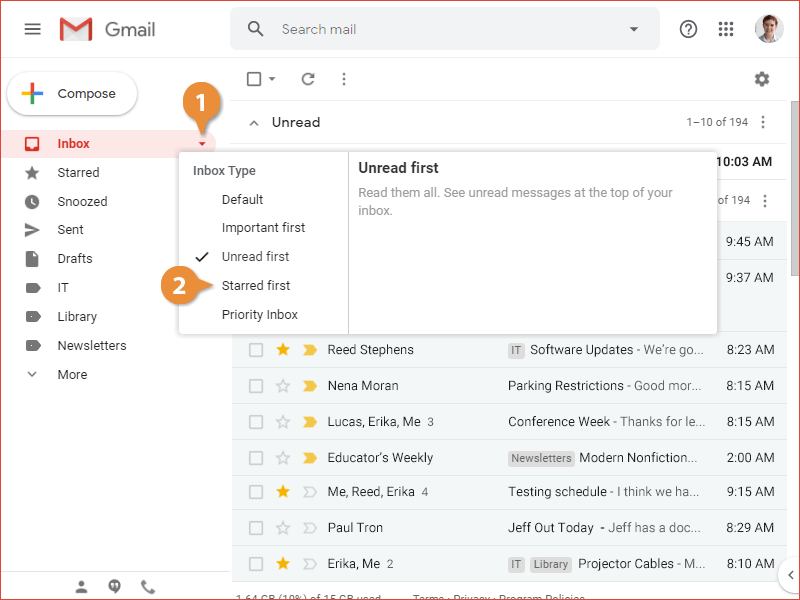
Emails that you've starred as favorites, whether or not they're unread, are shown in a section before the rest of your email.
- Click the Inbox list arrow.
- Select Priority Inbox.
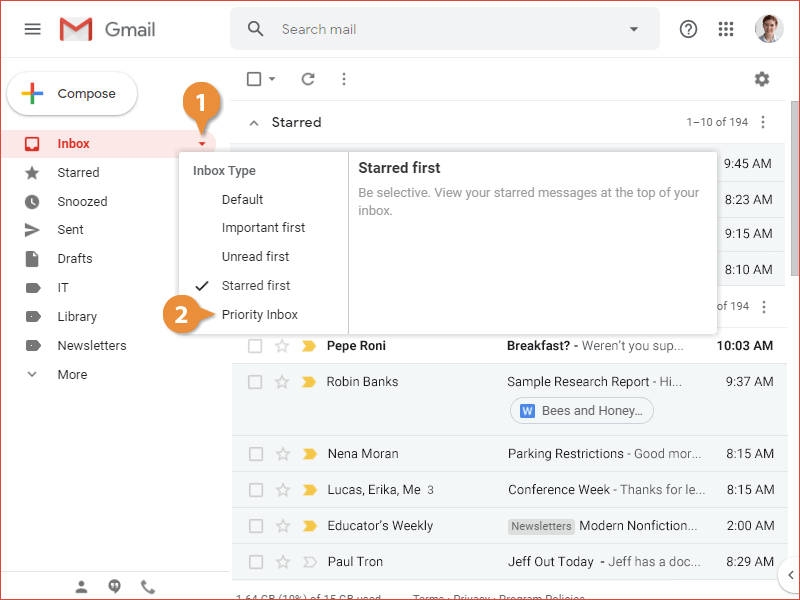
This inbox type combines the other types into one. The first section shows emails that are important and unread, and the second shows emails that you've starred. A third section displays the rest of your email.