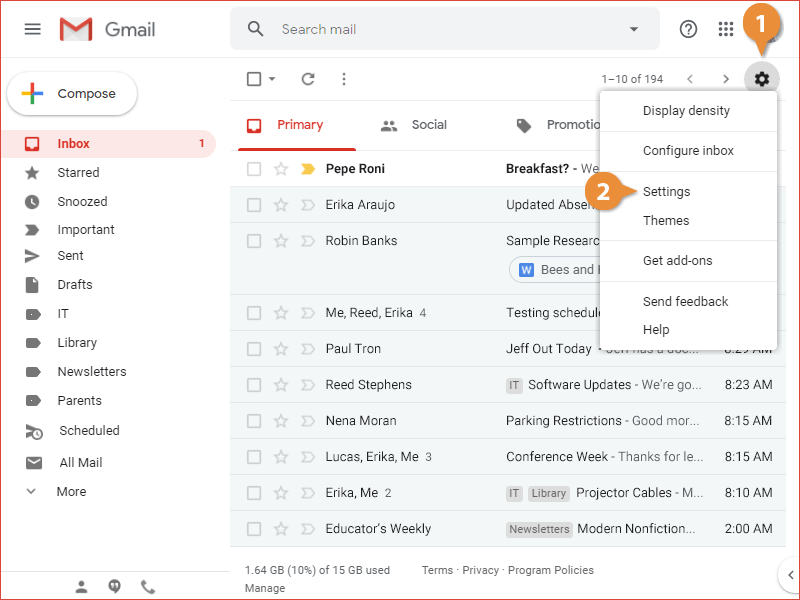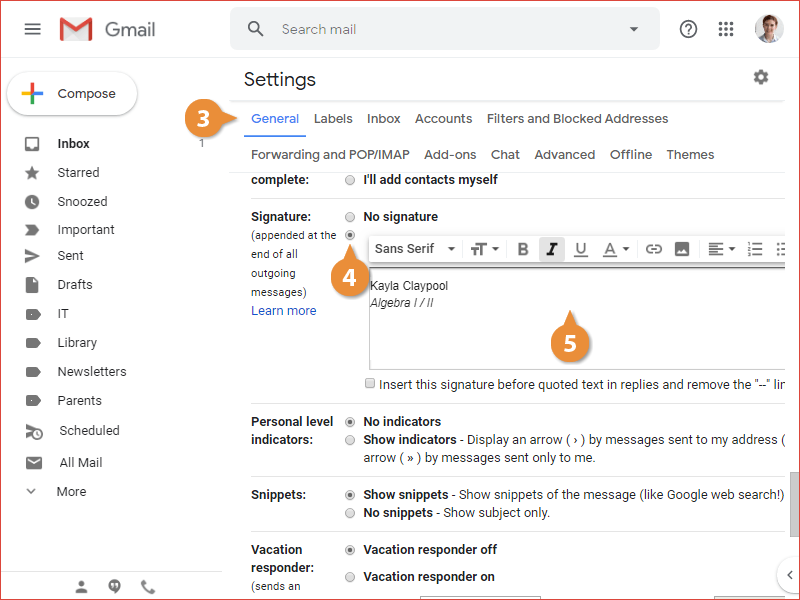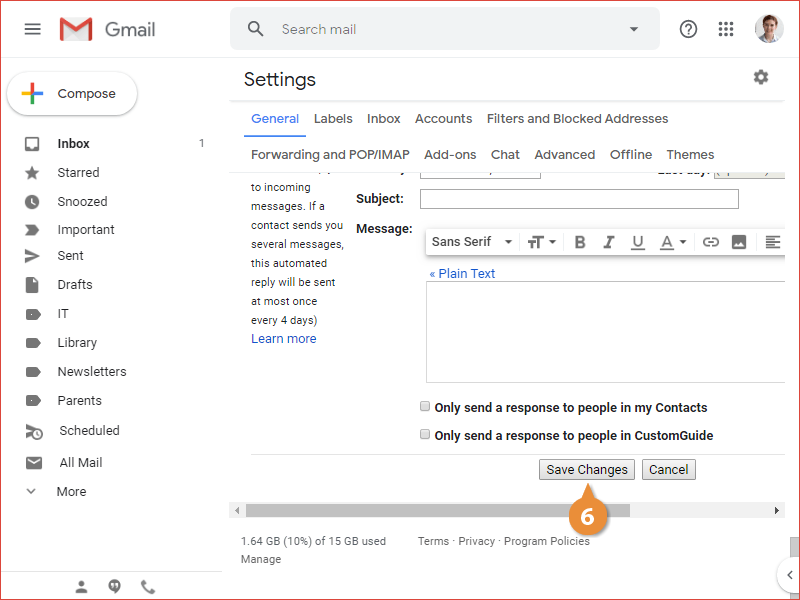Mail signatures are reusable text or images you can include in outgoing mail. Signatures typically provide additional methods of contacting the sender, such as website links, phone numbers, or email addresses.
- Click the Settings icon.
- Select Settings.
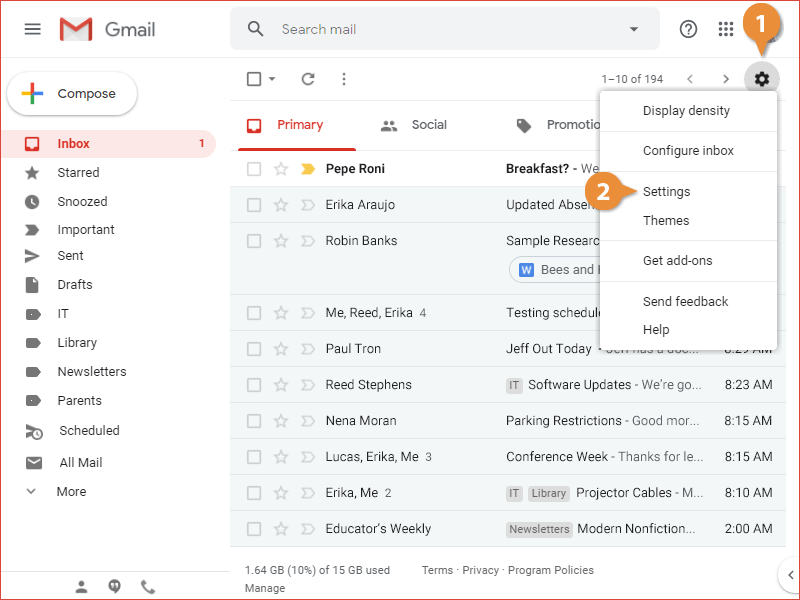
- View the General settings category.
- Click the Signature option button.
- Enter signature text in the text field.
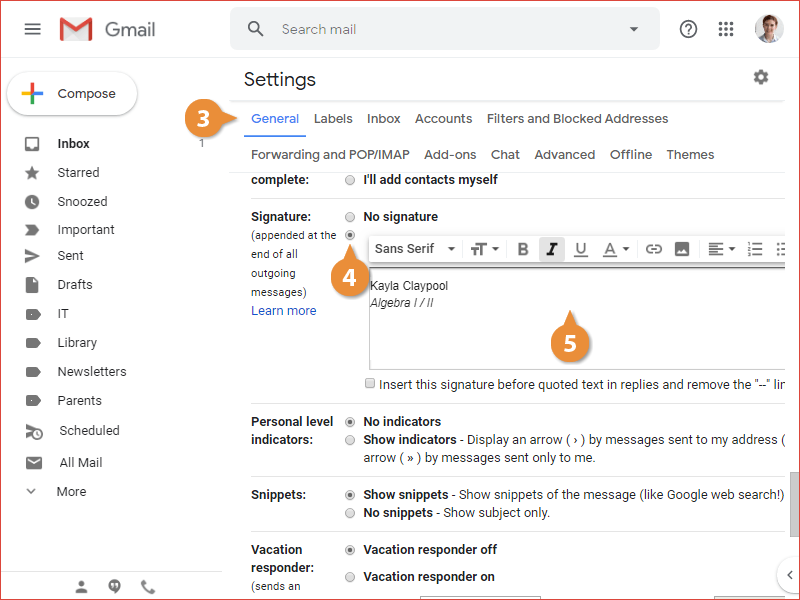
By default, a signature will only be added to new emails, not replies.
- Click the Save Changes button at the bottom of the General settings page.
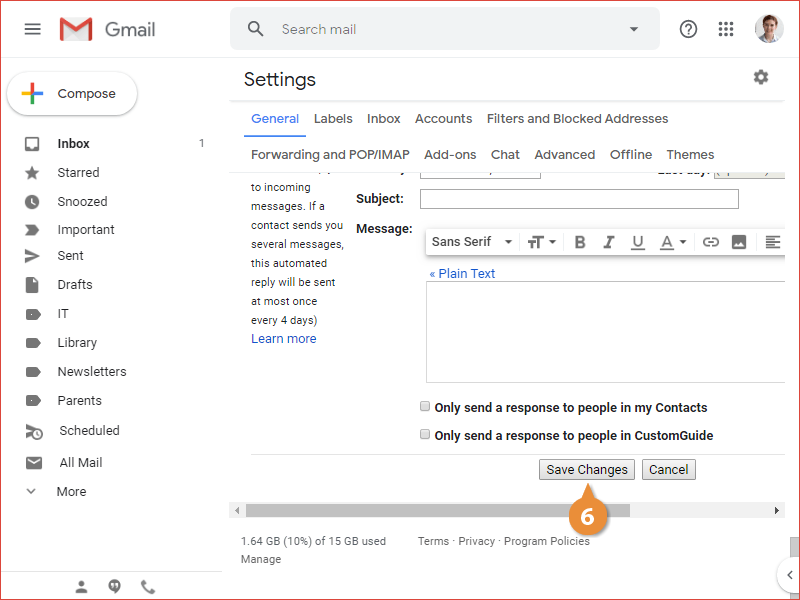
If you want to leave your signature out of a single email, you can just select it and delete it like any other text.
If you want to turn off the signature for all of your emails, you can return to the General Settings screen and select the No Signature option.