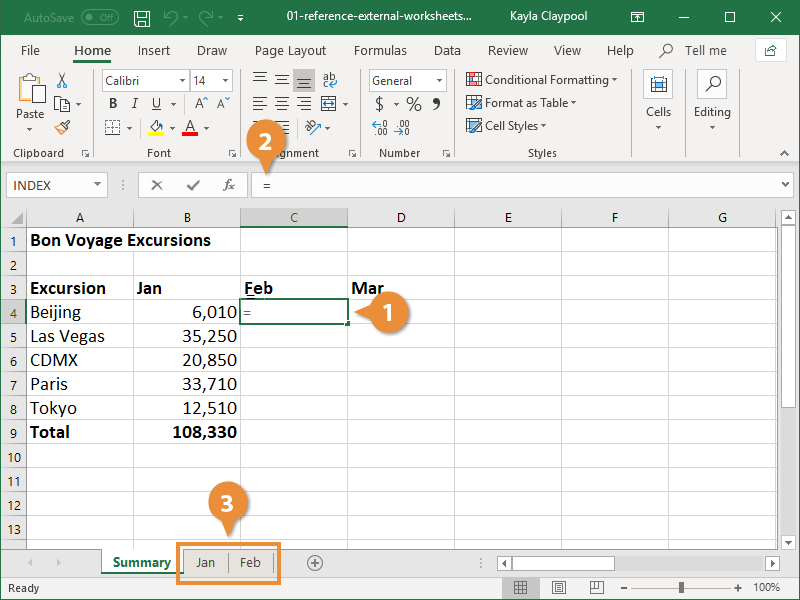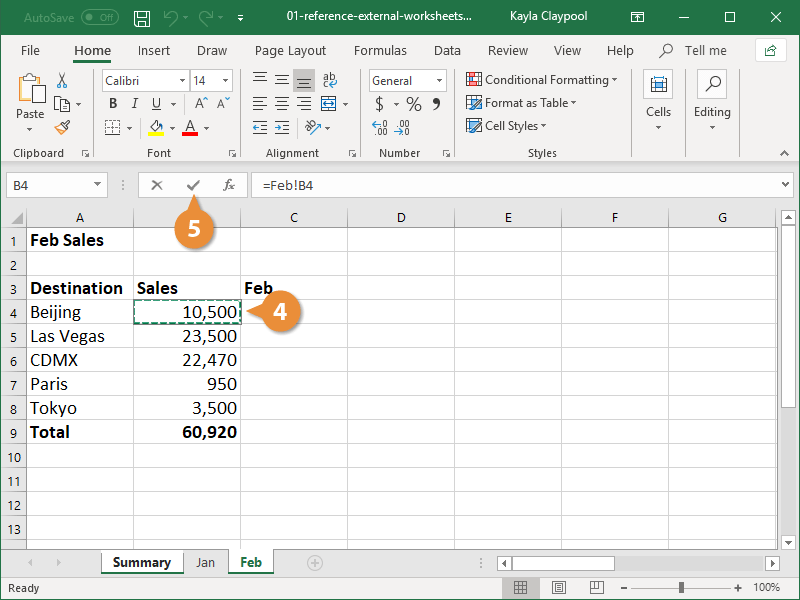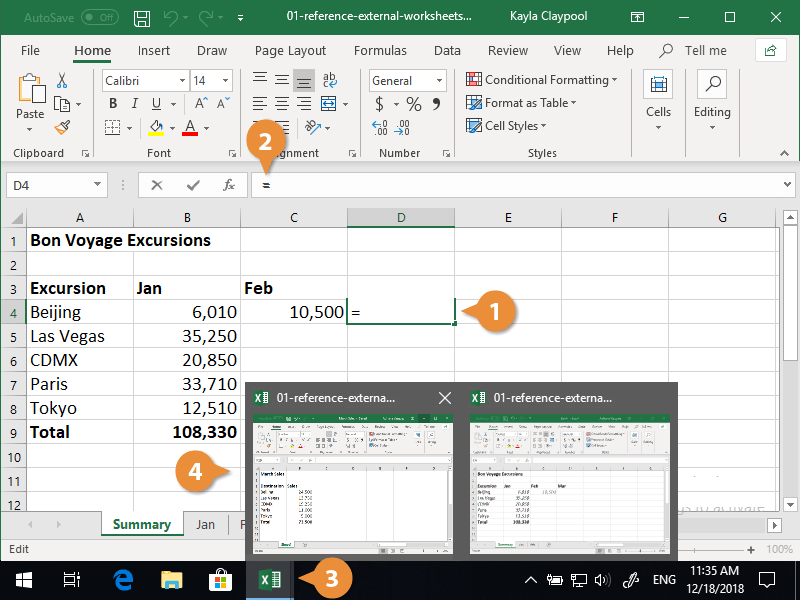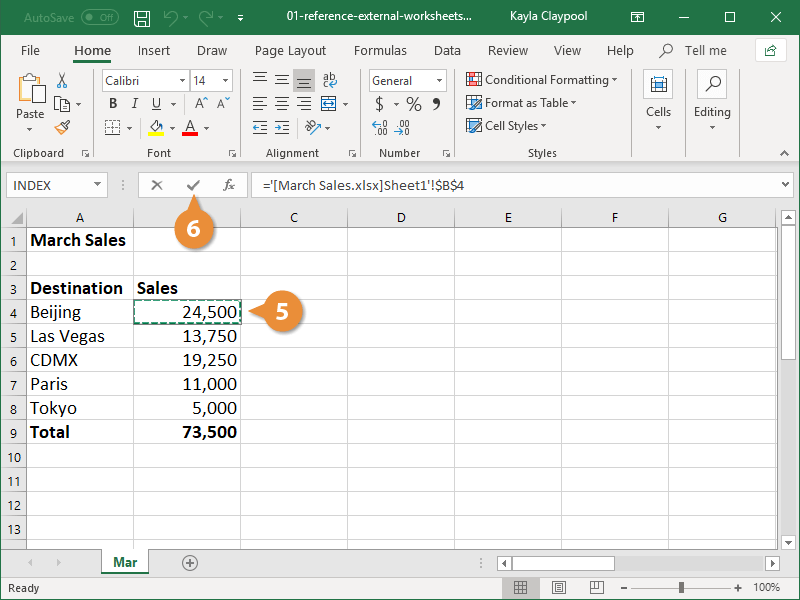References to cells or cell ranges in other worksheets are called external references. One of the most common reasons for using external references is to create a worksheet that summarizes the totals from other worksheets. For example, a workbook might contain twelve worksheets—one for each month—and an annual summary worksheet that references and totals the data from each monthly worksheet.
- Click the cell where you want to insert the reference.
- Type = to start building the reference.
- Select the worksheet that contains the cell you want to reference.
A worksheet reference in a formula has an exclamation point (!) after the sheet name.
- Select the cell you want to reference.
- Click or press Enter.
The value from the other worksheet appears in the selected cell.
You can also reference cells from completely different files.
- Click where you want to insert the reference.
You’ll need to open the workbook that contains the data you want to reference before entering the formula.
- Type = and start building the reference.
- Click on the Excel icon in the task bar
- Select the workbook with the cell(s) you want to reference.
- Select the cell(s) you want to reference.
- Click or press Enter.
If you move, delete, or rename the file you referenced, your formula will break.
The value from the other workbook appears in the worksheet.
When another workbook is referenced in a formula, the file name appears in brackets like these: [ ].