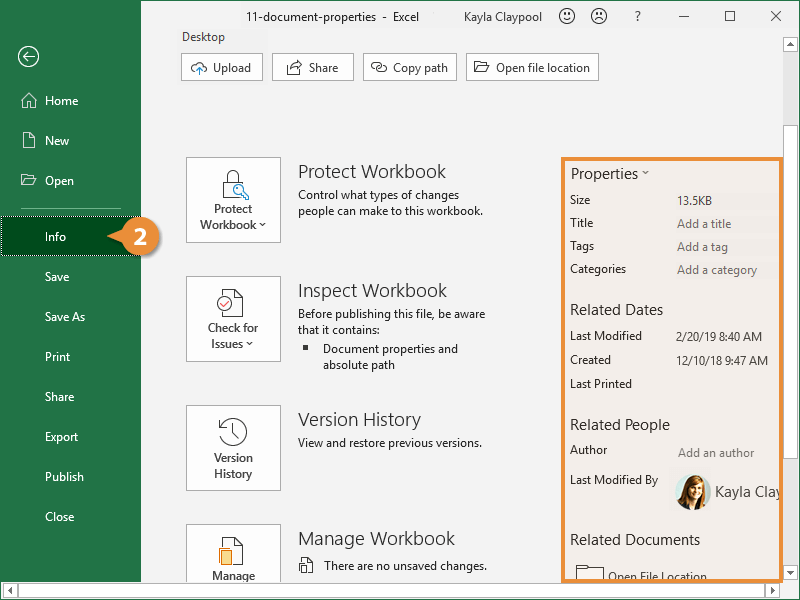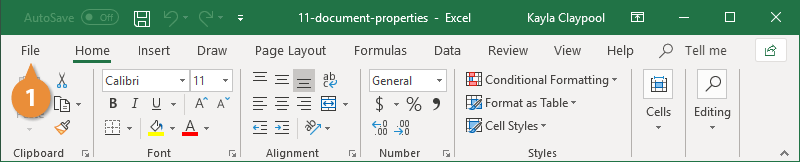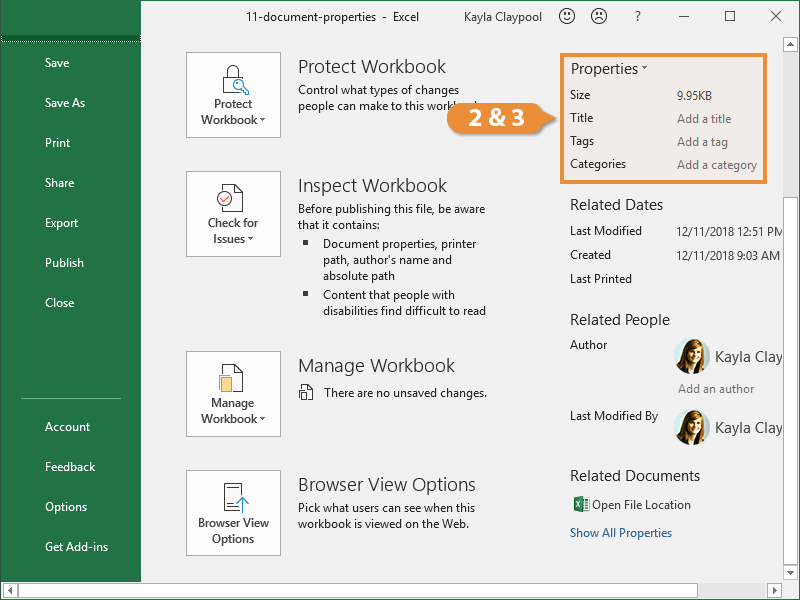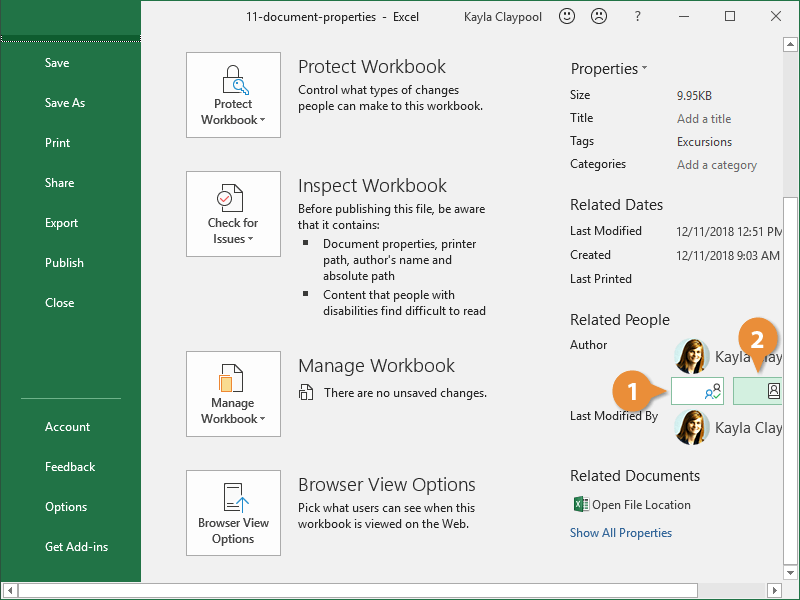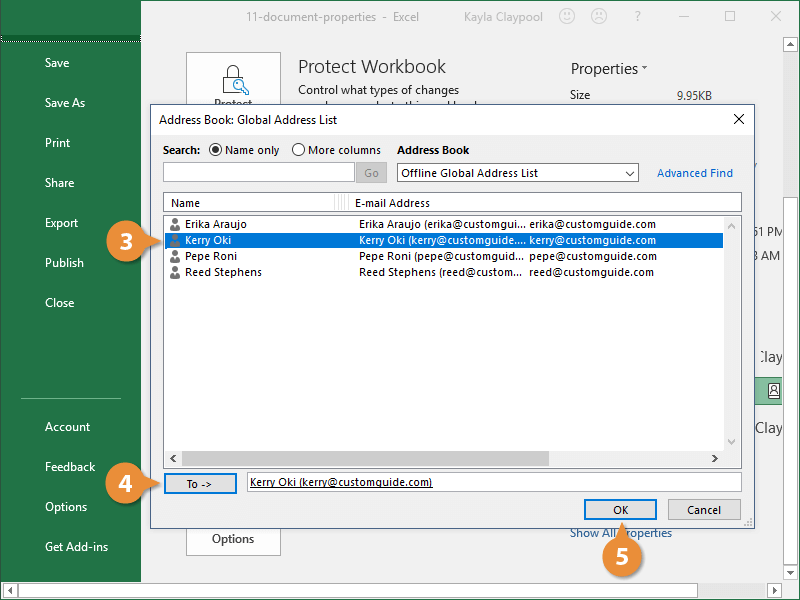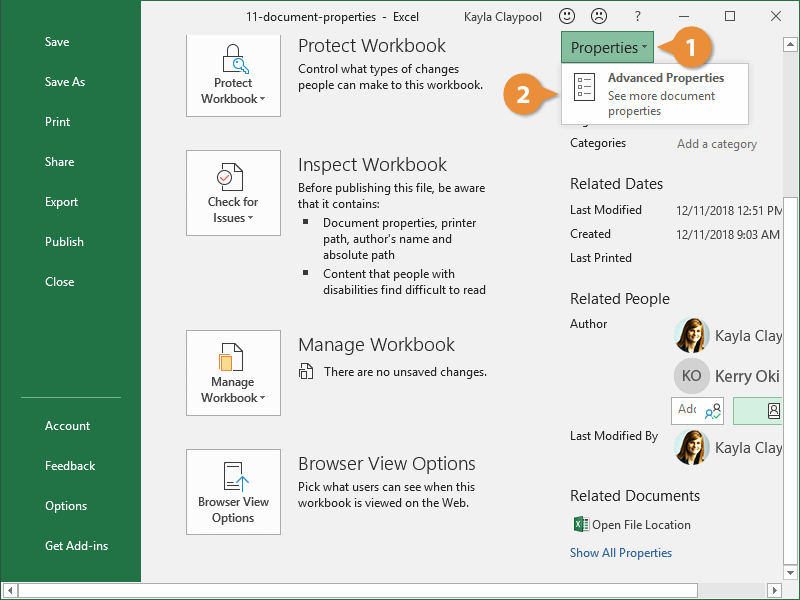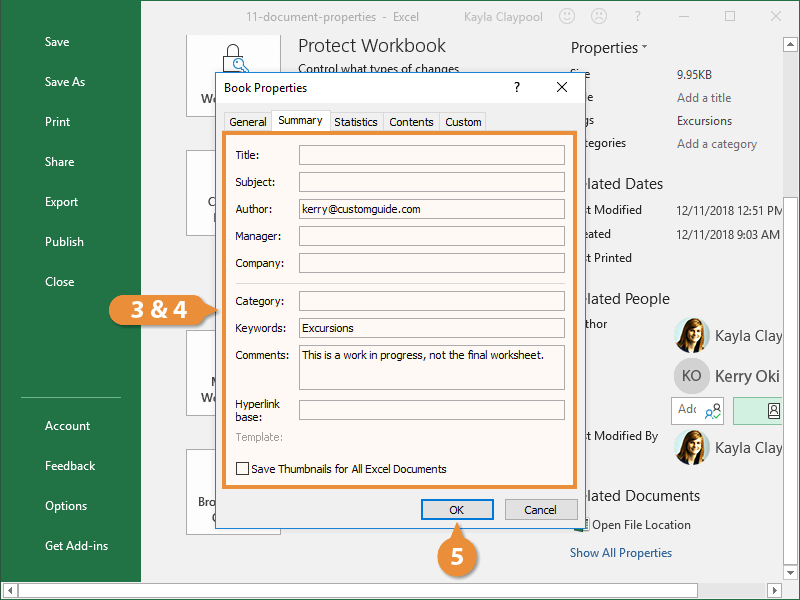Document properties are bits of information that describe and identify a workbook, such as a title, author name, subject, and keywords in the workbook.
Here’s how to view a workbook’s properties...
- Click the File tab.
- Click Info.
The right side of the Info tab in Backstage view displays the workbook’s properties.
Some workbook properties are updated automatically, but you must manually update others.
- Click the File tab.
- In the Info tab of Backstage view, click in the property field you want to edit.
- Add in the necessary information and click outside the field when you’re finished.
- Repeat Steps 2 and 3 for any additional fields you want to add or change.
- Click the leftarrow to leave backstage view when you’re done.
Adding an Author is another property that's helpful to edit so you know who owns the file.
- In the Info tab of Backstage view, click in the Author field.
- Click the Search the address book button.
The Address Book dialog box displays and shows your available contacts.
- Select an author from the contacts list.
- Click To.
- Click OK.
The contact you selected is assigned as the workbook’s author.
There are also some advanced properties you can edit that don't show up on the Info page.
- Click the Properties button.
- Select Advanced Properties button.
Here you see some of the properties we've already modified and some that aren't visible by default on the Info page.
- Click in the field you want to edit.
- Add the property information.
- Click OK.
The properties are added to the workbook. You can click Show All Properties to see them.