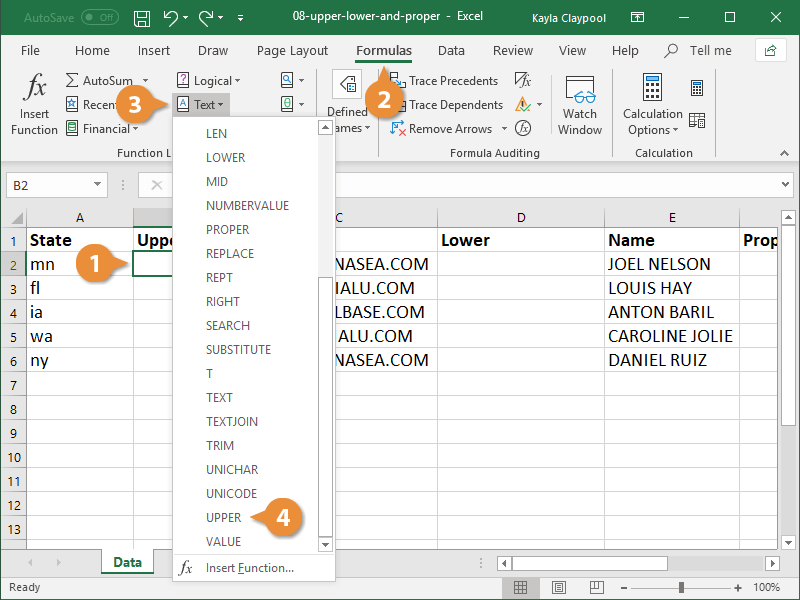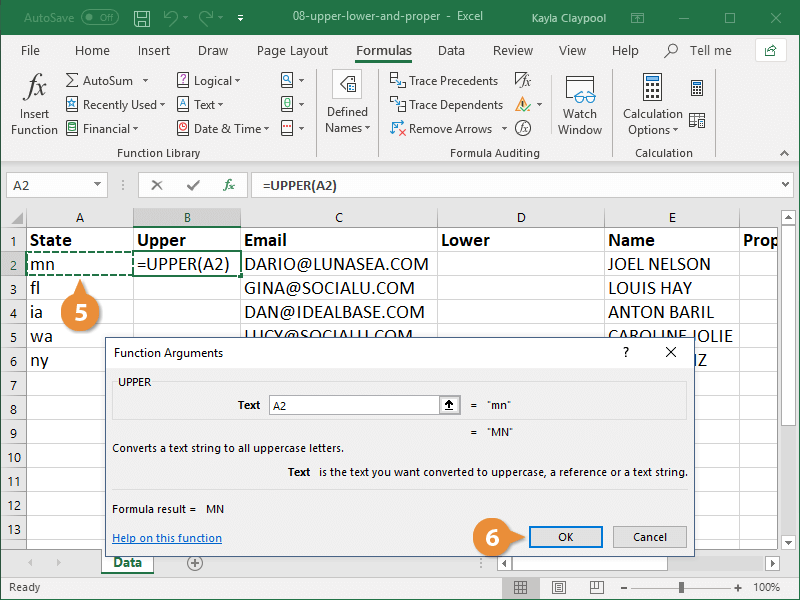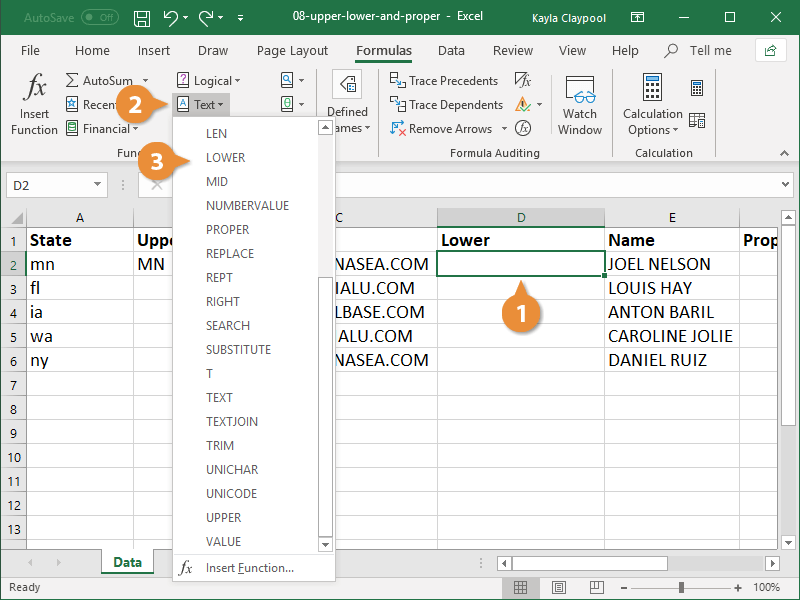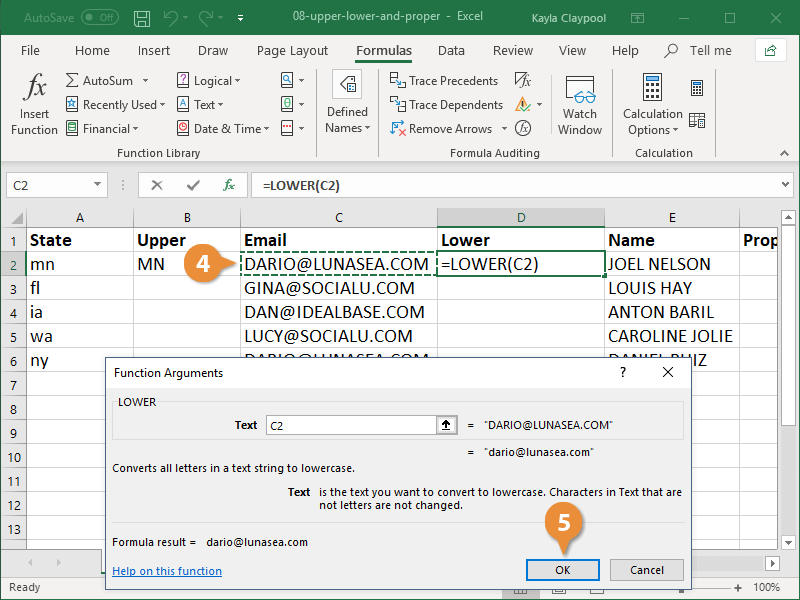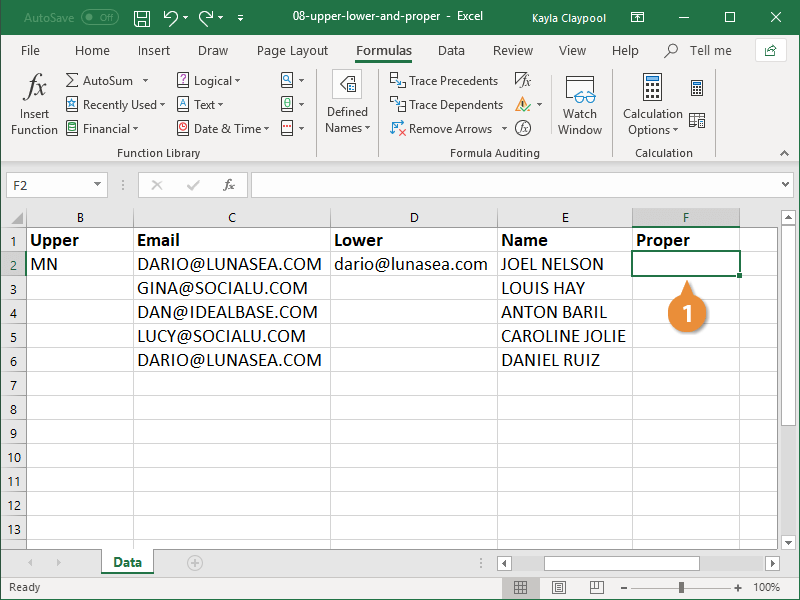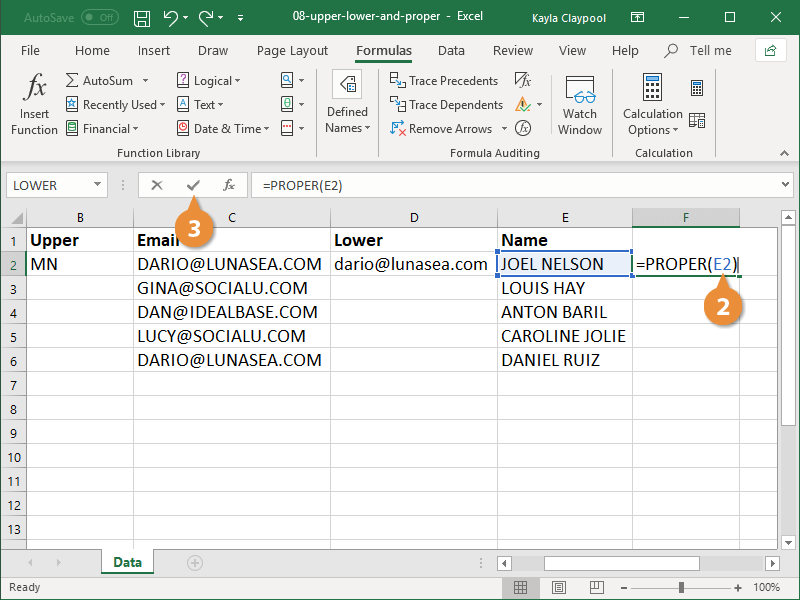The UPPER, LOWER, and PROPER text functions allow you to take a string of text from one cell and manipulate its capitalization in a separate cell.
The UPPER function changes text to all uppercase letters. The syntax looks like this: =UPPER(text).
- Click in the cell where you want to insert the function.
- Click the Formulas tab.
- Click the Text Function button.
- Select UPPER.
The Function Arguments dialog box opens. Here’s where you need to specify the cell you want to modify.
- Select the cell that contains the text you want to change to uppercase.
- Click OK.
The text from the specified cell is displayed in the current cell in all uppercase letters.
The LOWER function changes text to all lowercase letters. The syntax looks like this: =LOWER(text).
- Click in the cell where you want to insert the function.
- Click the Text Function button on the Formula tab.
- Select LOWER.
The Function Arguments dialog box opens. Here’s where you need to specify the cell you want to modify.
- Select the cell that contains the text you want to change to lowercase.
Any characters in the cell that aren’t letters will not be affected.
- Click OK.
The text from the specified cell is displayed in the current cell in all lowercase letters.
The PROPER function capitalizes just the first letter in each word of a text string. The syntax looks like this: =PROPER(text).
Because the syntax for these text functions is quite simple, you may find it easier to type it manually instead of using the Function Arguments dialog box.
- Click in the cell where you want to insert the function.
- Type =PROPER(), entering the cell you want to modify in the parentheses.
- Press Enter when you’re finished entering the formula.
The text from the specified cell is displayed in the current cell and only the first letter of each word is capitalized.