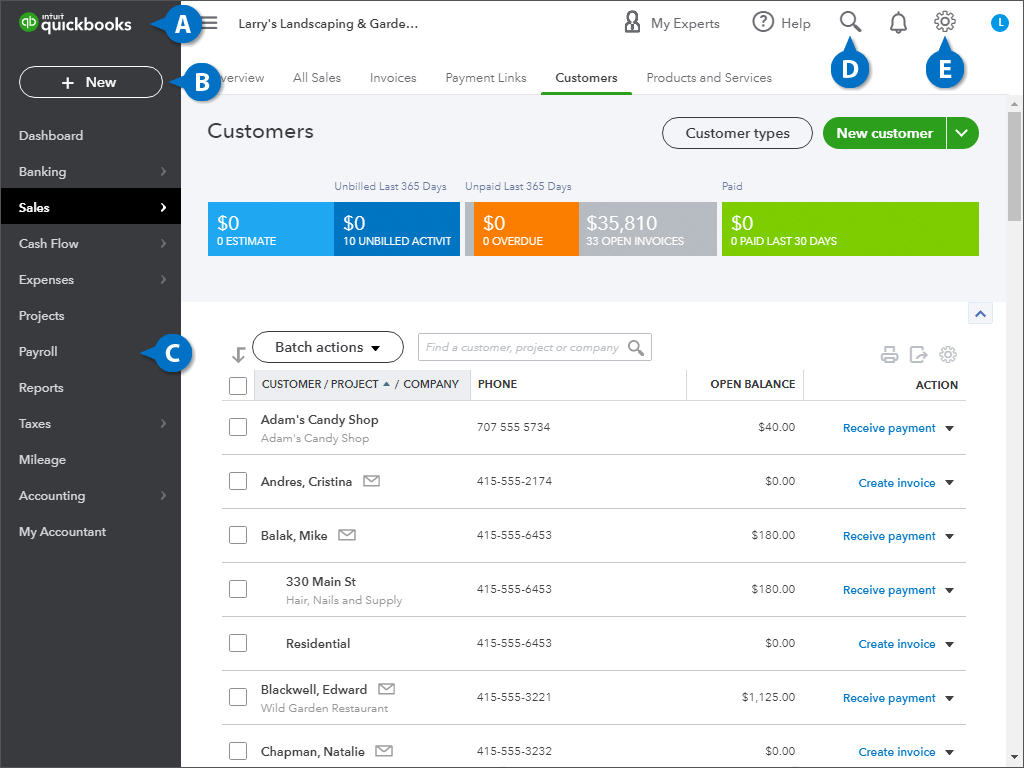There is a lot going on with the QuickBooks screen, so let's kick it off by taking a tour to get comfortable with the interface!
We’re looking at the QuickBooks Home screen, it’s what appears when you first log into QuickBooks.
| A |
Home (QuickBooks logo): You can always navigate back to the home screen by clicking the QuickBooks logo. |
D |
Search (Magnifying glass): The magnifying glass is used to search transactions in QuickBooks. |
| B |
New Button: Right below the QuickBooks logo is the New button, which you use to create new invoices, checks, and other transactions. |
E |
Settings (Gear): Click the gear icon to display QuickBooks settings, view lists—including your company’s Chart of Account—and manage other users. |
| C |
Navigation Bar: Below the New button is the Navigation bar, which you use to get to other areas of QuickBooks. |