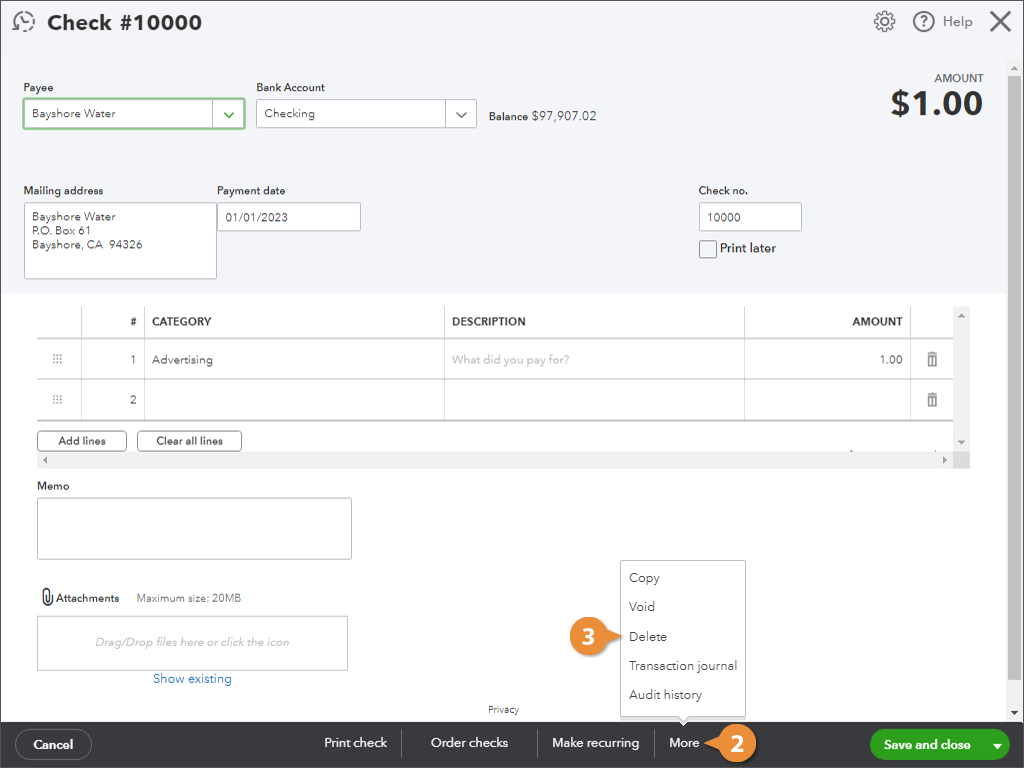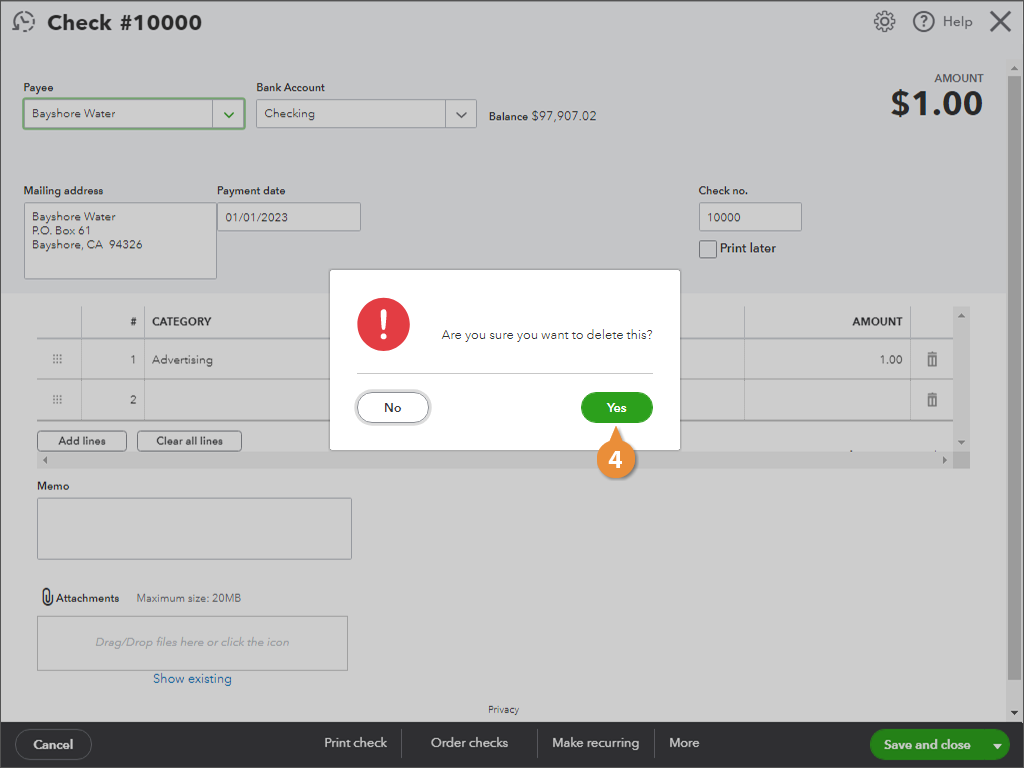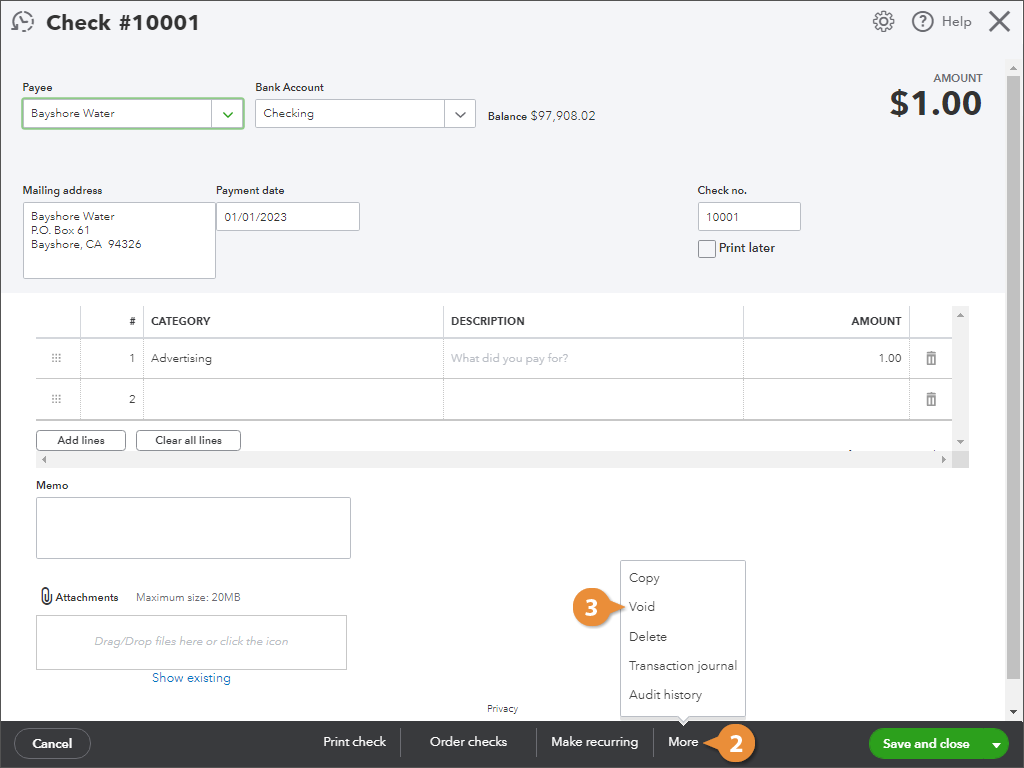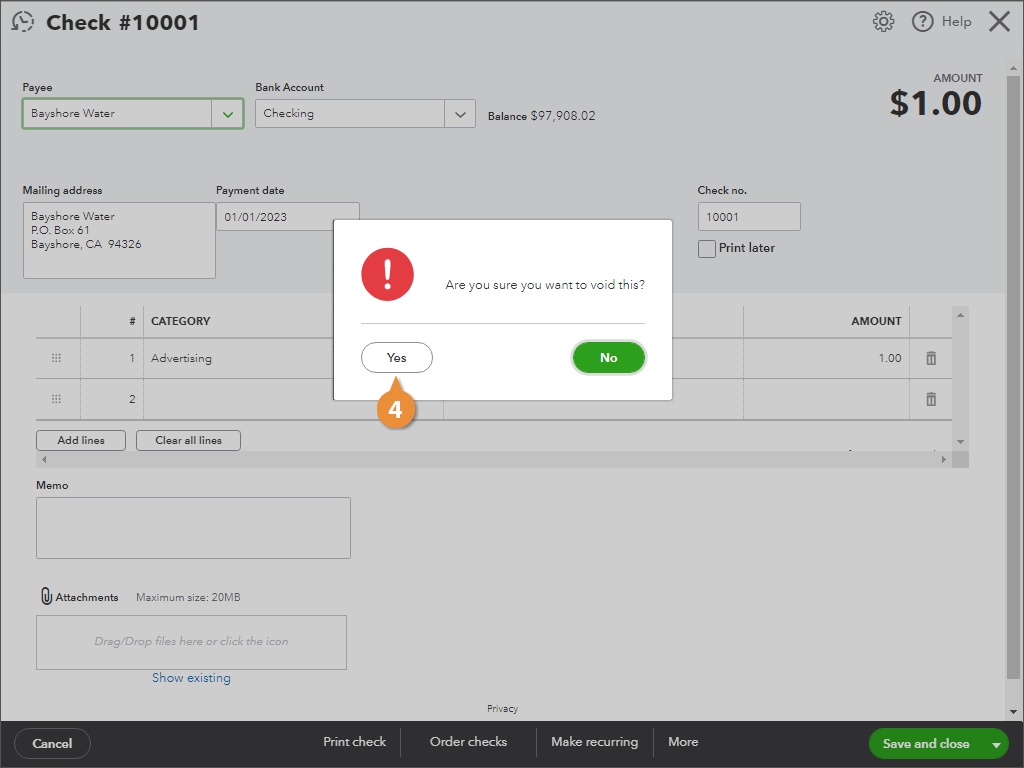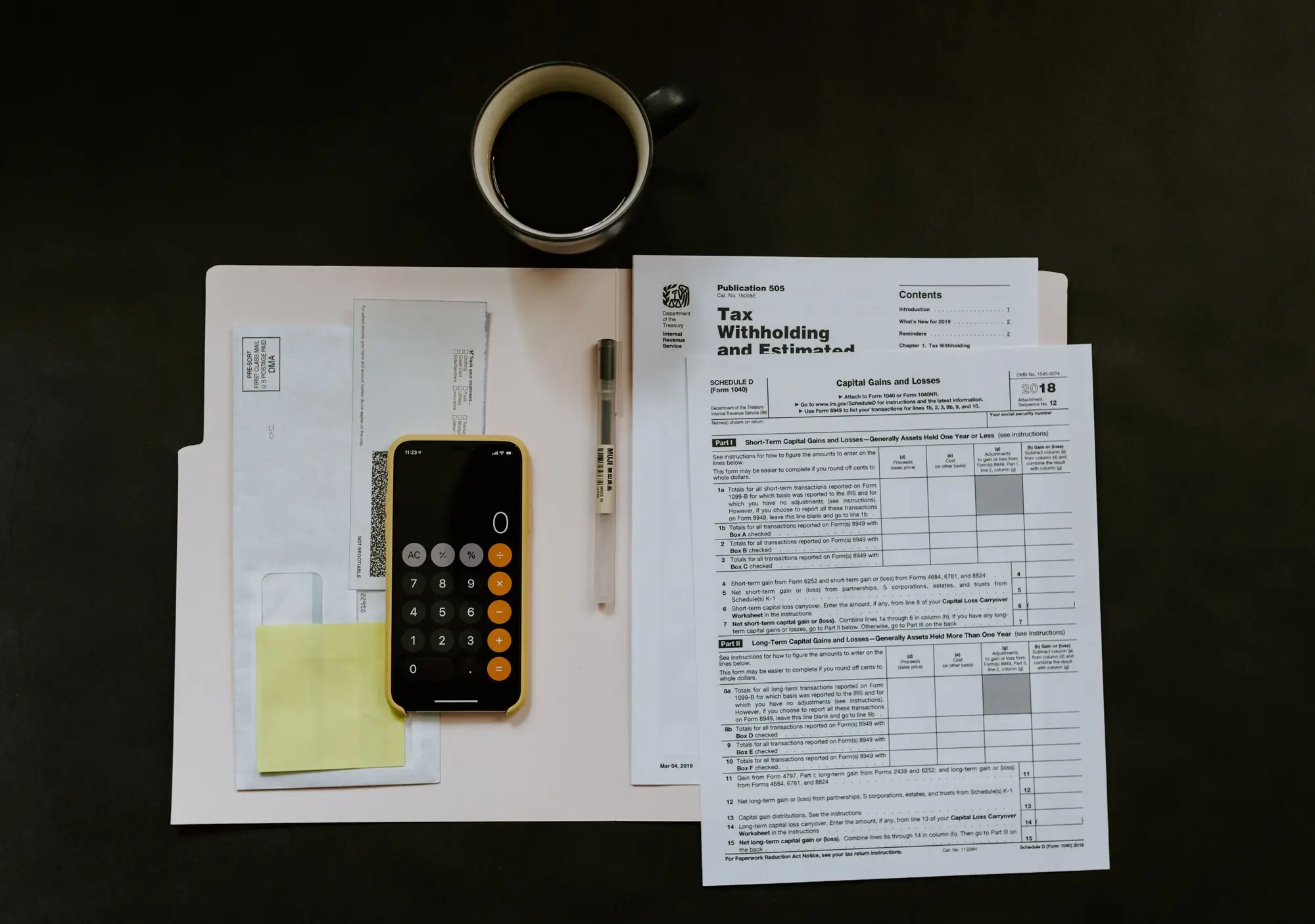
Interactive Tutorial
Delete and Void Transactions
Fix entry errors safely by voiding or deleting transactions while keeping audit trails and reports accurate
-
Learn by Doing
-
LMS Ready
-
Earn Certificates