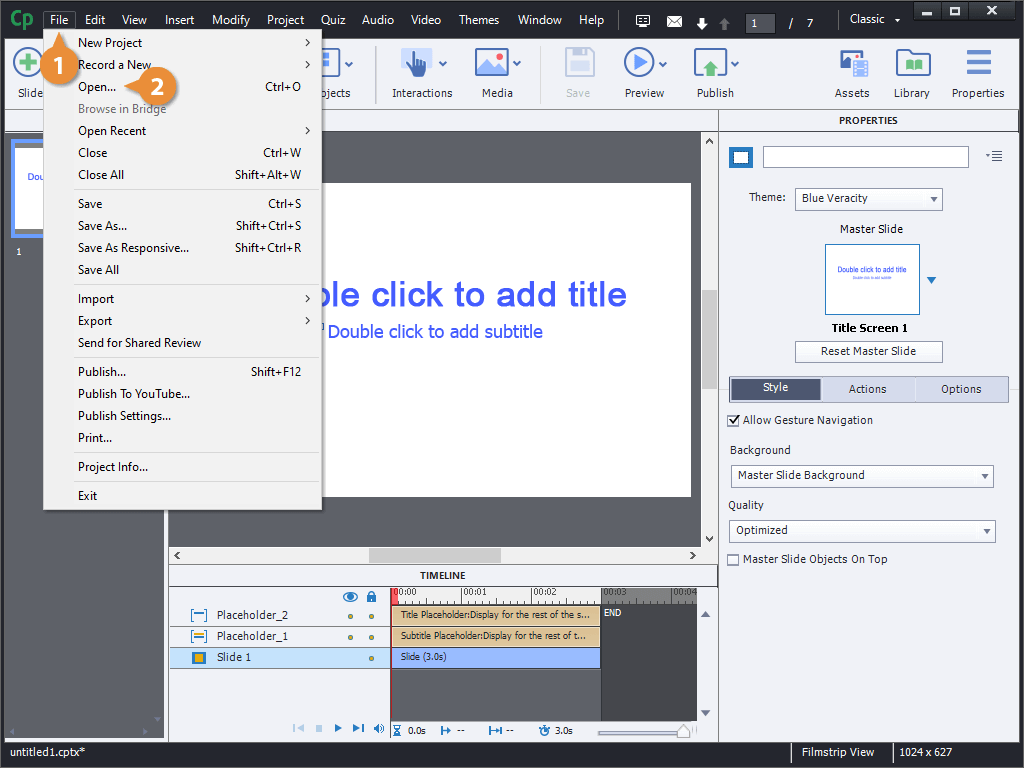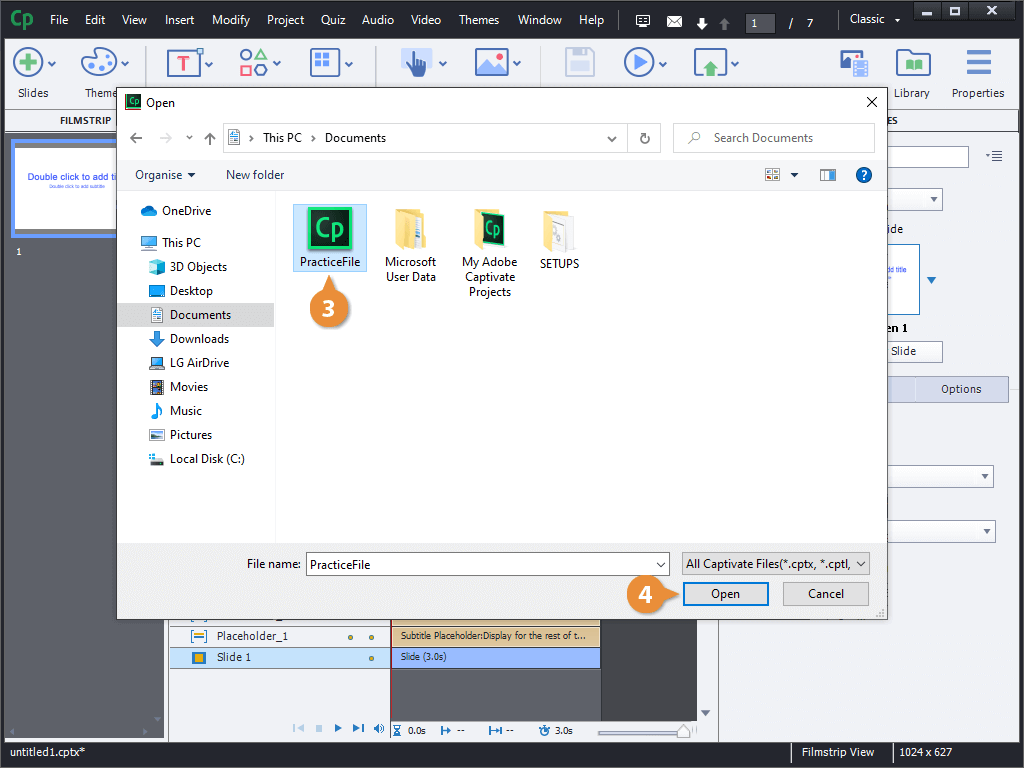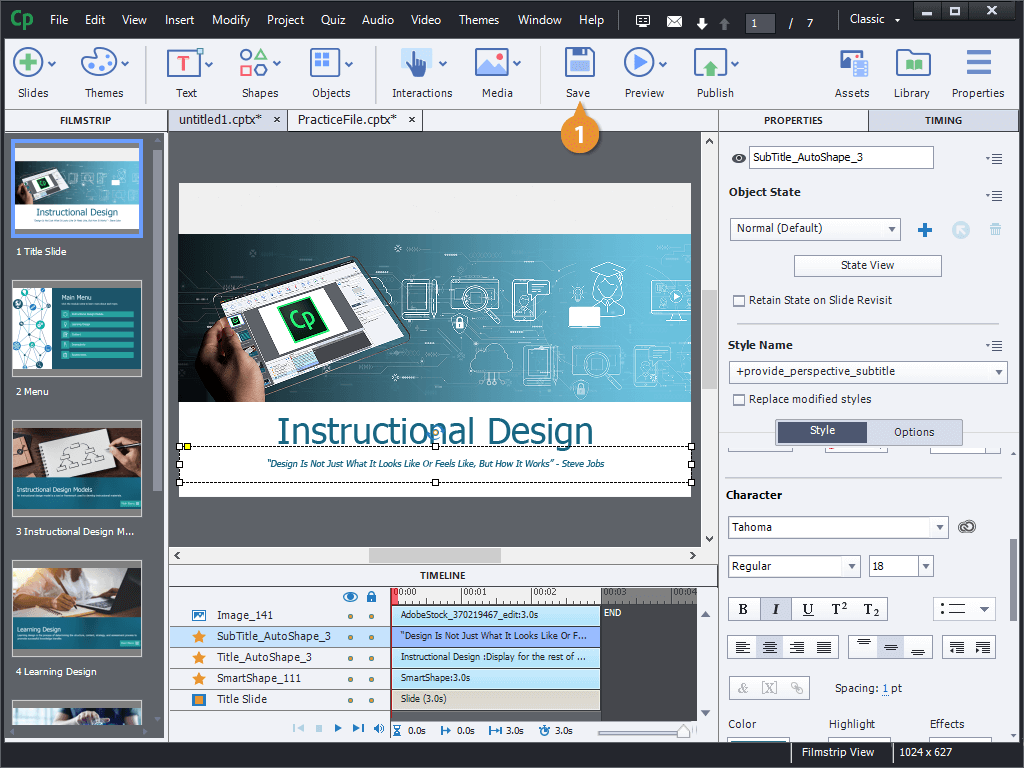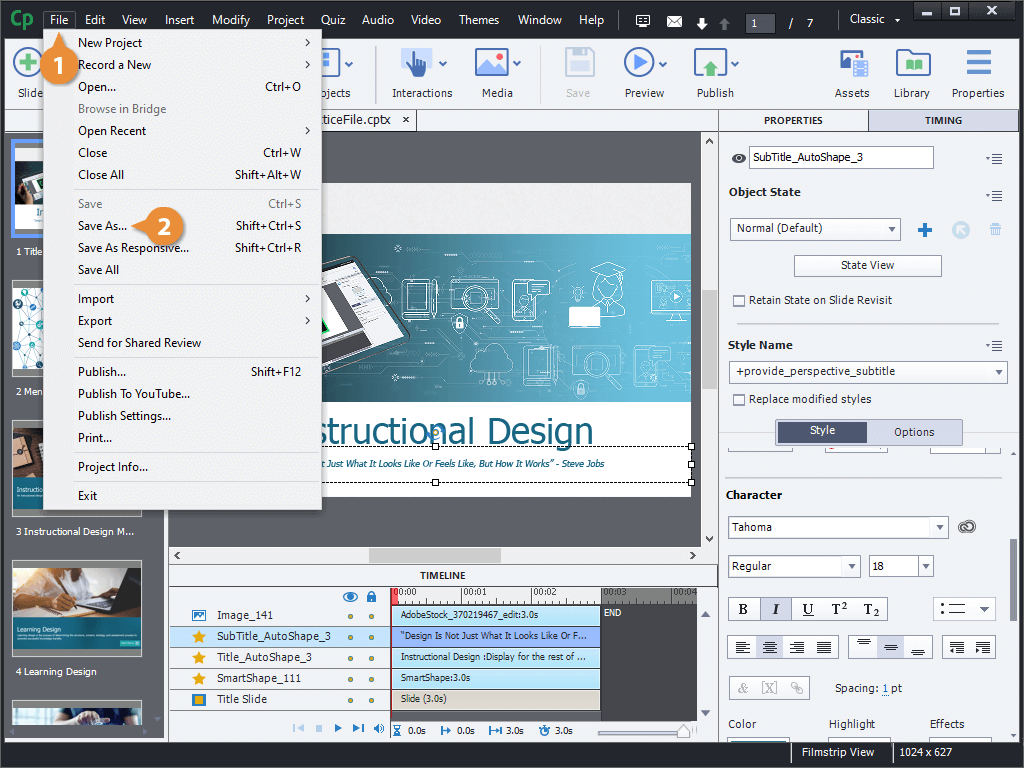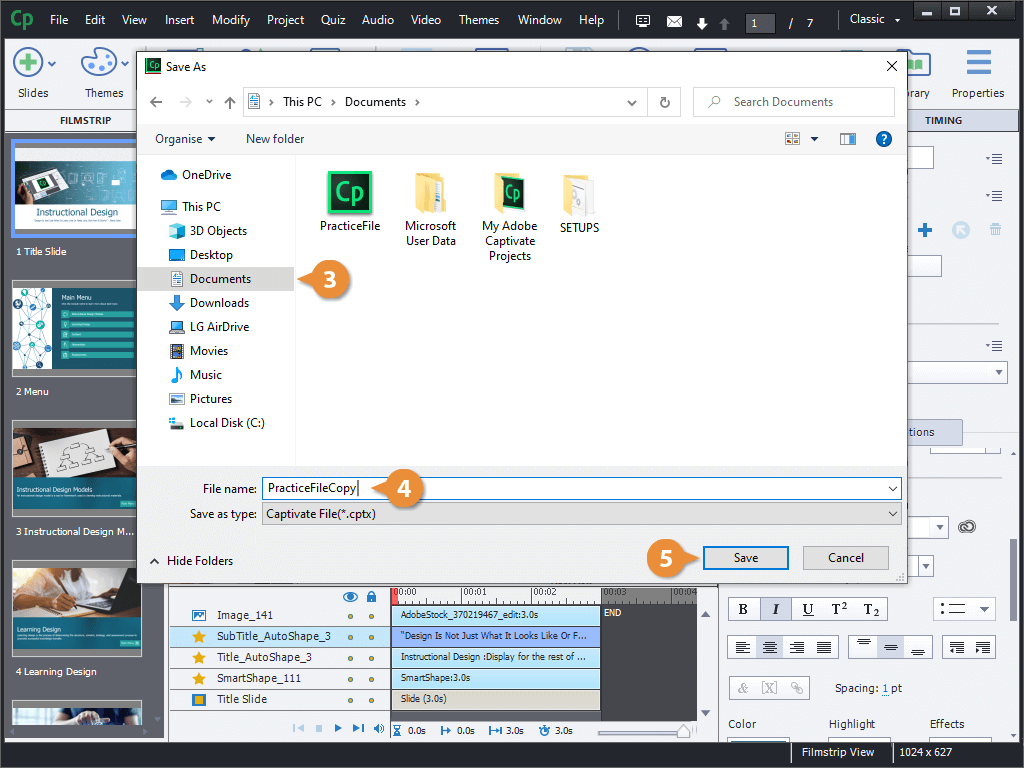While you can always open a Captivate project by double-clicking its icon, you can also open projects from within Captivate.
- Click File on the menu bar.
- Select Open.
- Find and select the project you want to open.
- Click Open.
As you work in a project, you should make sure to save your changes frequently. Captivate does not automatically save for you, so you'll need to do it yourself.
- Click the Save button on the toolbar.
Sometimes you may need to save another copy of a presentation with a different name, or to a different folder.
- Click File on the menu bar.
- Select Save As.
- Navigate to the folder you want to save to.
- Give the project a new file name.
- Click Save.
The copy of the project is saved to the new folder. The version of the project that's open in Captivate also changes from the original to the copy, so any changes you make and save will be made to the new copy instead.