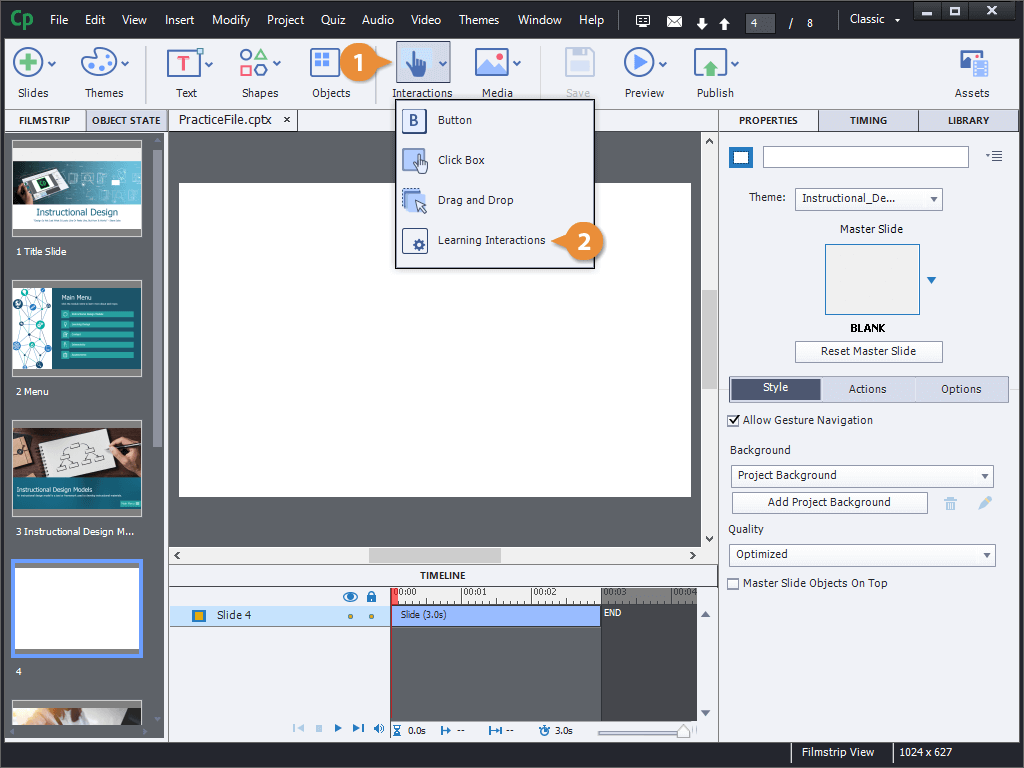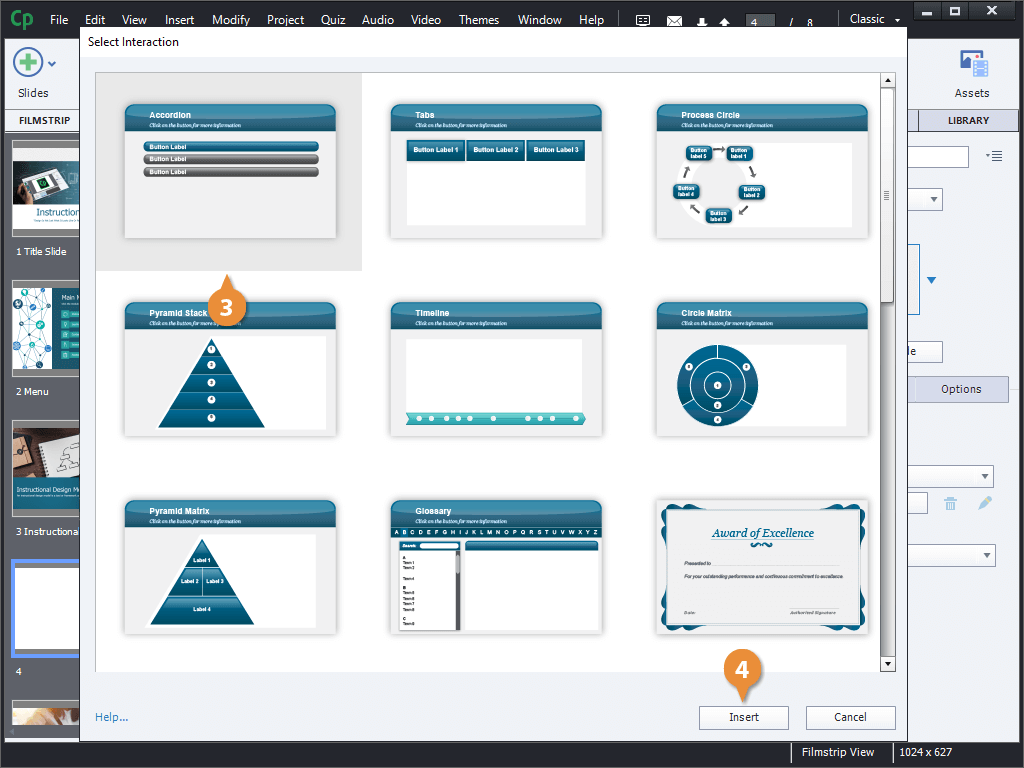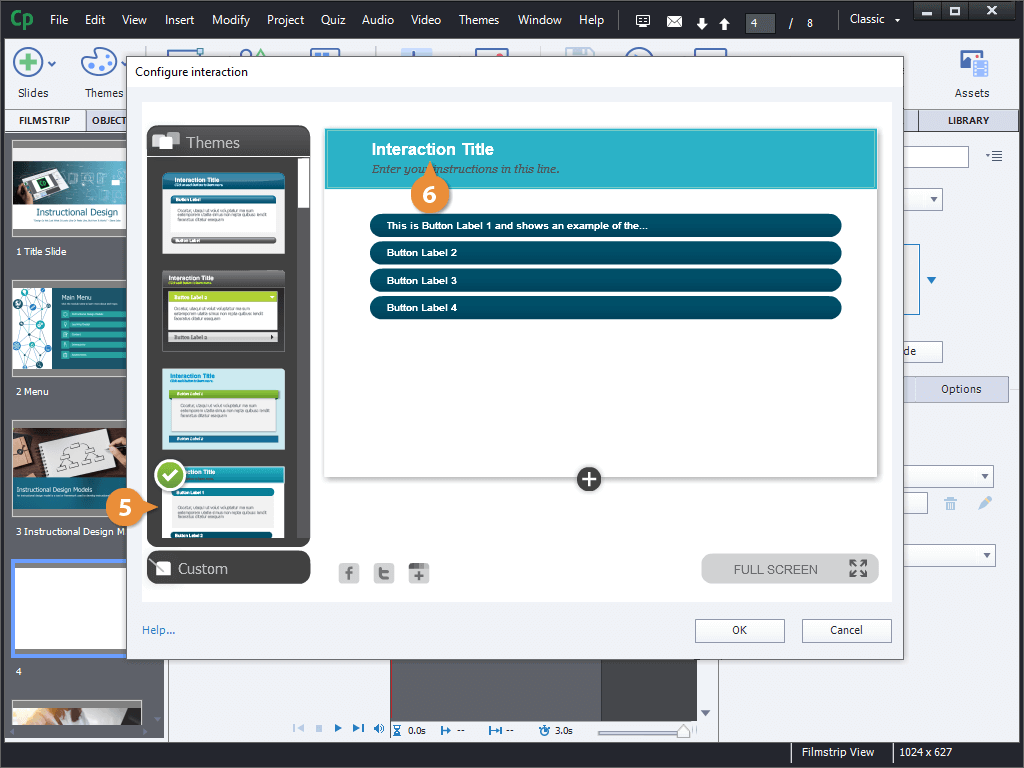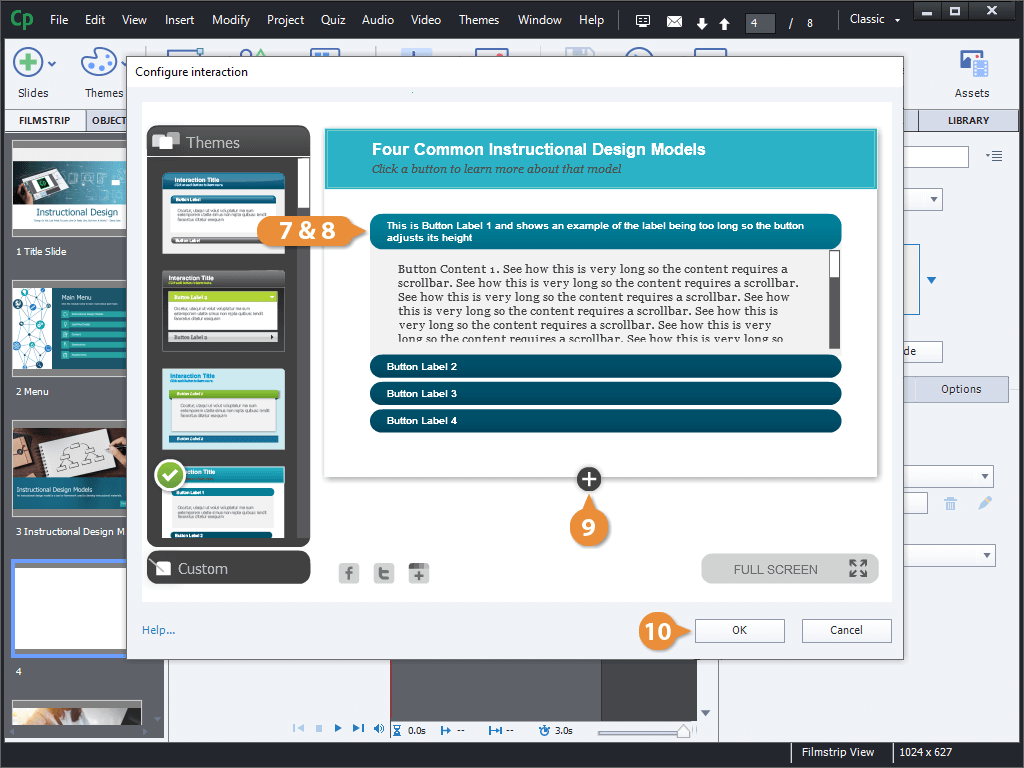Interactive Tutorial
Adobe Captivate Learning Interactions
Enhance learner engagement with built-in interactive templates in Adobe Captivate
-
Learn by Doing
-
LMS Ready
-
Earn Certificates