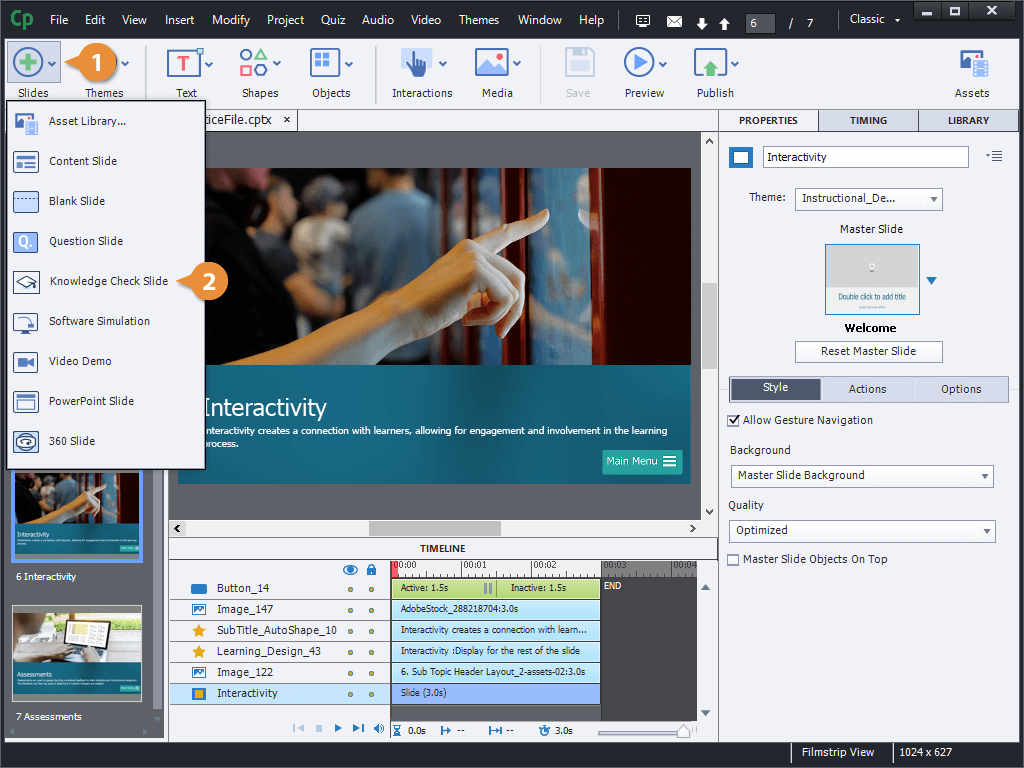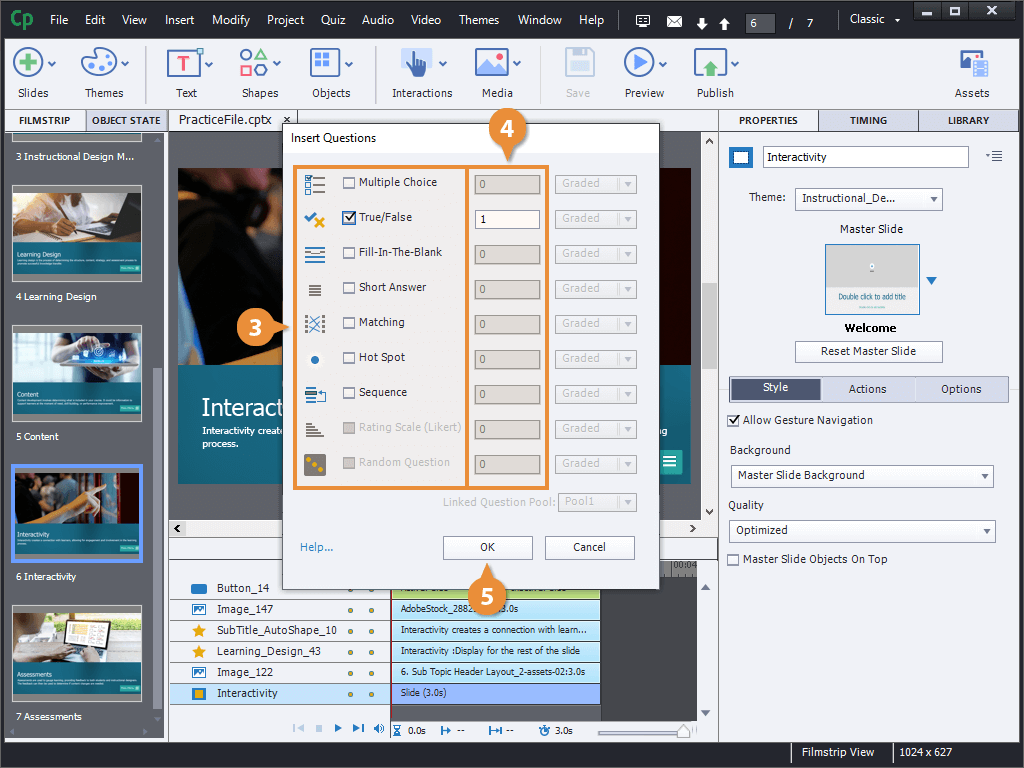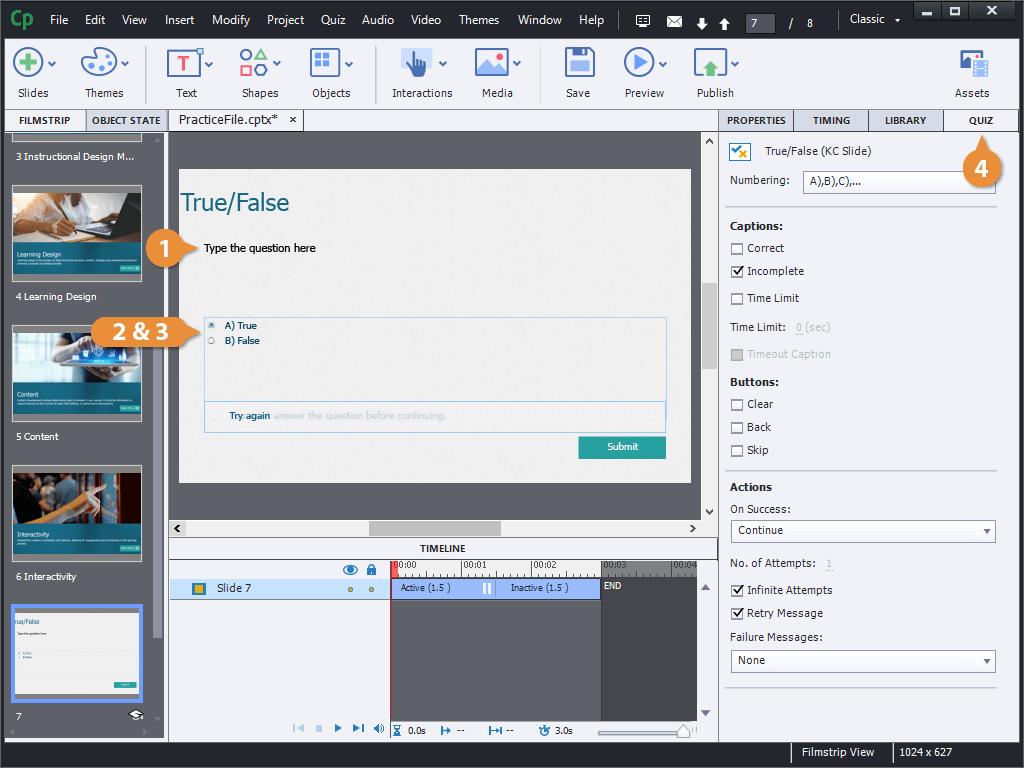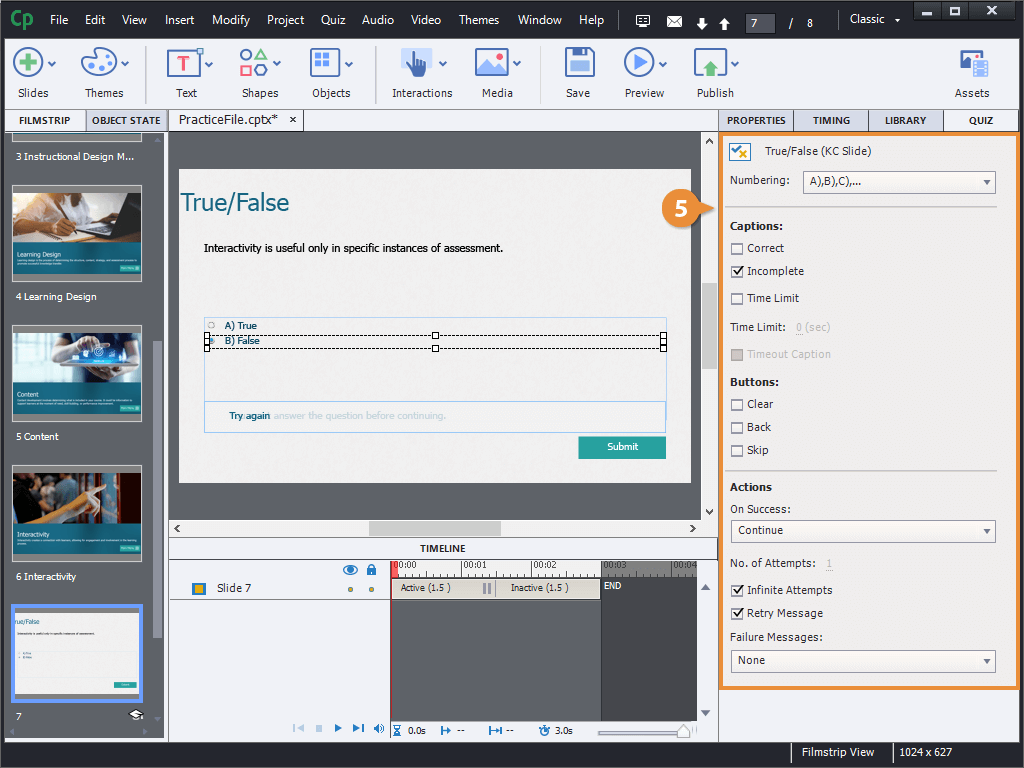Interactive Tutorial
Adobe Captivate Knowledge Check
Create quick knowledge checks to reinforce learning throughout your Captivate course
-
Learn by Doing
-
LMS Ready
-
Earn Certificates