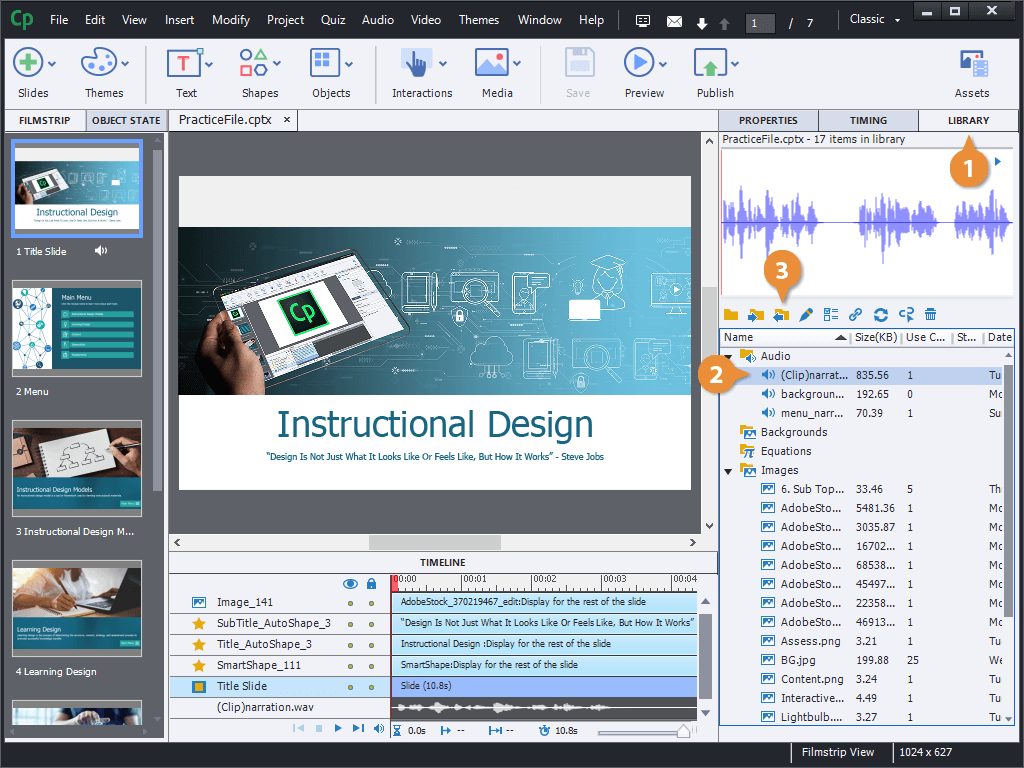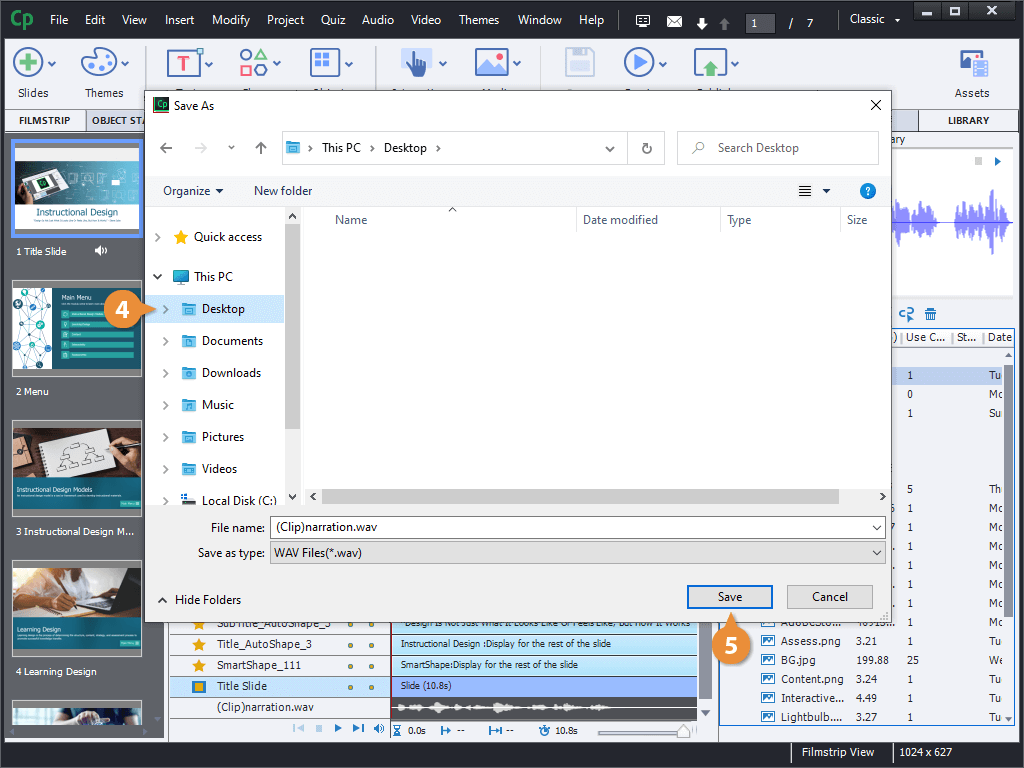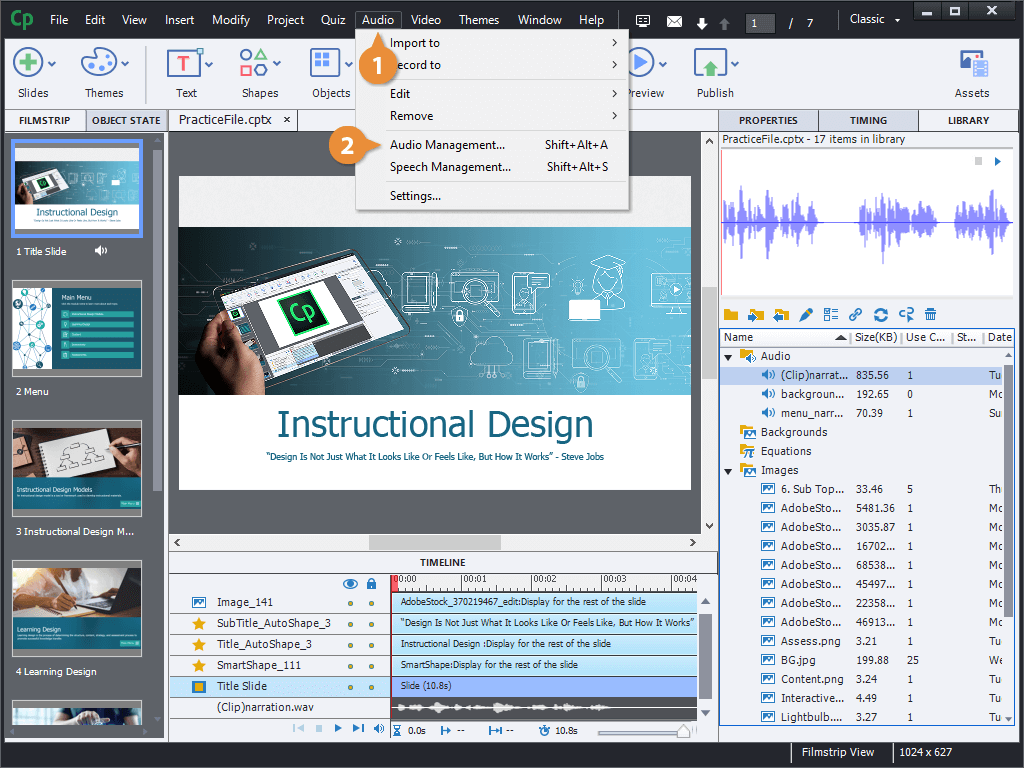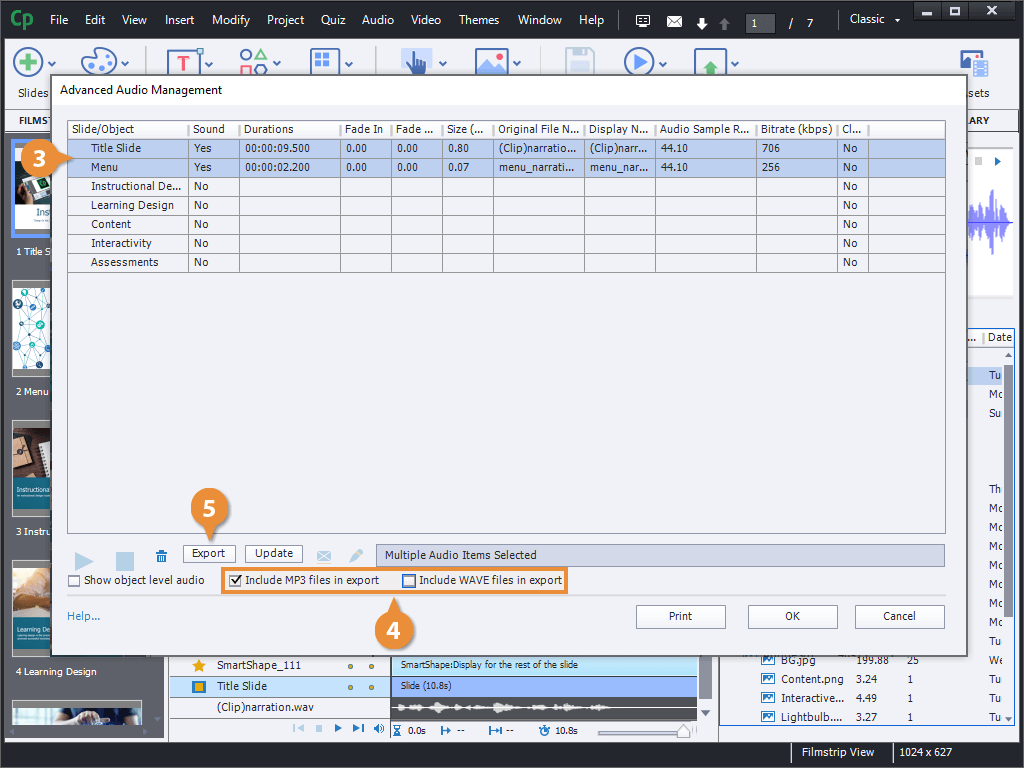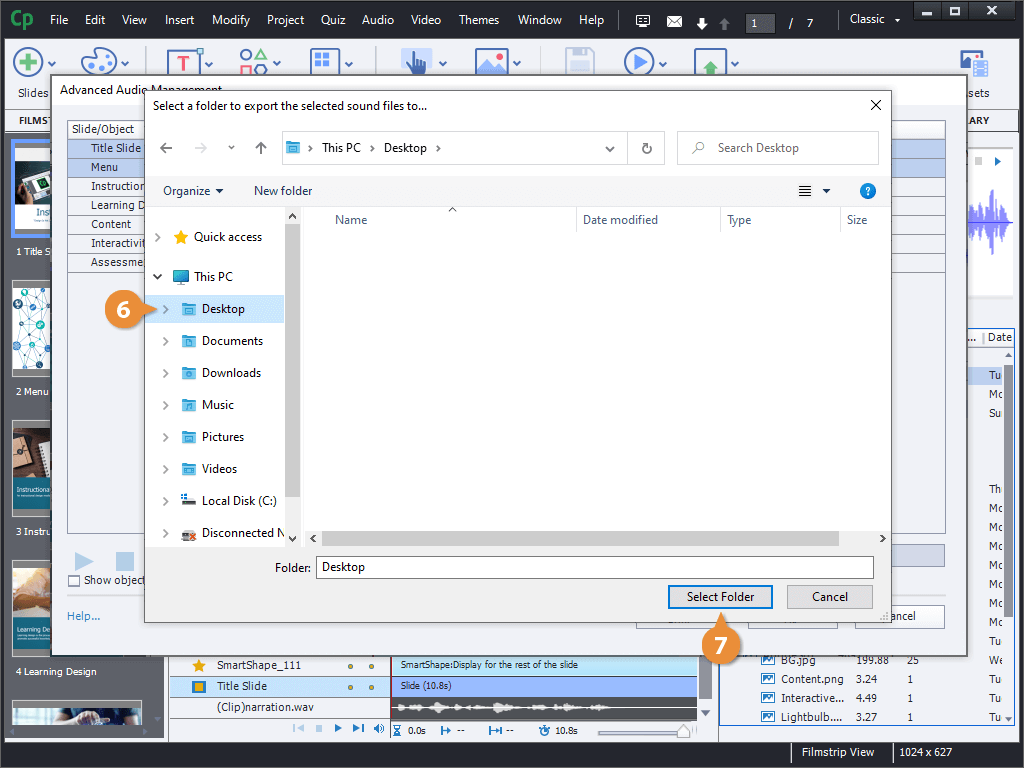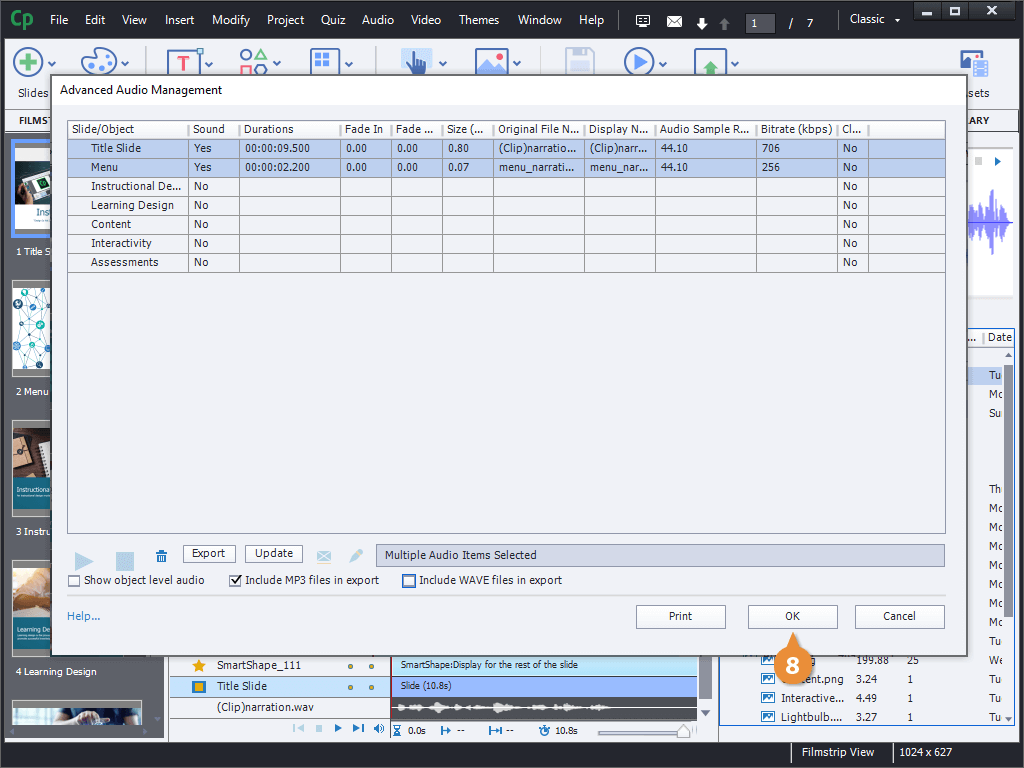In addition to importing audio in to Captivate, you can export audio files out of it. This is great if you've recorded audio directly into Captivate, used Captivate to edit existing audio, or if you just lost the original files that you imported.
- Open the Library panel.
- Select an audio file.
- Click the Export button.
- Navigate to the folder you want to export to.
- Click Save.
The audio file is saved to the selected folder, in its current audio format.
Next, let's look at using the Audio Management window to export multiple files at once, as well as how to export into multiple file formats.
- Click Audio on the menu bar.
- Select Audio Management.
- Select the slide(s) you want to export audio from.
- Select the audio format(s) you'd like to export.
- Click the Export button.
- Navigate to the folder you want to export to.
- Click Select Folder.
- Click OK.