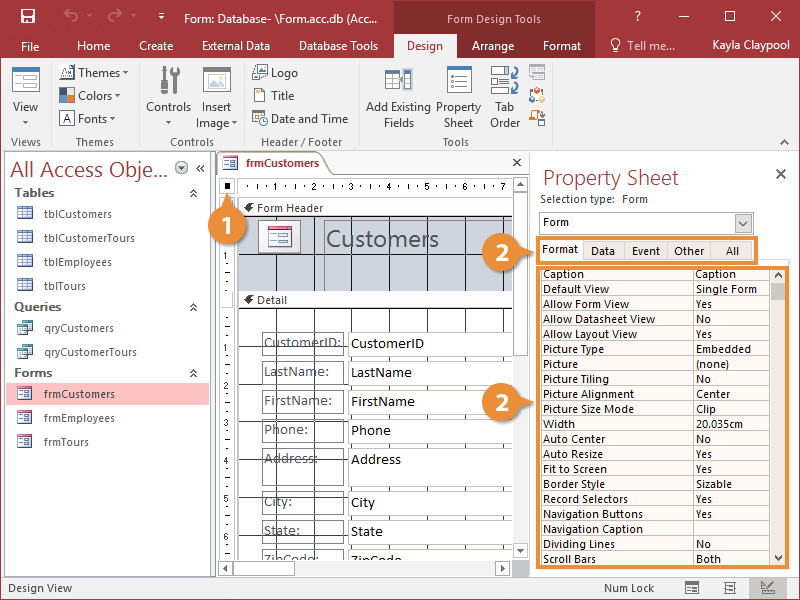
One of the most important form properties is the Default View property, which determines how many records a form can display at once. Let's take a closer look at this property.
- Click the Default View box in the Property Sheet.
- Click the Default View list arrow and select a view option.
You have several options:
- Single Form: Displays one record at a time on a form.
- Continuous Form: Displays multiple records on a form. The main difference between Datasheet and Continuous Forms is that a continuous form can be customized.
- Datasheet: Displays multiple records in a table, using one line per record. Tables and queries display information in datasheets.
- PivotTable: Dynamically analyzes information and summarizes it into a datasheet-like table.
- PivotChart: Dynamically analyzes information and summarizes it into a chart.
- Split Form: Displays a single record on a form and multiple records on a datasheet at the same time.