You can use hyperlink fields in tables to create links that point to files on your network or the Internet. A hyperlink can point to any file on your computer, the network, or even a webpage on the Internet.
- Display the table you want to add the hyperlink to in Design View.
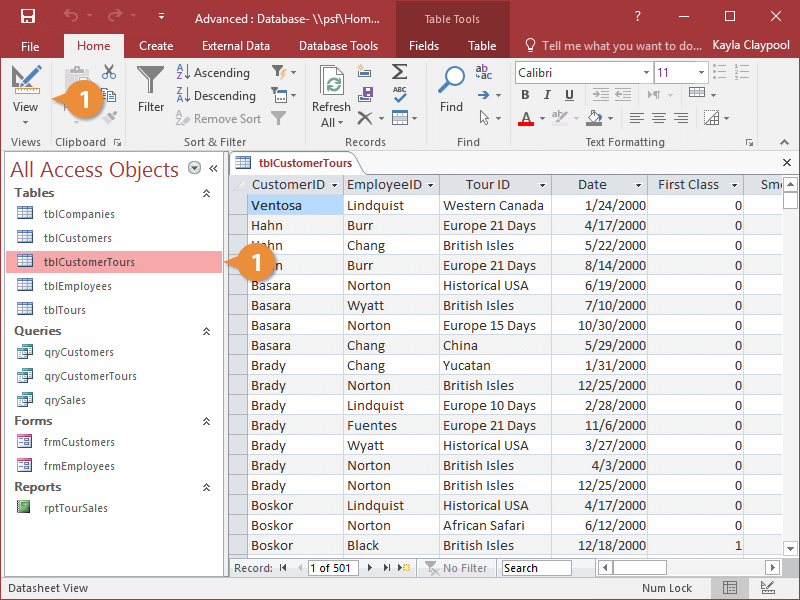
- Click the first blank Field Name row and enter a name.
- Click the Data Type box for the new field.
- Click the Data Type list arrow and select Hyperlink.
- Return to Datasheet View.
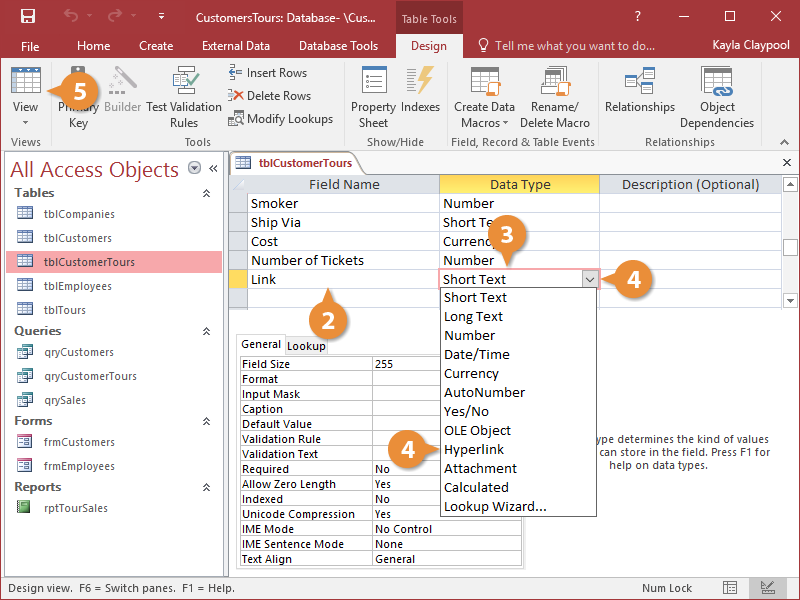
The hyperlink field is created. Now you can set up hyperlinks for certain records as desired.
- Right-click the Link field in the record for which you want to create a hyperlink.
- Point to Hyperlink and select Edit Hyperlink.
You can also insert a hyperlink by typing in a full email address or web address into the field with the Hyperlink data type.
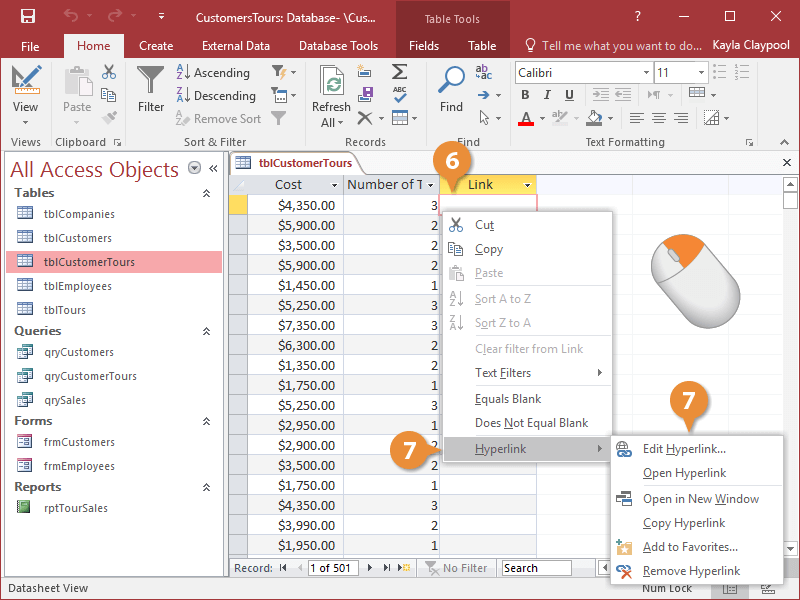
The Insert Hyperlink dialog box appears. This is where you will specify the name and location of the file or webpage you want to add as a hyperlink.
- Browse to a file on your computer or network, or enter a web address in the Address box.
The name of the file or web site appears in the Text to display box. This is the text that will appear in the field on your table, and which you will click to activate the hyperlink.
- Edit the text in the Text to display box, if desired, then click OK.
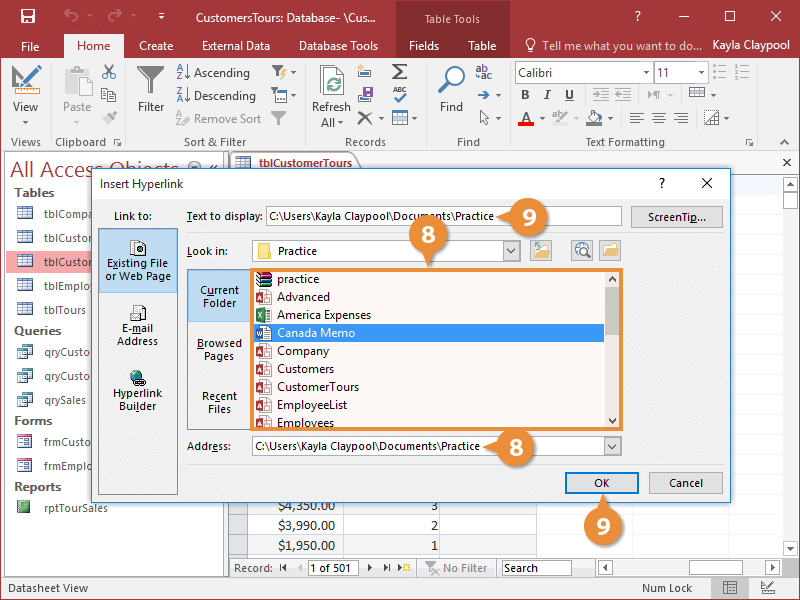
The dialog box closes and you return to the datasheet, where hyperlink text now appears in the field.
You can easily change either the hyperlink text that appears in the table or the hyperlink's destination.
- Right-click in the Link field in the record for which you want to create a hyperlink.
- Point to Hyperlink and select Edit Hyperlink.
To remove a hyperlink, right-click the linked text in the field, point to Hyperlink and select Remove Hyperlink.
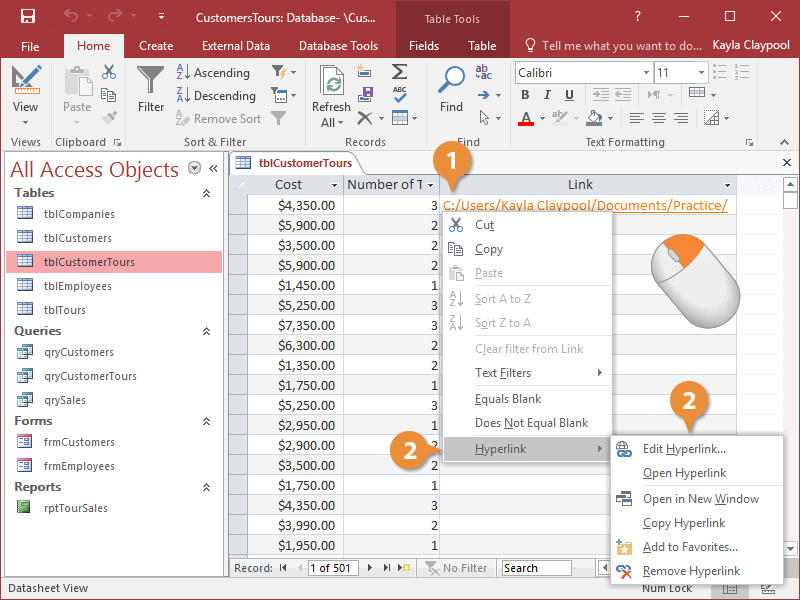
Similar to hyperlink fields, you can also create OLE Object fields. These fields allow you to store files created in other programs—such as graphics, Excel worksheets, or Word documents. To create an OLE Object field in a table, select the OLE Object field type instead of Hyperlink in Design View. The rest of the process is very similar to inserting a hyperlink.