The Expression Builder closes. Now you can give the new calculated control a more meaningful name.
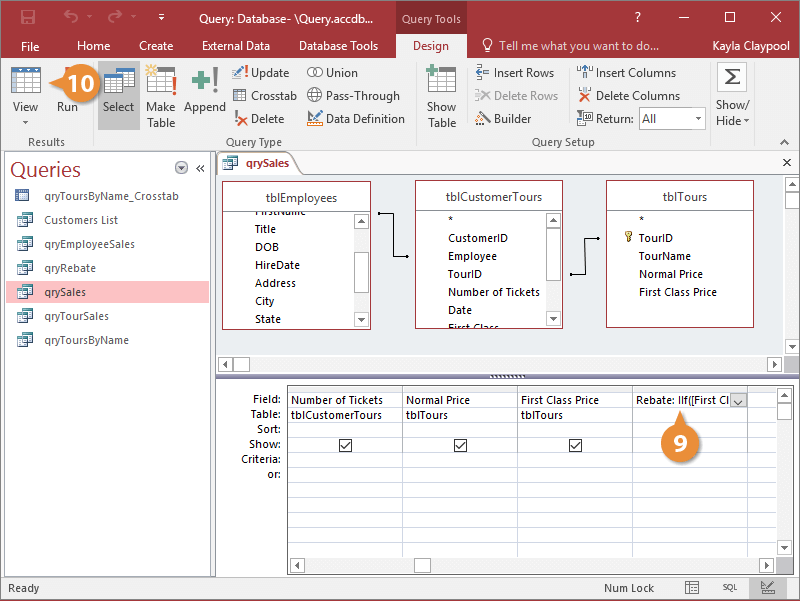
Access displays the results of the query.
To enter the IIF function manually, without using the Expression Builder, click the Field row of a blank column in the design grid. Enter the field name followed by a : (colon). Type the expression using the syntax IIF(<<expr>>, <<truepart>>, (<<falsepart>>).