The operations that are available will vary depending on the type of data in the field. You can also modify the totals using options found on the Group, Sort, and Total pane.
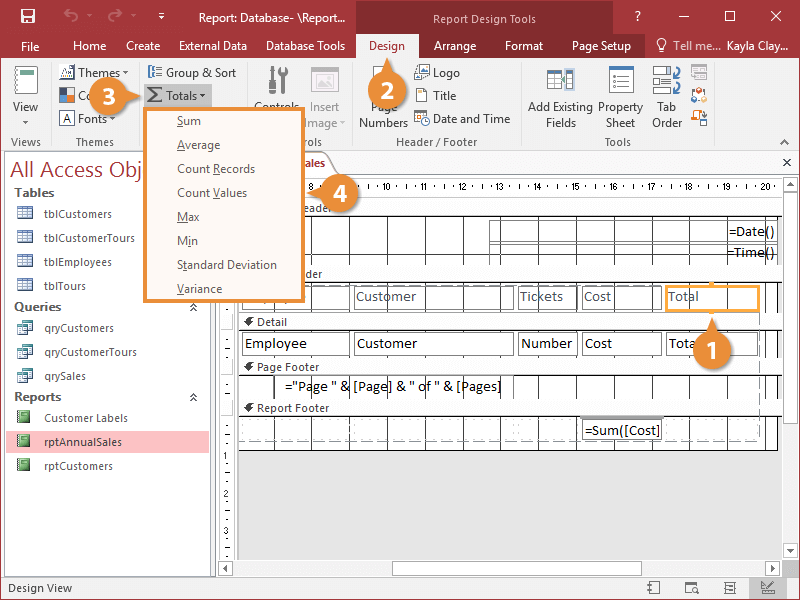
A grand total appears at the end of the report, and if you have created any groups in the report, group totals are added after each group as well.
| Common Total Operators |
| Sum |
Totals all the values listed in a field. |
Sum([InvoiceTotal]) |
| Average |
Calculates the average of all the values listed in a field. |
Avg([InvoiceTotal]) |
| Count Records |
Counts the number of records. |
Count(*) |
| Count Values |
Counts how many values are listed in a field. |
Count([InvoiceTotal]) |
| Max |
Finds and displays the largest value listed in a field. |
Max([InvoiceTotal]) |
| Min |
Finds and displays the smallest value listed in a field. |
Min([InvoiceTotal]) |
| Standard Deviation |
Finds and displays the amount of deviation from the average. |
StDev([InvoiceTotal]) |
| Variance |
Finds and displays the variance of the data set. |
Var([InvoiceTotal]) |
