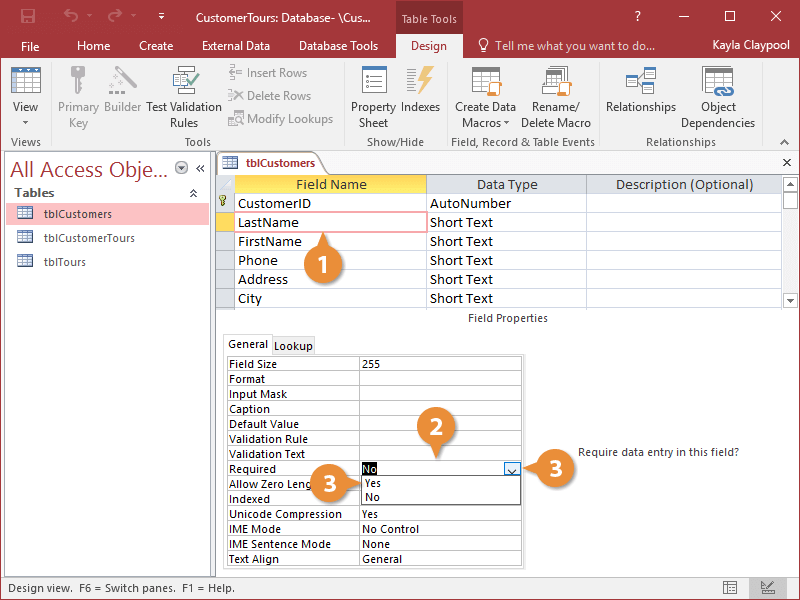In Access, you can specify that a field must contain data to prevent users from leaving out important information when they are entering data. For example, at the absolute minimum, a customer record needs to have the customer’s first and last name—otherwise, why bother entering it? You can specify that a field must contain data to prevent users from leaving out important information when they are entering data.
- In Design View, click the field you want to require data entry for.
- Click the Required box.
- Click the Required box list arrow and select Yes.
From now on, if a user tries to add a record without entering a value for this field, Access will display a dialog box stating that the field cannot contain a null value.