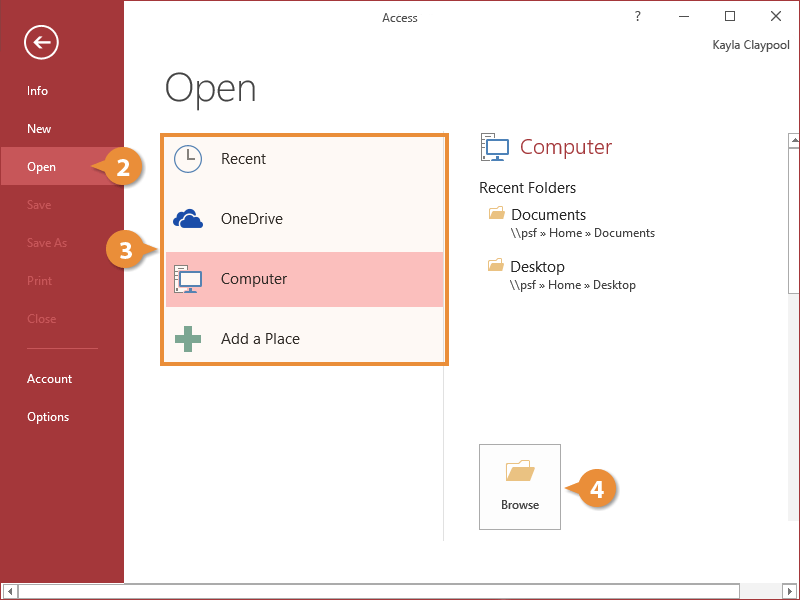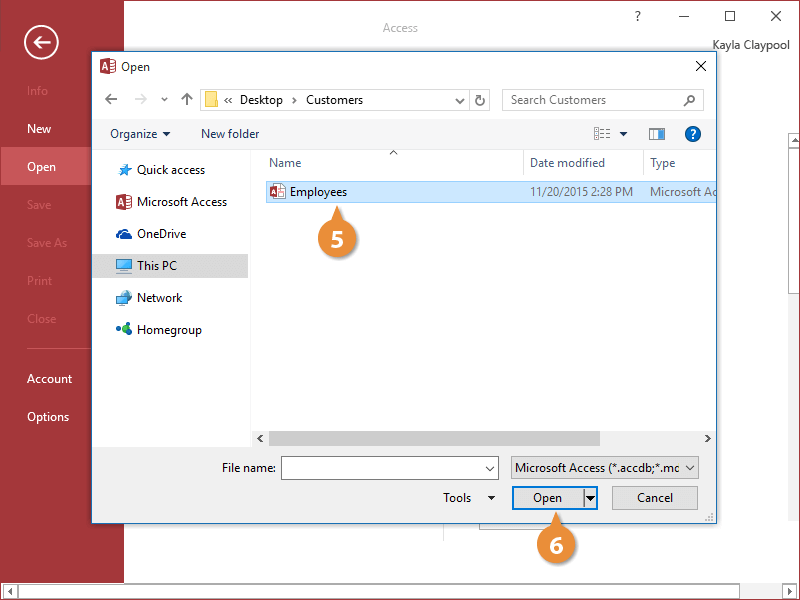To make changes to an existing database, you’ll first need to open it
- Click the File tab.
- Click Open.
The databases you’ve recently opened show up here.
- Select the location where the file is saved.
- If you’re signed into your Microsoft account, you can open files directly from OneDrive.
- Or click Computer to open a database that is saved locally to your computer.
- Click Browse.
- Navigate to where your file is saved and select the file you want to open.
- Click Open.
The database opens.
After edits have been made, you can save the database. If you just want to save the database in its current location, click the File tab and then click Save. If you are saving a file for the first time, or want to save it in a different location, click Save As.