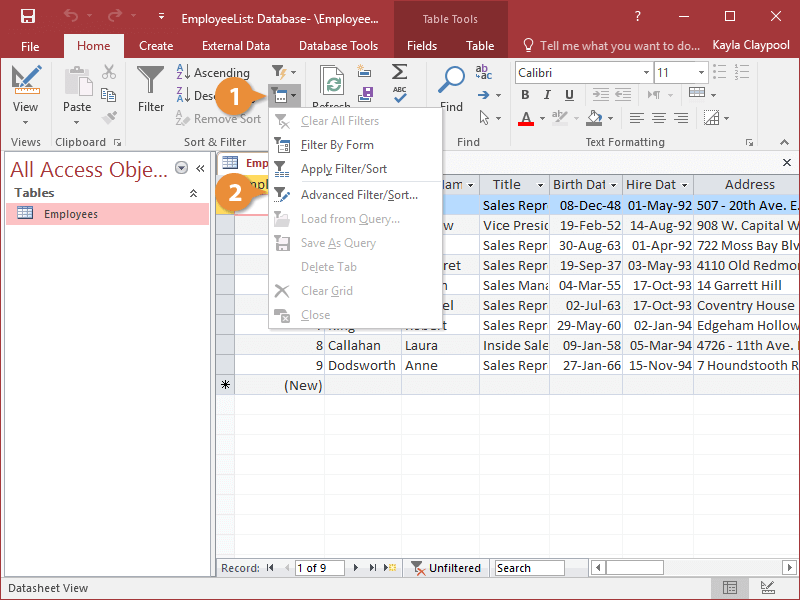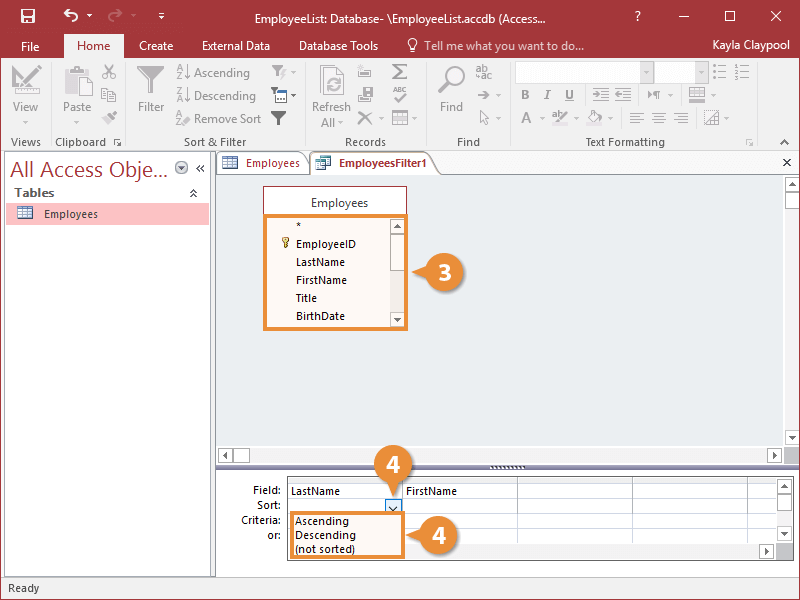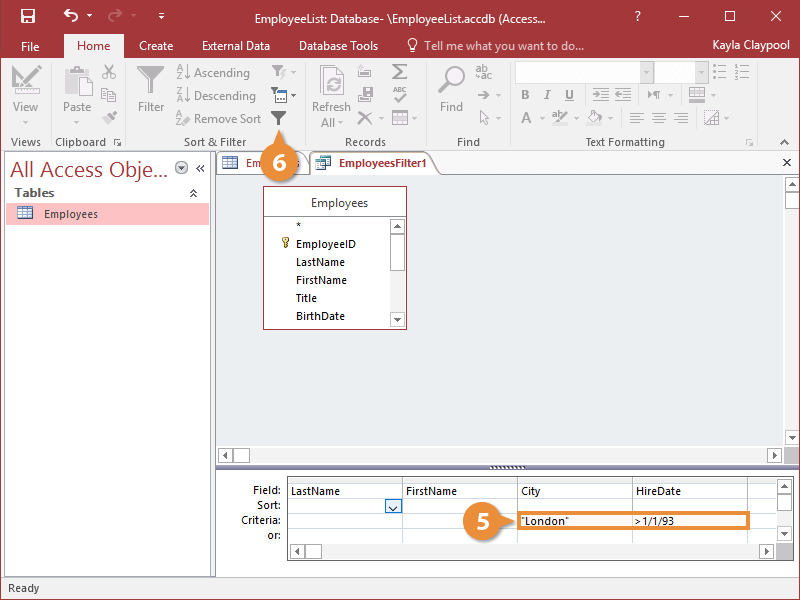Interactive Tutorial
How to Use Advanced Filter in Access
Apply advanced filters with comparison and logical operators in Microsoft Access
-
Learn by Doing
-
LMS Ready
-
Earn Certificates