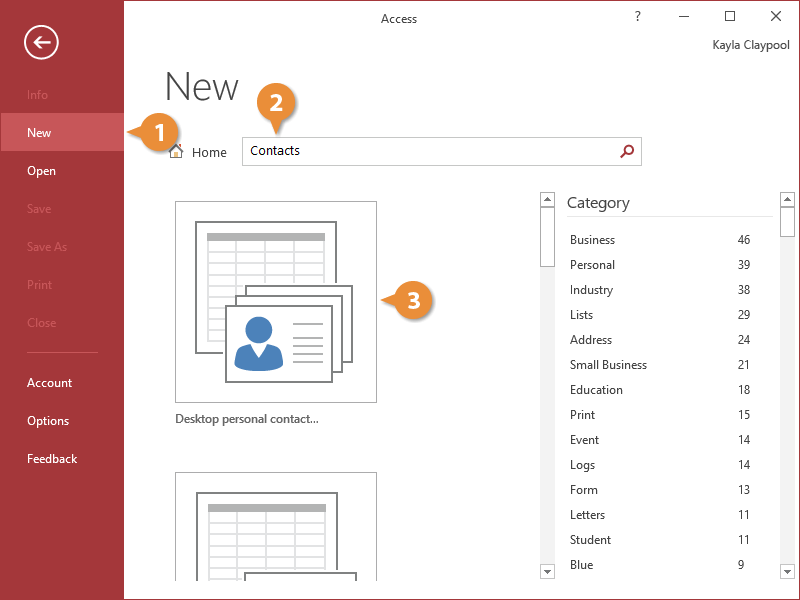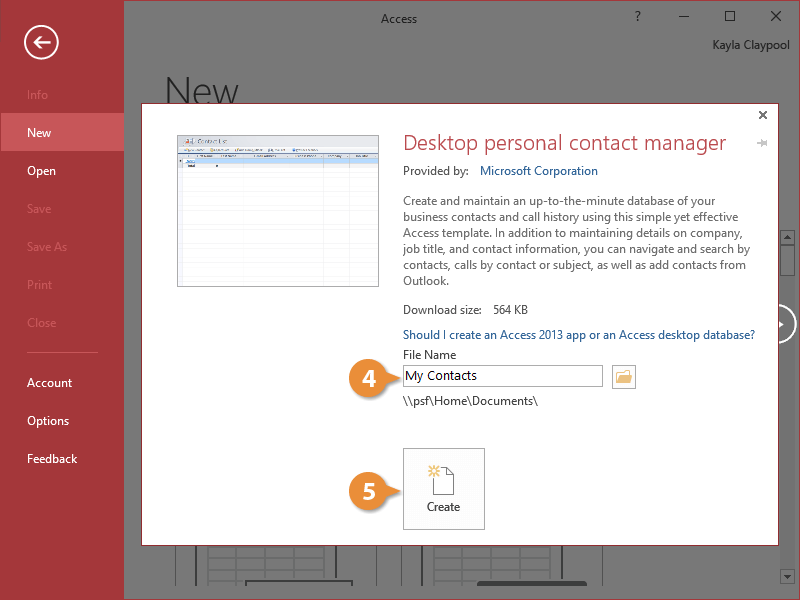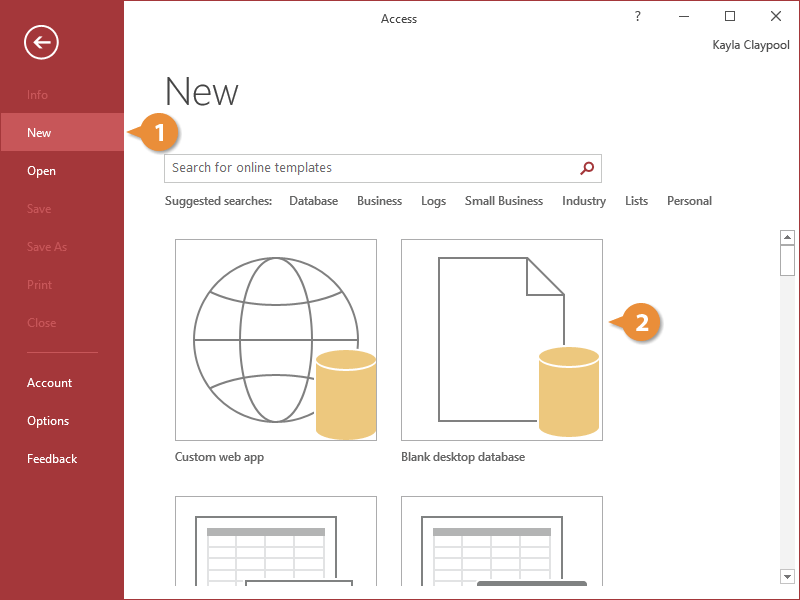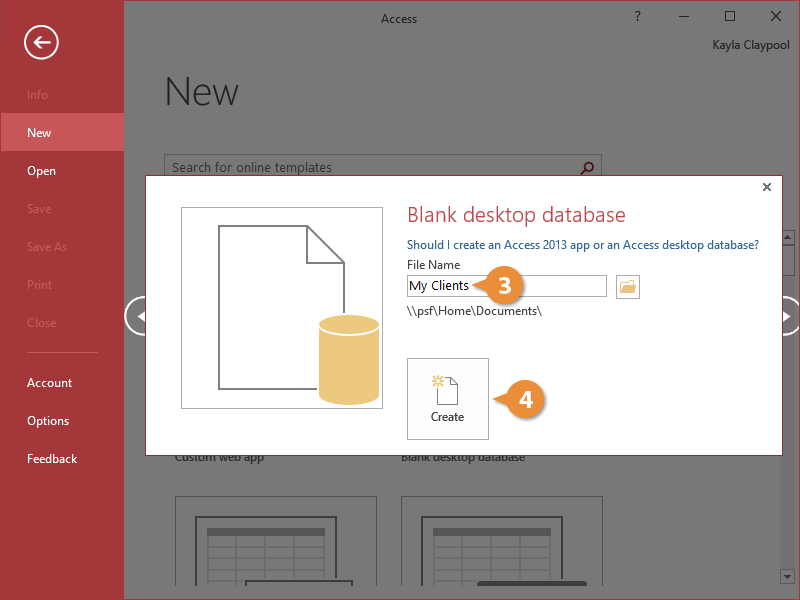When you start Access, you are provided with three main options for creating or opening a database. You can create a new blank database from scratch, create a database from one of Access’s templates, or create a database based on an existing database.
In this lesson, we’ll look at how to create a new database from a template, as well as from scratch.
The easiest way to create a database is by using one of the built-in database templates. Templates save you time and effort, providing you with ready-to-use tables, forms, queries, and reports.
- Start Microsoft Access or click the File tab on the ribbon and select New.
- Type a word that describes the type of database you want to create in the Search for Templates field and press Enter.
Access displays a list of templates that match the term you entered.
- Click a template button for the template you want to use.
The right side of the screen changes to display information about that type of database.
Here you can give the new file a name of your choosing. Access displays the file path to the location where your file will be saved, but you can change the location.
- Give your new database a name.
- Click the Create button or the Download button.
If the template is a saved locally on your computer, click Create. If it is an online template, click Download.
The database appears in the window.
Now let’s look at how to create a database without a template. The advantage of creating a blank database is that you have the most flexibility and control over your database design. The disadvantage is that you must create every table, form, report, and query yourself.
- Start Microsoft Access or click the File tab on the ribbon and select New.
- Click the Blank desktop database button in the Available Templates section.
- Give your new database a name.
Access displays the file path to the location where your file will be saved, but you can change the location.
- Click the Create button.
Access creates a new, blank database and creates a new, blank table where you can start storing data.