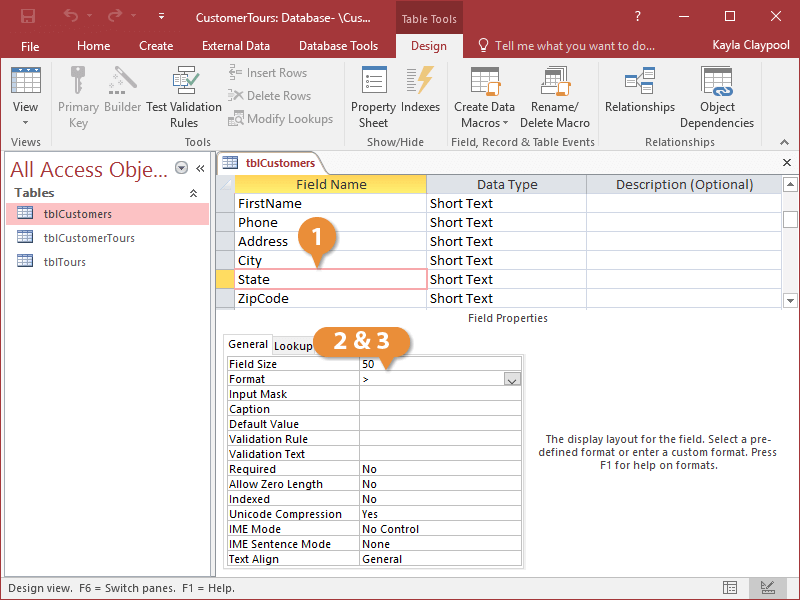You can change how a text field displays its information by modifying its number property. Unfortunately, unlike number fields, text fields don’t have any ready-made settings and must be formatted manually.
- In Design View, click the field you want to format.
- Click the Format box.
- Enter the appropriate text formatting symbols.
The Format property only changes how data is displayed on screen, not how the data is actually stored in the field.
| General and Text Formatting Symbols |
| Character |
Description |
Text |
Format |
Display |
| ! |
Aligns text from the right |
Hello |
! |
Hello |
| < |
Lowercase |
Hello |
< |
hello |
| > |
Uppercase |
Hello |
> |
HELLO |
| "ABC" |
Always display quoted text |
4 |
& “oz.” |
4 oz. |
| @ |
Character is required |
5558000 |
@@@-@@@@ |
555-8000 |
| * |
Fill available space with next character |
Alert |
&*! |
Alert!!!!!!!! |
| [color] |
Displays value in color |
Hello |
[red] |
Hello |