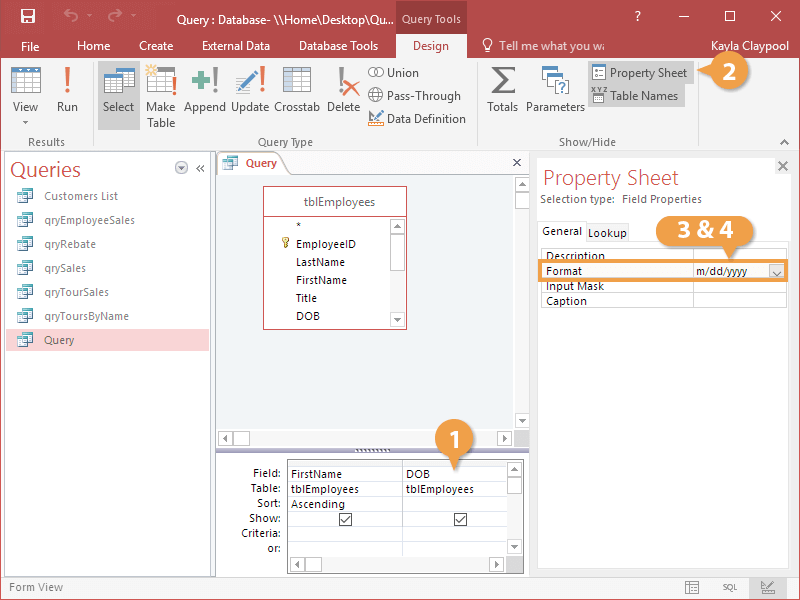| Available Number and Currency Formats |
| Character |
Description |
Example |
| # |
Displays a digit. Each instance of # represents the position of a number. If no value exists in the position, Access creates a blank space |
#### shows the value 35 as 35
#### shows the value 55436 as 55436 |
| 0 |
Displays a digit. Each instance of # represents the position of a number. If no value exists in the position, Access displays a 0 in its place. |
0000 shows the value 35 as 0035
0000 shows the value 55436 as 55436.
|
| Thousands and Decimals separators (, and .) |
Displays a thousands separator (,) or decimal separator (.) in the position you specify. These settings are defined in Windows regional settings. |
##,###.00 show the value 35 as 35.00
##,###.00 show the value 55436 as 55,436.00
|
| Currency Symbols (¥ £ $) |
Displays currency symbols as needed. |
$##,###.00 show the value 35 as $35.00
$##,###.00 show the value 55436 as $55,436.00
|
| Date separator (- or /) |
Controls where Access places the separator for days, months, and years. These settings are defined in Windows regional settings. |
m-dd-yy shows the date February 12, 2017 as 2-12-17
m/dd/yy shows the date February 12, 2017 as 2/12/17
|
| d or dd |
Displays the day as one or two digits. |
m-d-yy shows the date February 2, 2017 as 2-2-17
m-dd-yy shows the date February 2, 2017 as 2-02-17
|
| m or mm |
Displays the month as one or two digits. |
m-dd-yy shows the date February 12, 2017 as 2-12-17
mm-dd-yy shows the date February 2, 2017 as 02-12-17
|
| yy or yyyy |
Displays the year as two or four digits. |
m-dd-yy shows the date February 12, 2017 as 2-12-17
m-dd-yyyy shows the date February 12, 2017 as 2-12-2017
|
| ddddd |
Displays the date in Short Date Format. |
ddddd shows the date February 12, 2017 as 2-12-17 |
| dddddd |
Displays the date in Long Date Format. |
dddddd shows the date February 12, 2017 as February 12, 2017 |
| q |
Displays the current calendar quarter. |
q shows the date February 12, 2017 as 2
q shows the date October 22, 2017 as 4
|
| Time separator (: or 1) |
Controls where Access places the separator for hours, minutes, and seconds. These settings are defined in Windows regional settings. |
hh:nn:ss shows the time 5:51:00 AM as 5:51:00
hh-nn-ss shows the time 8:31:41 PM as 20-31-41
|
| h or hh |
Displays the hour as one or two digits. |
h:nn displays the time 7:30 AM as 7:30
hh:nn displays the time 7:30 AM as 07:30
|
| n or nn |
Displays the minute as one or two digits. |
h:n displays the time 7:04 AM as 7:04
h:nn displays the time 7:04 AM as 7:4
|
| s or ss |
Displays the second as one or two digits. |
h:nn:s displays the time 7:30:04 AM as 7:30:4
h:nn:ss displays the time 7:30:04 AM as 7:30:04
|
| @ |
Displays any available character for its position in the format string. All remaining placeholders will appear as blank text. |
@@@@@ shows the text Jon as Jon with two space in front
@@@@@ shows the text Johnson as Johnson
|
| & |
Displays any available character for its position in the string of text. All remaining placeholders will display nothing. |
&&&&& shows the text Jon as Jon
&&&&& shows the text Johnson as Johnson
|
| ! |
Forces placeholder characters to be filled from left to right instead of right to left. |
! shows the text Jon as Jon with left alignment
! shows the text Johnson as Johnson with left alignment
|
| < |
Forces all text to lowercase. This must be placed at the beginning of a format string. |
< shows the text Jon as jon
< shows the text Johnson as johnson
|
| > |
Forces all text to uppercase. This must be placed at the beginning of a format string. |
> shows the text Jon as JON
> shows the text Johnson as JOHNSON
|
| * |
Forces the character after the * to become a fill character and fill in blank spaces. |
* shows the text Jon as Jon with right alignment
* shows the text Johnson as Johnson with right alignment
|
| “Literal Text” |
Displays specific text that is in double quotation marks. |
“Jon” shows the text Jon as Jon
“Johnson” shows the text Johnson as Johnson
|