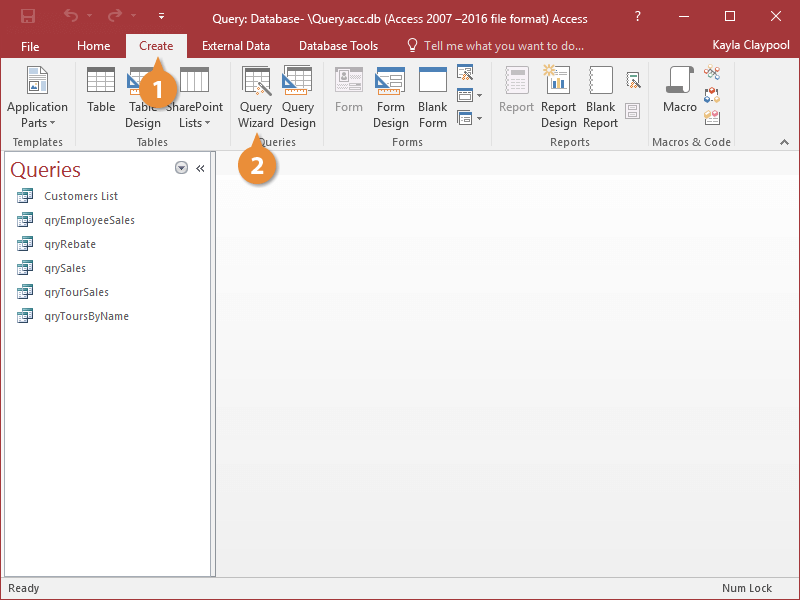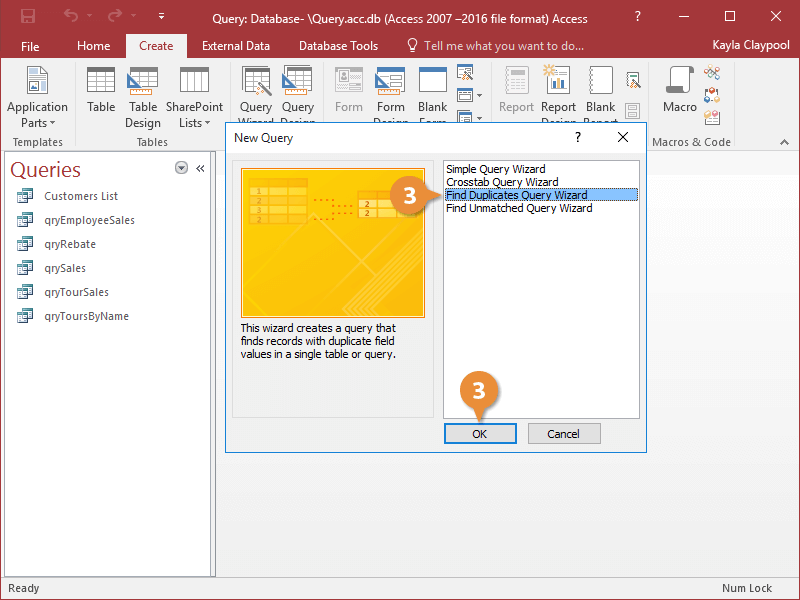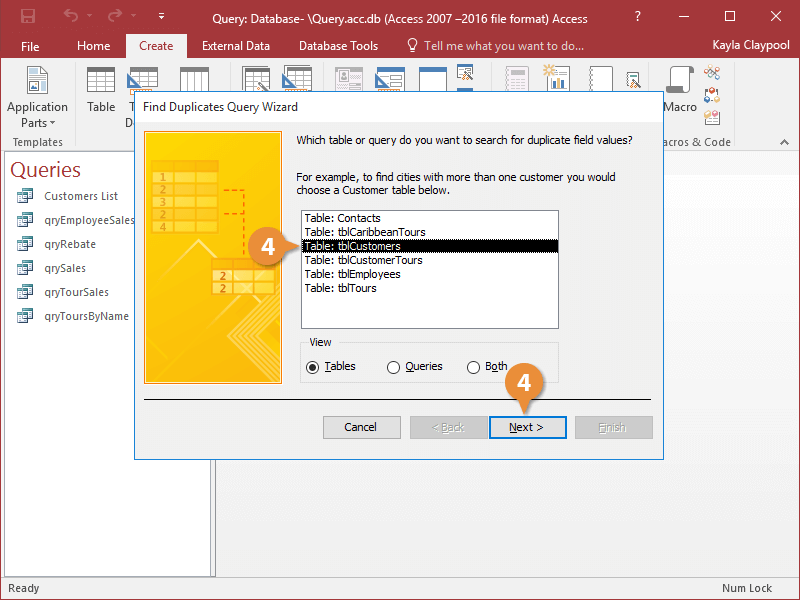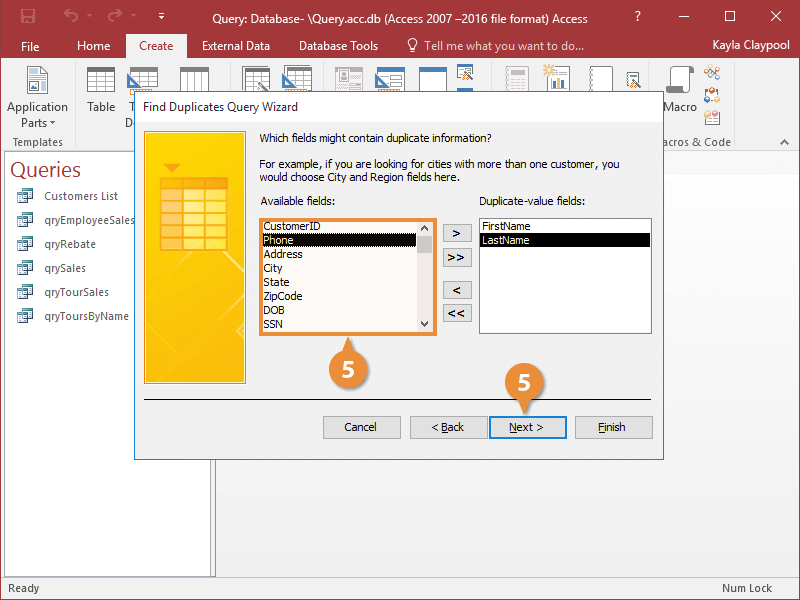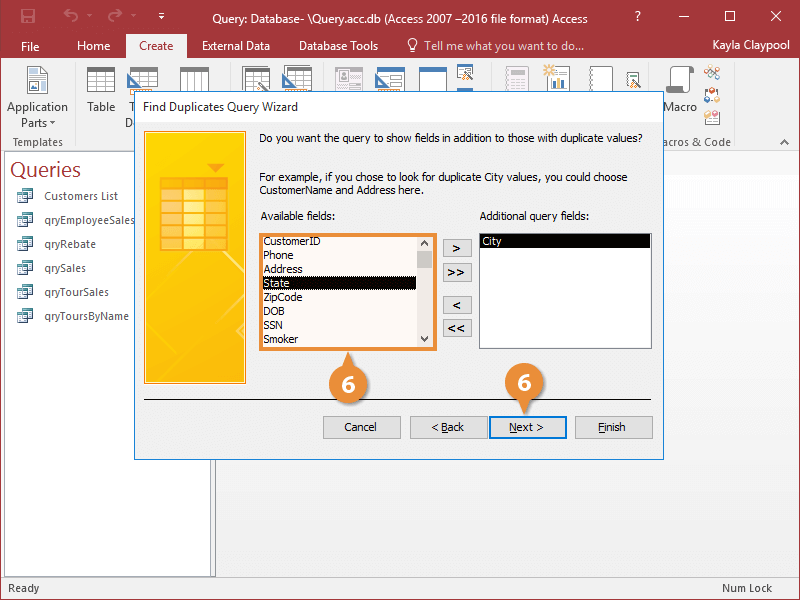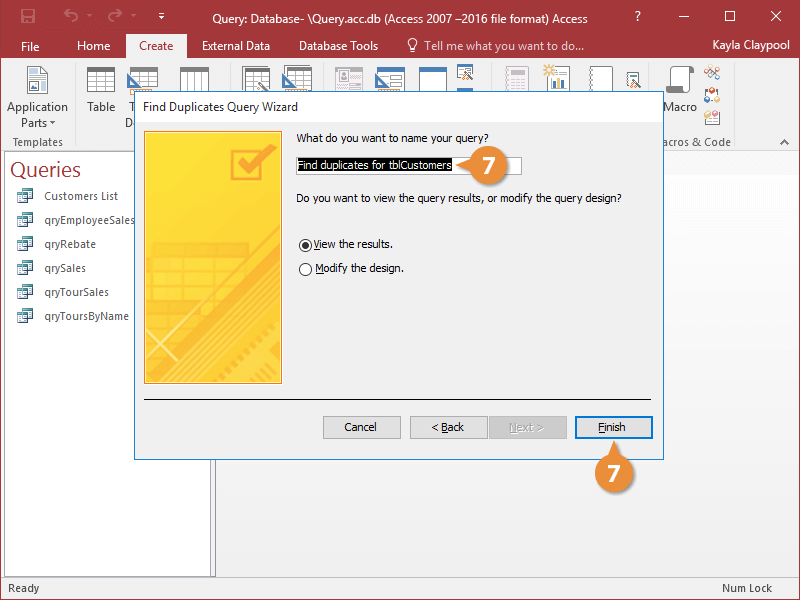Interactive Tutorial
How to Find Duplicate Records in Access
Identify and remove duplicate entries to clean and organize your Access database
-
Learn by Doing
-
LMS Ready
-
Earn Certificates