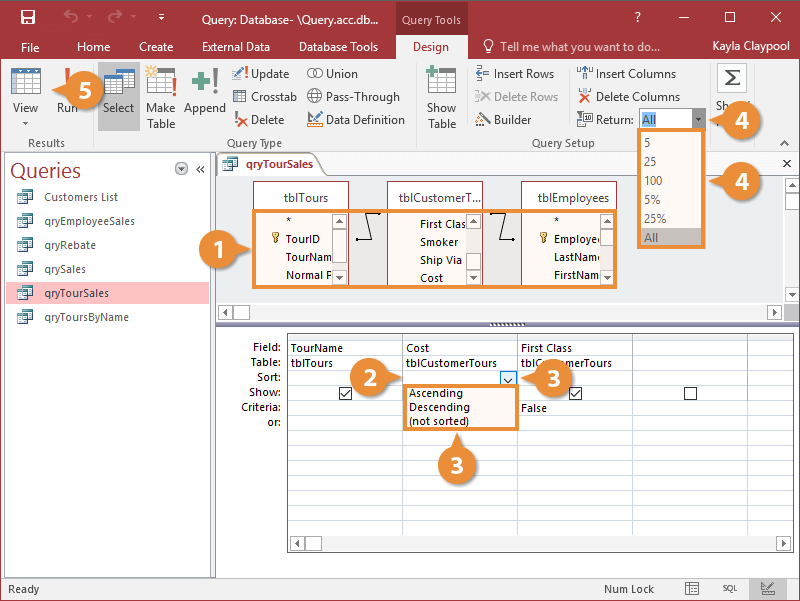Interactive Tutorial
Display Top or Bottom Values
Filter query results to show the highest or lowest values in Microsoft Access
-
Learn by Doing
-
LMS Ready
-
Earn Certificates