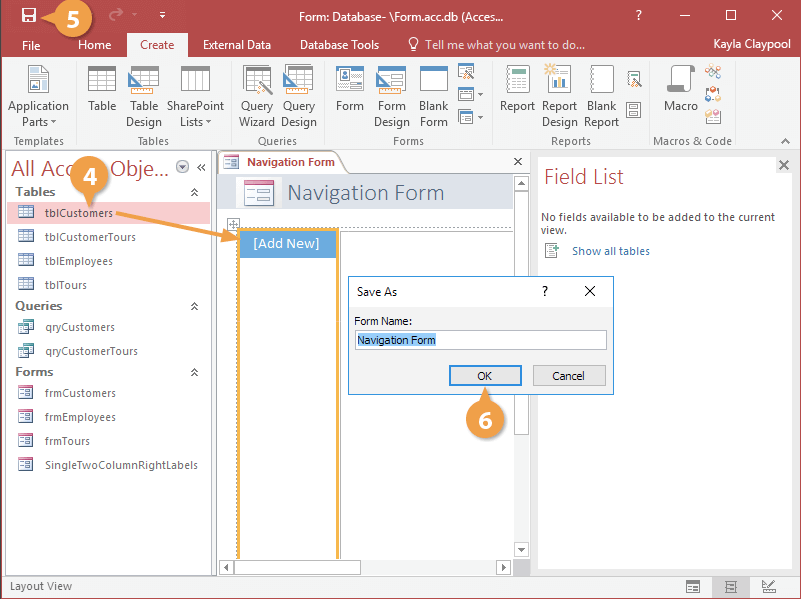
Access saves the Navigation form.
If you use a form often, you can set it as a startup form and have it display every time you open the database that it is saved in.
- Click the File tab on the ribbon.

- Select Options.
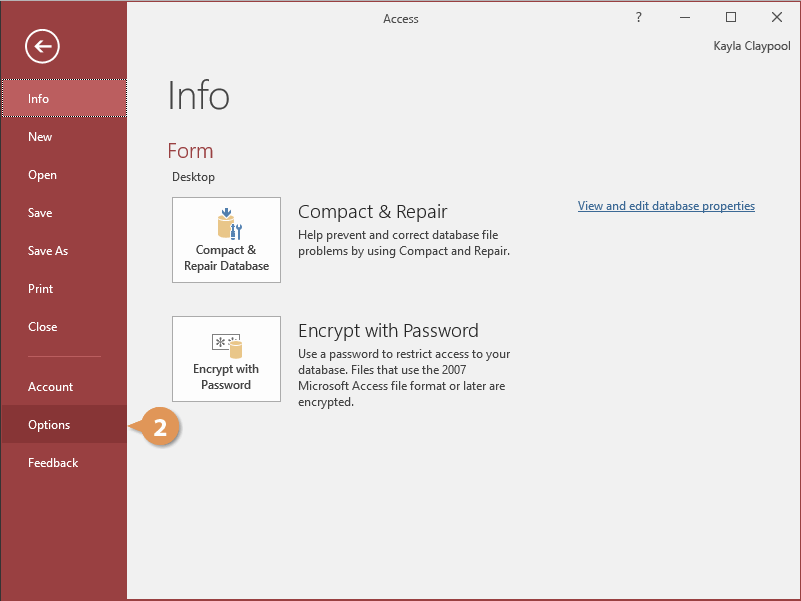
The Access Options dialog box appears.
- Click the Current Database tab.
- Click the Display Form list arrow and select the form that you want to use as the startup form.
- Click OK.
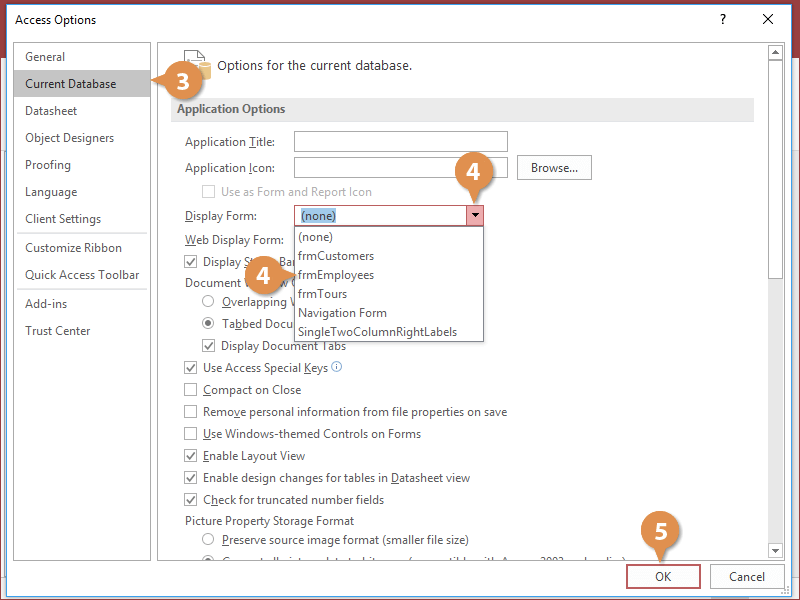
The form will now appear whenever you open the current database.