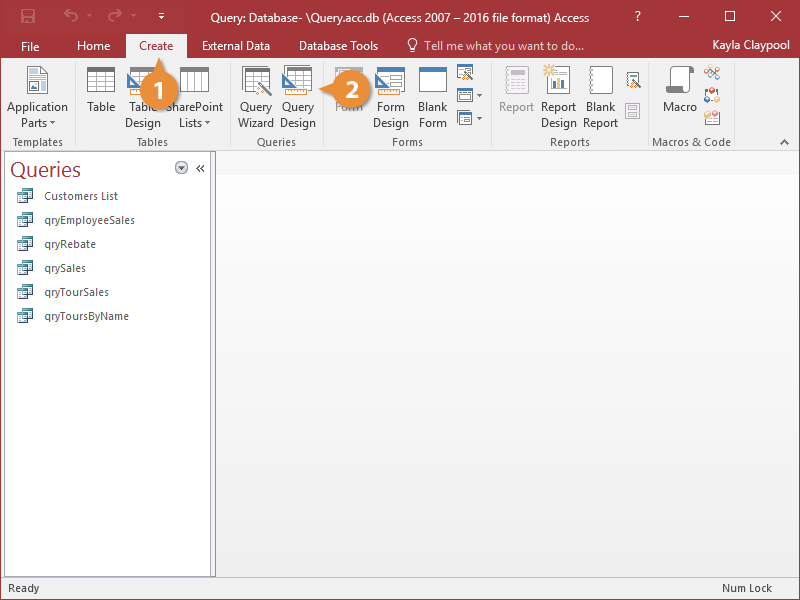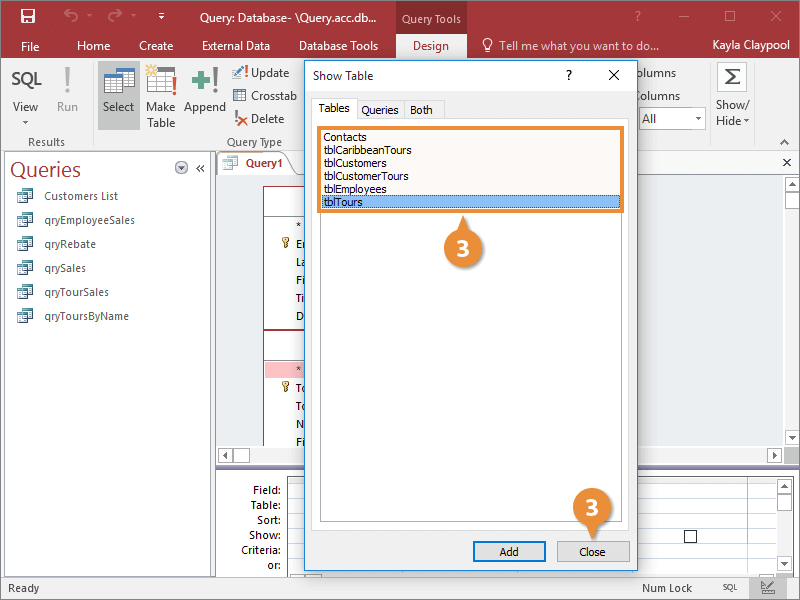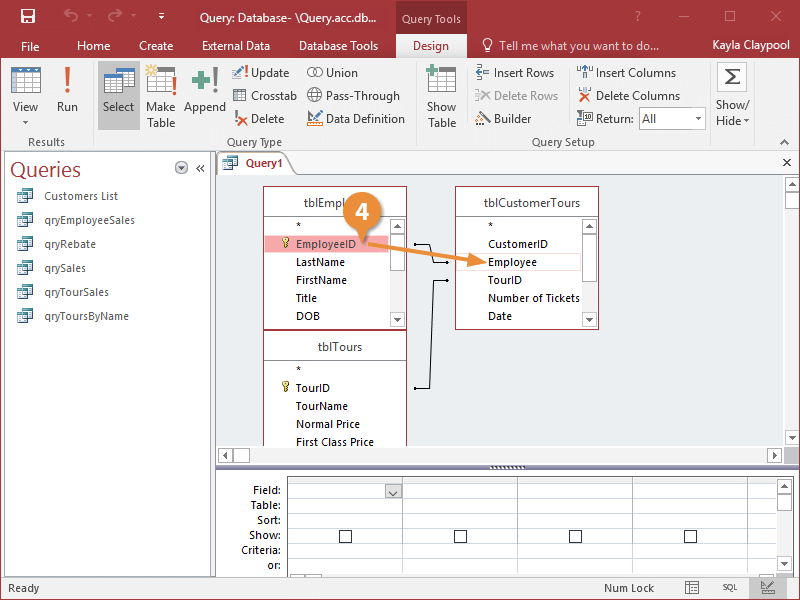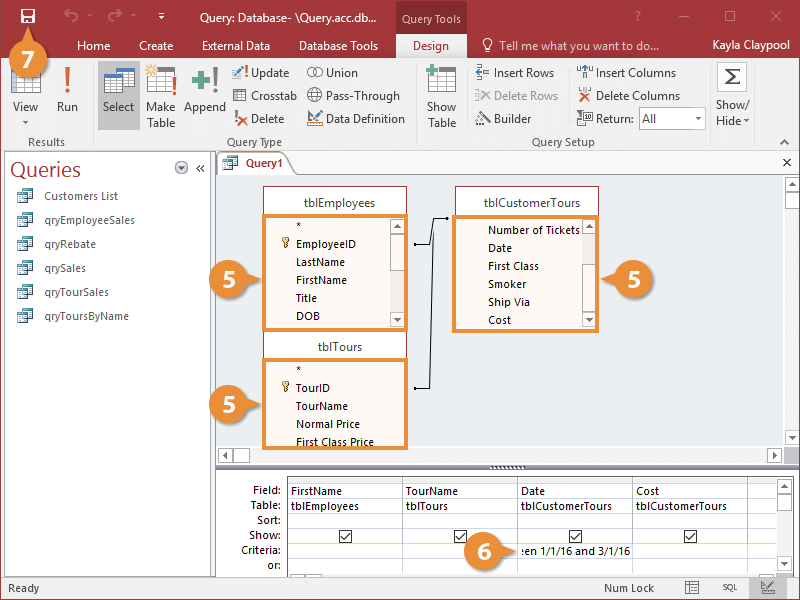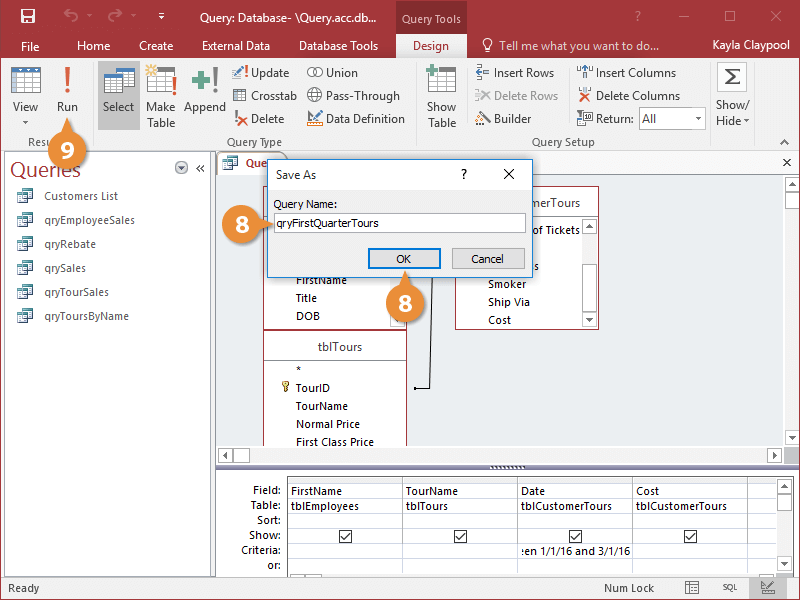Interactive Tutorial
Multiple Table Query Access
Combine data from several tables to analyze related information in Microsoft Access
-
Learn by Doing
-
LMS Ready
-
Earn Certificates