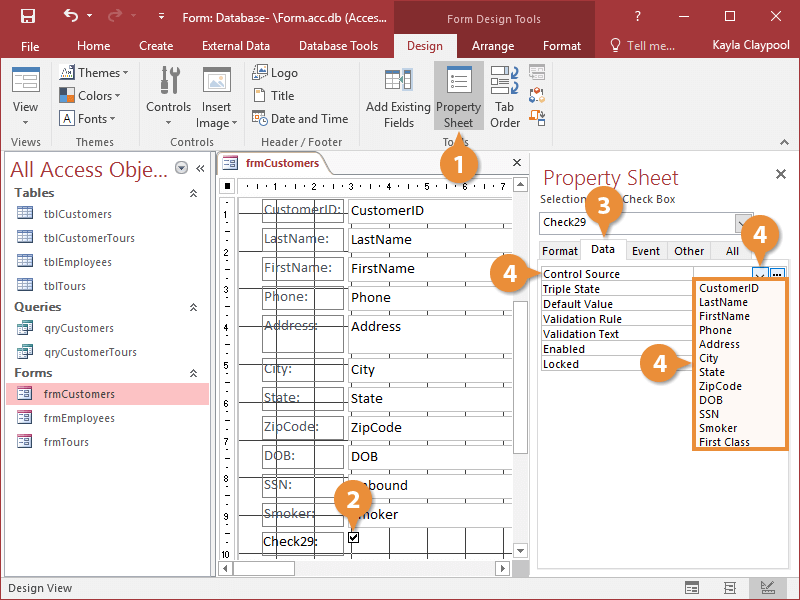There are three types of controls that you can add to your forms: Bound, Unbound, and Calculated.
- Bound controls are bound or connected to an underlying field in a table or query. You use bound controls to display, enter, and update field values in your database. The fields that you can add to a form using the Field List are all examples of bound controls.
- Unbound controls are not bound to an underlying field in a table or query. You use unbound controls to display information. Labels, text boxes, and buttons can all be inserted on a form as unbound controls.
- Calculated controls are bound or connected to an underlying field in a table or query. Technically, calculated controls are unbound controls because they do not update any table field.
A control's Control Source property determines what is displayed in a control.
- A bound control's Control Source property contains the name of the underlying database field to which it is bound.
- An unbound control's Control Source property does not contain the name of an underlying database field.
- A calculated control's Control Source property contains an expression that calculates the values displayed in the control.
- Display the form in Design View or Layout View with the Property Sheet displayed.
- Select the desired control.
You can find the Control Source property on the Data tab on the Property Sheet.
- Click the Data tab.
Set the Control Source property to determine what is displayed in the control. You can bind the control to a field in the form's underlying query or table by clicking the arrow button, or you can type text or an expression directly into the Control Source box.
- Click the Control Source box and edit the source as desired.