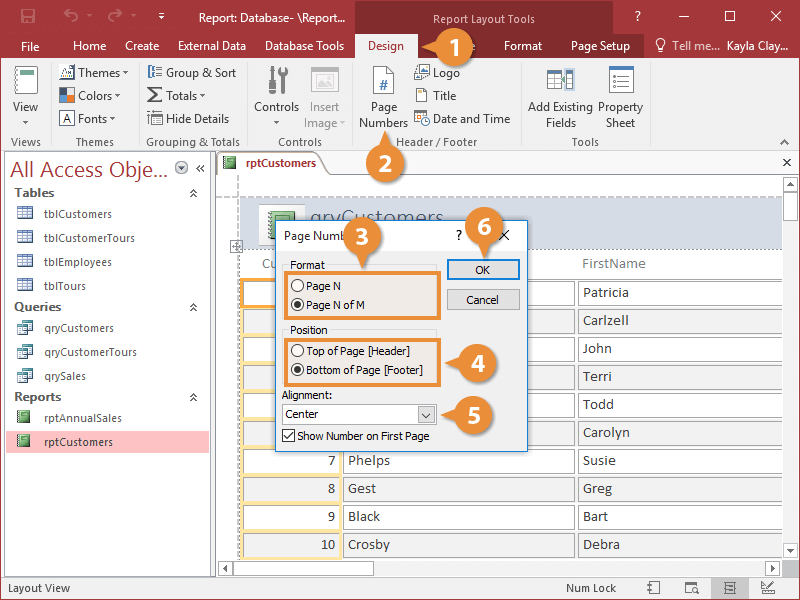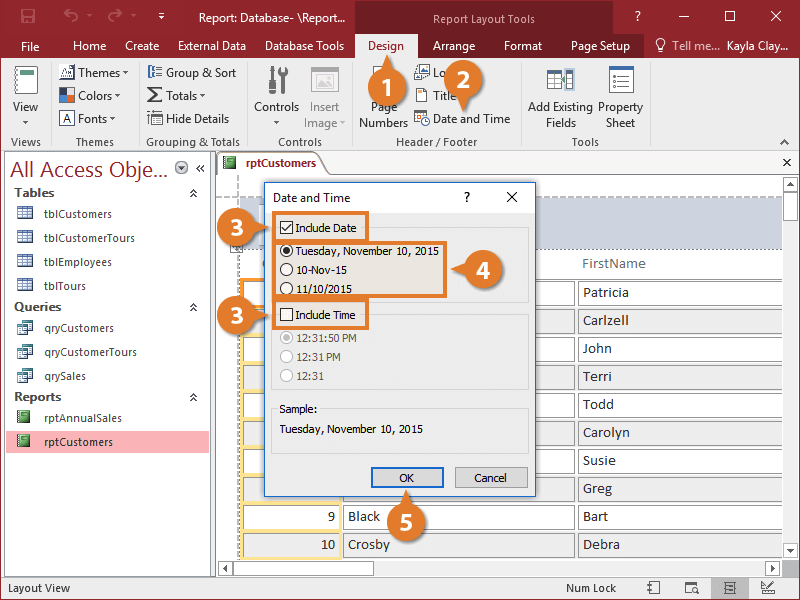Reports that are several pages long often have text at the top, known as the header, or bottom, known as the footer, of every page. It can be especially helpful to add the page number and date to a report's header or footer.
- In Layout View, click the Design tab.
- Click the Page Numbers button.
The Page Numbers dialog box appears, giving you several choices for formatting the page numbers:
- Page N: Displays only the page number (for example, "Page 5.")
- Page N of M: Displays the page number and the total number of pages (for example, "Page 5 of 15.")
You can add a page number or date the same way in Design View.
- Select the option you want to use in the Format section.
Next you need to specify where on the page you want the page number to appear—at the top or bottom of the page—and how you want the page numbers aligned.
- Select an option from the Position section.
- Click the Alignment list arrow and select an alignment option.
- Click OK.
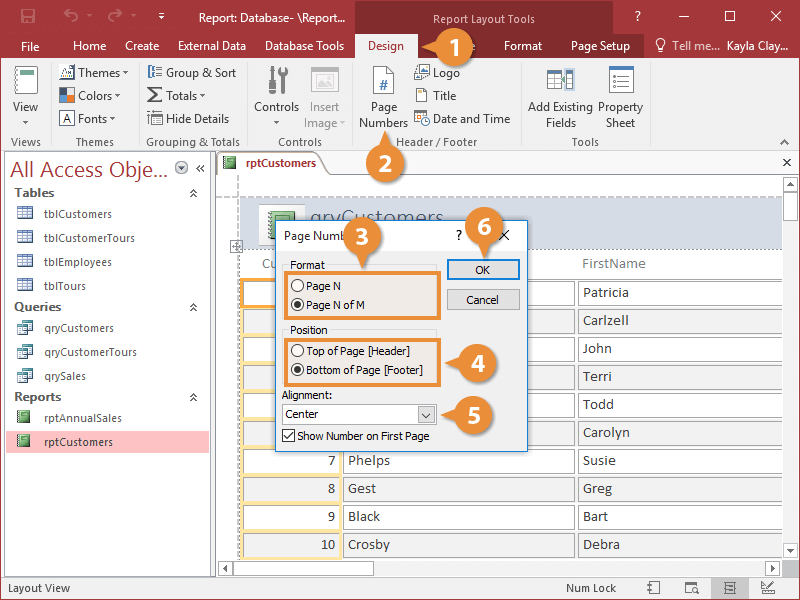
The Page Numbers dialog box closes, and Access adds a text box with a page number expression.
- In Layout View, click the Design tab.
- Click the Date and Time button.
- Click the Include Date and Include Time checkboxes.
- Specify formatting options.
- Click OK.
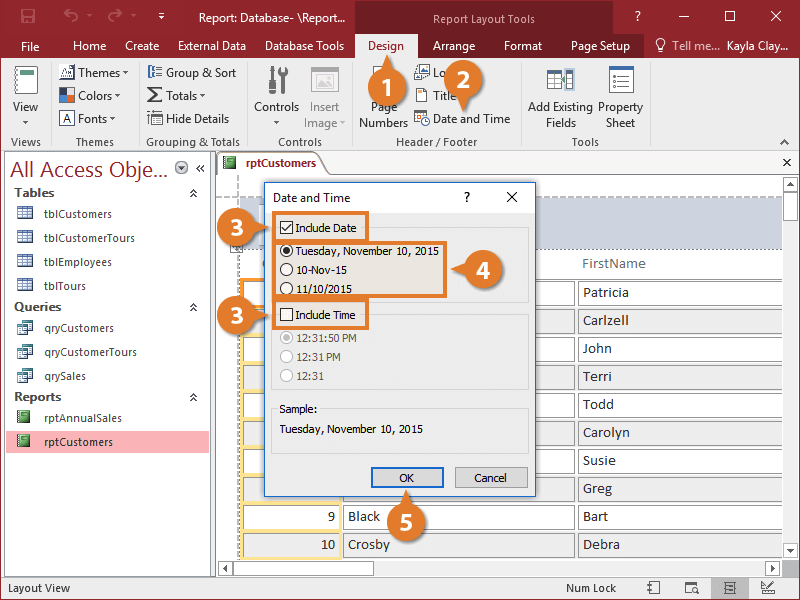
When you create a report based on a table or query using the Report button, Access automatically adds fields for the date, time and page number to the report. If you use the Report Wizard, only the date and page number are included by default.