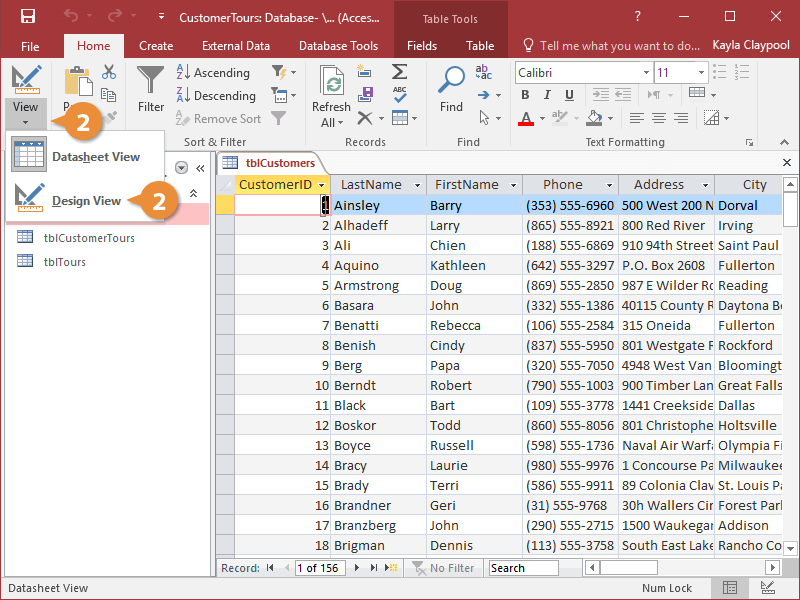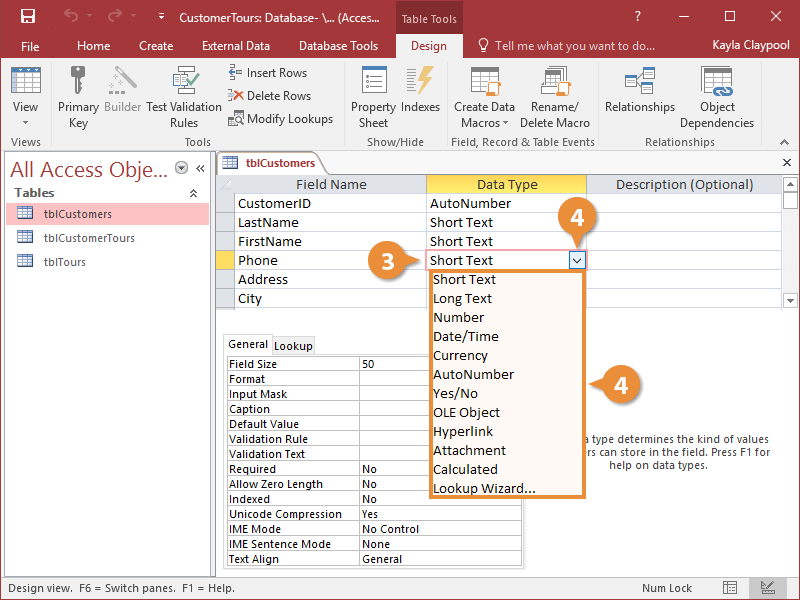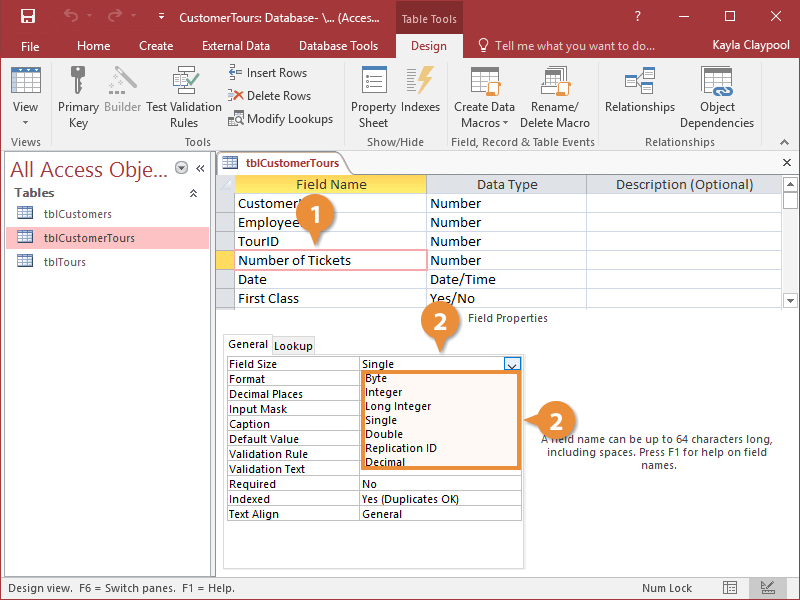Because there are so many different types of data, Access offers several different types of fields. A field’s data type restricts what type of information can be stored in a field. For example, you cannot enter text into a number field.
To change a field's type, you must be in Design View.
- Open the table containing a field(s) you want to modify.
Next, you need to switch to Design View.
- Click the View list arrow and select Design View.
The table design window is broken into two sections. The top section contains the table’s field names and types and the bottom section displays the properties for the selected field. Simply click the field name to view its properties.
- Click the field’s Data Type box.
Now select the data type you want.
- Click the Data Type list arrow and select a data type.
The field's data type is changed to the data type you specified.
You can also change a field's properties. A property is an attribute that defines an object’s appearance, behavior, or characteristics. For example, a car’s properties would include its color, make and model, and shape. A property for a numeric field might be the number of decimal places displayed or the maximum number of characters a field can hold.
To view and modify the Field Properties for a table, open the table in Design View.
- In Design View, click the field that you want to change the properties of.
- Click the property box you want to change and enter or select the new settings.
The table at the end of this lesson describes many important field properties. Don’t worry if some of them seem confusing—you’ll get plenty of practice adjusting them in other lessons.
It’s important to note that certain types of fields have their own sets of properties, so the properties may be different depending on the field.
| Important Short Text Field Properties |
| Field Size |
Text fields: The maximum number of characters (up to 255) that can be entered in the field. The default setting is 50.
Number / Currency fields: Stores the number as a Byte, Integer, Long Integer, Single, Double, or Replication ID, or Decimal. The default setting is Long Integer. |
| Format |
How the data in the field will be displayed on the screen. |
| Input Mask |
Creates a format or pattern in which data must be entered. |
| Decimal Places |
The number of decimal places in Number and Currency fields. |
| Caption |
A label for the field that will appear on forms. If you don’t enter a caption, Access will use the field name as the caption. |
| Default Rule |
A value that Access enters automatically in the field for new records. |
| Validation Rule |
An expression that limits the values that can be entered in the field. |
| Validation Text |
The error message that appears when an incorrect or restricted value is entered in a field with a validation rule. |
| Required |
Specify if a value must be entered in the field. The default is No. |
| Indexed |
Index the field to speed up searches and sorts performed on the field. The default is No. |