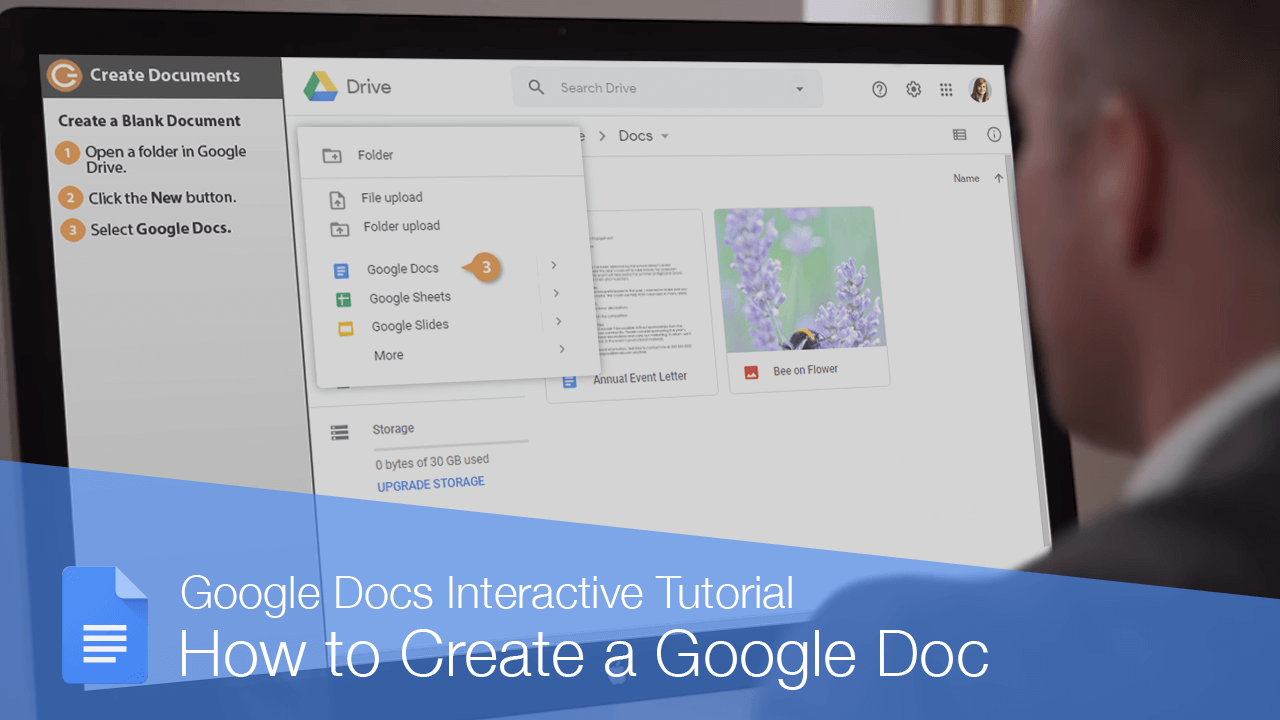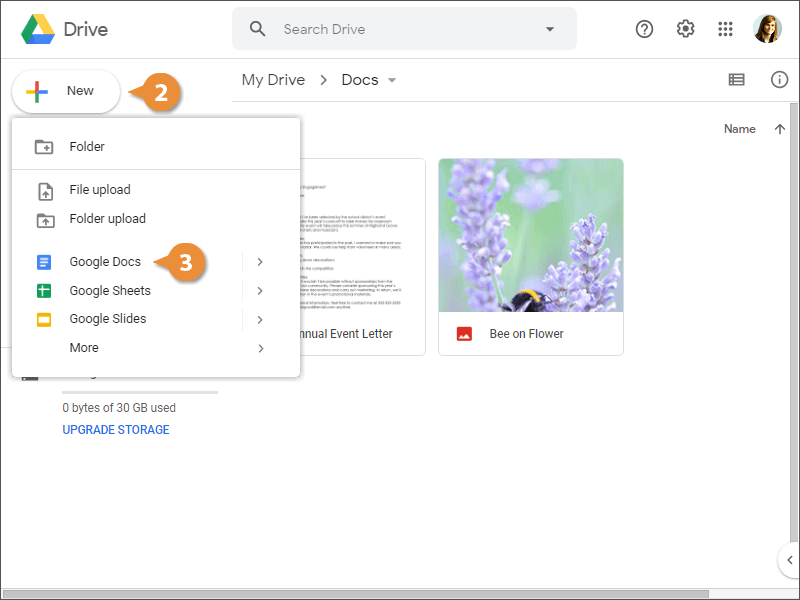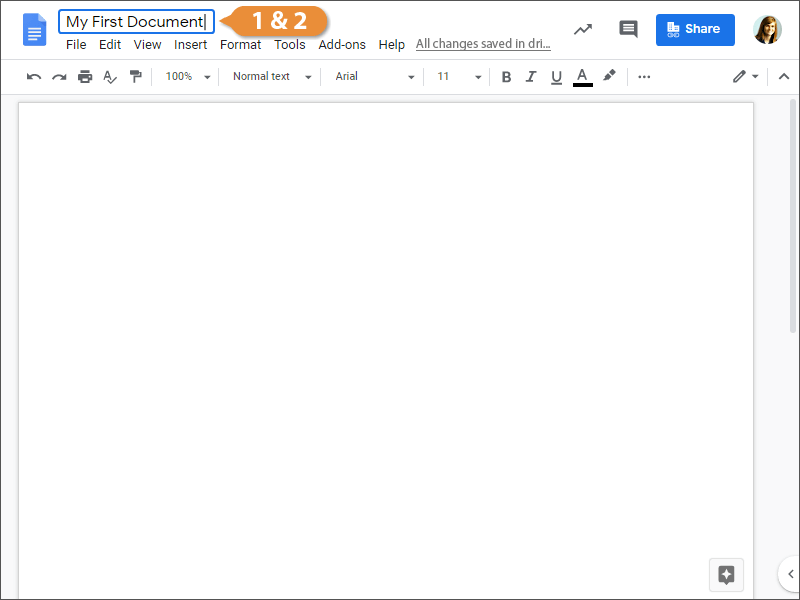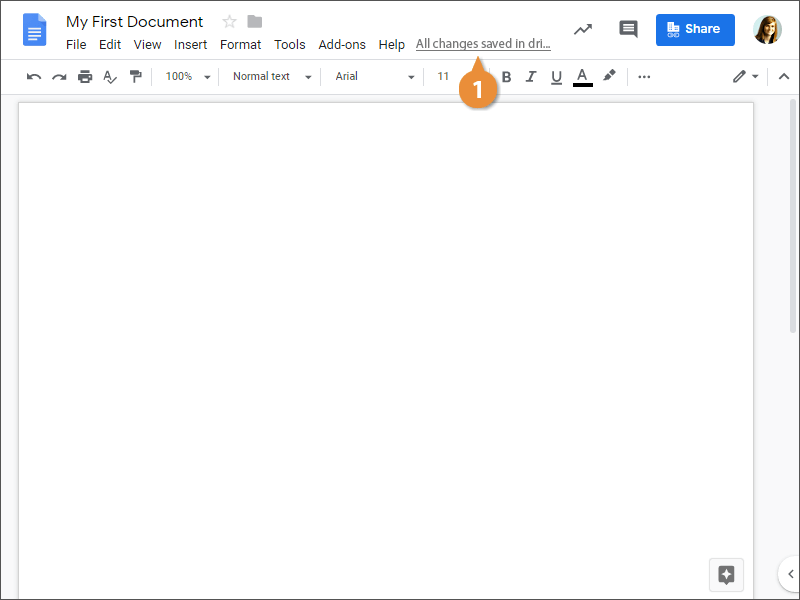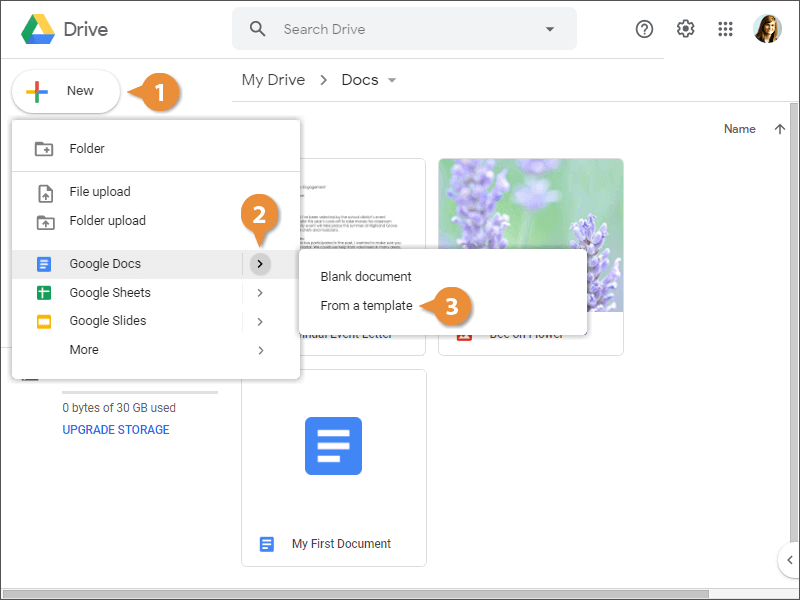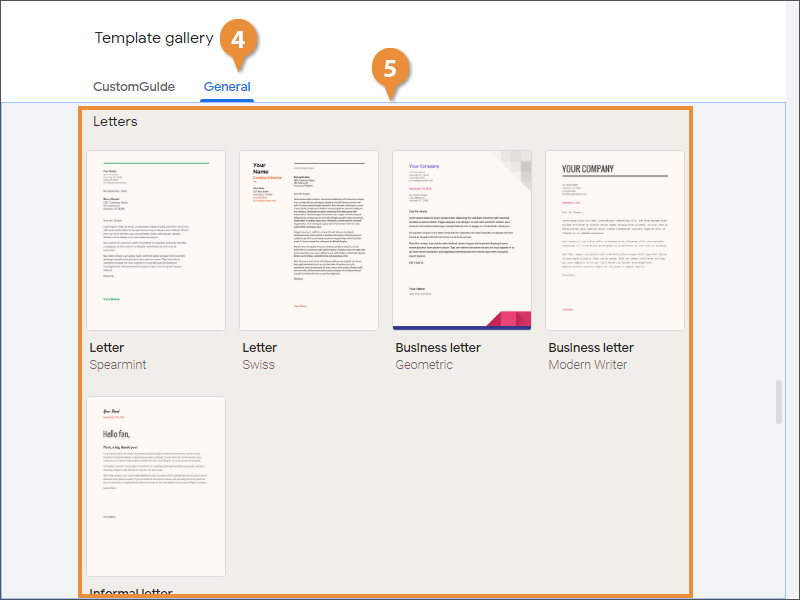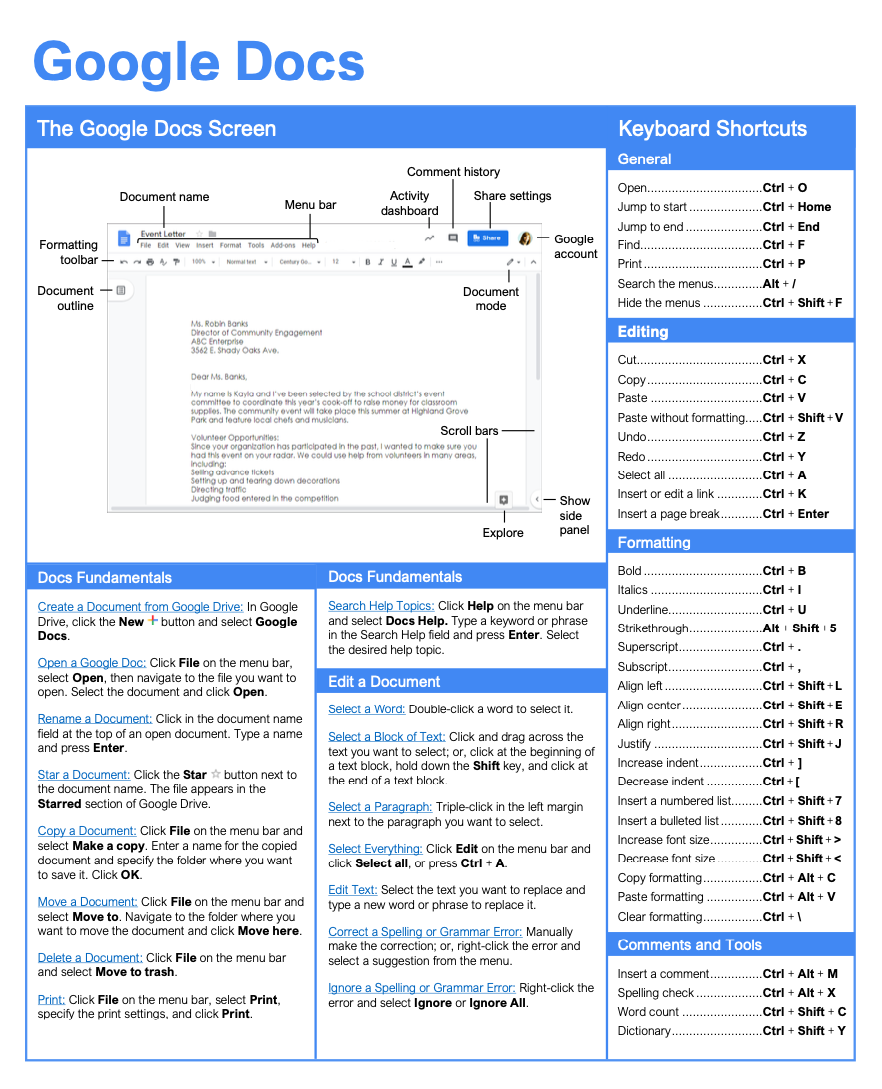How to Create a Google Doc
How to Create Documents in Google Docs

Google Docs Training Features:
-
Interactive bite-sized lessons
-
Get Certified
-
Accurate skill assessments
-
Customizable, LMS-ready content